Capturing Windows Images
When you capture an image, you are creating an image that can be customized and applied to other computers in your network.
Capturing an image involves a set of tasks that result in the creation of a generic image that can be applied on any computer. The process of capturing an image can affect the product activation of the captured system. To avoid this problem, you must capture an image from a virtual machine with snapshot restoration capability.
During the capture phase, the machine you are capturing must be a member of a workgroup and cannot be in a domain, because the Sysprep tool runs only on machines in a workgroup.
The captured image is stored on a network share, ready to be uploaded to the server into the Image Library.
Because captured images are firmware independent, you can deploy (for reimaging or Bare Metal), images that are captured from BIOS machines to UEFI machines and vice versa.
From the Capture wizard, you can specify SMB share information and choose capture options. Access the wizard from the Manage Images and Drivers node in the navigation tree.
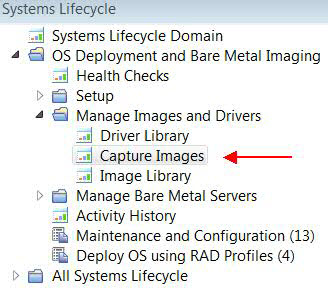
The Capture wizard is organized into two sections:
- Specify SMB Share information
- Choose Capture Options
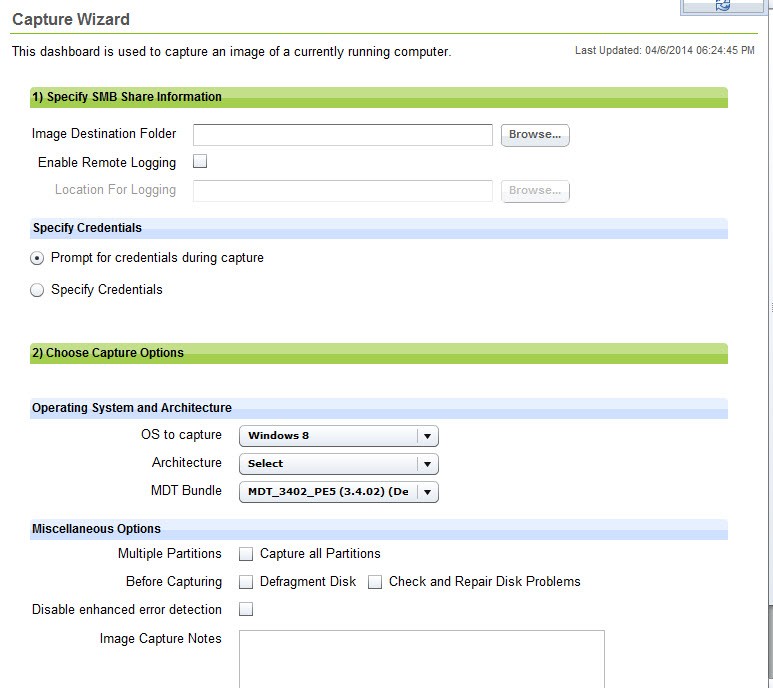
Capture requirements and restrictions
If you are capturing an XP operating system, you must verify that you included the appropriate mass storage drivers during the MDT Bundle Creation process. These mass storage drivers must be compatible with the mass storage devices on the machines on which the captured WIM is deployed. Without correct mass storage drivers, imaging tasks with this captured WIM are likely to fail, particularly during a PXE imaging task. See Prepare and add XP mass storage drivers.
After you capture an image of a Windows 2008 R2 or later with multiple disks, the reference machine reboots and the second disk goes offline. You must bring the second disk online again to see the data on it.
Dedicated boot partitions (also known as System Reserved on BIOS machines and ESP on UEFI machines) are captured but are not restored on the deployed machine. These partitions are instead re-created on the deployed machine to allow any combination of firmware architectures between source and target machines (BIOS to BIOS, BIOS to UEFI, UEFI to BIOS, UEFI to UEFI).
If the image you are capturing has a recovery partition, as, for example, in the case of Windows 8 or Windows 8.1 UEFI machines, this partition is recognized and marked as such in the partition mappings menu for the reimage or bare metal deployments.
Capturing an image on a system with an encrypted disk is not supported. You must decrypt the disk prior to capturing.
- To capture Windows 10 images, you must use an MDT Bundle Version 3.8 or later, created with WADK 10 and MDT 2013 Update 1.
