Managing Drivers for Windows Deployments
The Manage Images and Drivers node includes tasks to prepare and import drivers for deployment to Windows targets.
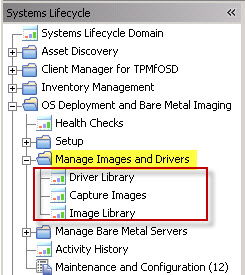
To successfully deploy Windows operating system images on a variety of different computer models, you must import the drivers that are required for both the pre-installation phase (WinPE) and for the Windows Setup phase, when the actual operating system deployment occurs. Drivers are needed to manage the devices on the target hardware models in your network. In earlier versions of OS Deployment, drivers were automatically bound to devices at run time by choosing the best match.
With OS deployment 3.7, driver management has been enhanced and simplified. You can import single drivers or driver packages and associate them to the hardware models in your network for the operating systems you plan to deploy. At run time, these associations have precedence over the automatic binding mechanism. You can tag and group drivers to make them easily searchable. You can also import and manage non-PCI drivers. .
Driver management use cases
- Deployment scenario 1: Provisioning of a new computer model using the BigFix (BES) Client
- If you are deploying a new computer model in your environment
that already has a pre-installed operating system:
- Install the BigFix client on the new computer model.
- Activate the Hardware Information analysis (34) to retrieve information about the client
- Search the hardware vendor sites for the drivers needed for the computer model and operating system that you plan to deploy.
- Import the drivers and bind them to the new computer model. Generate a binding grid to check which drivers are selected during deployment for the devices found on the computer model, and make any necessary adjustments.
- Begin deployment.
- Deployment Scenario 2: Provisioning of a new computer model using Bare Metal Targets (with the Management Extender for Bare Metal Targets component)
- If you are deploying a new hardware model in your environment
that has no operating system:
- Install the Proxy Agent and Management Extender for Bare Metal Targets components on the Bare Metal server. The Bare Metal Server must have Tivoli Provisioning Manager for OS Deployment Version 7.1.1 Fix Pack 18 installed.
- Have the target perform a PXE boot to the Bare Metal Server
- Activate the Bare Metal Target Information analysis (352)
- Search the hardware vendor sites for the drivers needed for the computer model and operating system that you plan to deploy.
- Import the drivers and bind them to the new computer model. Generate a binding grid to check which drivers are selected during deployment for the devices found on the computer model, and make any necessary adjustments.
- Begin Bare Metal deployment.
- Deployment Scenario 3: Provisioning of a new computer model using Bare Metal Targets
- When The target PXE boots to the server and chooses a profile from the Binding Menu , deployment begins.
- Verify the deployment results in the Activity Dashboard.
- Import any required drivers and use either the Activity Dashboard or the Binding Tab in the Driver Library dashboard to manually bind the required drivers for the deployment.
Click Driver Library to import and work with drivers for your deployments on Windows targets.
Before you begin deployments on your Windows targets, complete the following tasks:
You can also check if critical device drivers are missing or not bound to the target hardware before you deploy images to Windows targets. From the Check Drivers tab, select an image and a computer model , and run the driver check. Based on the outcome, you can import any missing driver and bind it to the selected model. See Checking driver availability.
