Scheduling and Applying Automatic Pattern File Updates
Procedure
- From the console menu, click Endpoint Protection on the bottom left pane.
- From the upper left navigation pane, go to Core Protection Module > Updates > Automatic Update Tasks.
- From the list on the right, select Core Protection Module - Apply Automatic Updates. The Task Description tab opens.
- Below Actions, click the hyperlink to open the Take Action window.
- Click the Execution tab to display
scheduling options as shown:
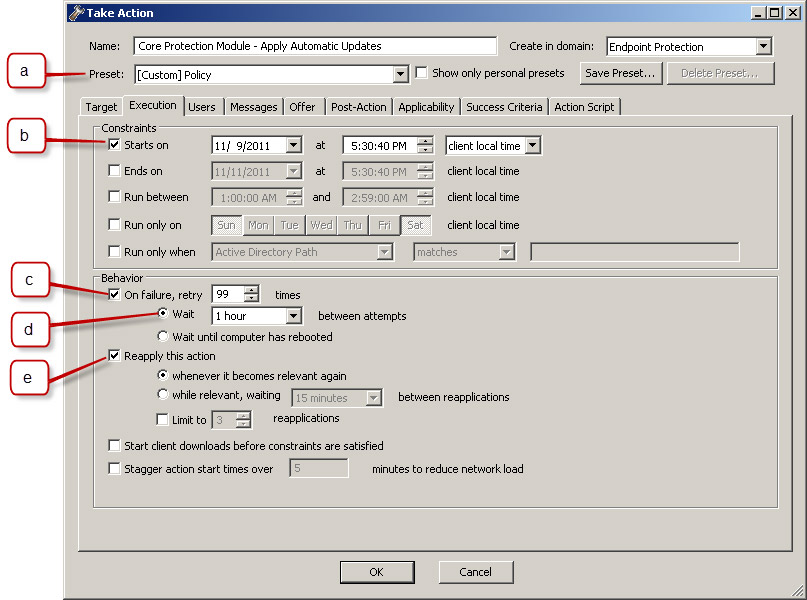
- Change Preset: Policy as shown by the letter a in the previous figure.
- Enable Starts on and choose the current date and time (do not set Ends on).
- Enable On failure, retry 99 times (default setting).
- Choose to Wait 15 minutes between attempts (default setting).
- Enable Reapply this action... whenever it becomes relevant again (default setting).
- On the Target tab, choose All
computers with the property values selected in the tree list below and
then select All Computers. Note: It is important to target All Computers for this action; only endpoints with the CPM client installed and that have automatic updates enabled will be relevant.
- Click OK. At the prompt, type your private key password and click OK.
- In the Action | Summary window that opens, monitor the "Status" and "Count" of the Action to confirm that it is "Running" and then "Completed".
