Manually Updating CPM Clients with the Latest Patterns
Procedure
- From the console menu, click Endpoint Protection on the bottom left pane.
- From the upper left navigation pane, go to Core Protection Module > Updates > Updates/Rollback Patterns > Create Pattern Update/Rollback Task. The Pattern Updates Wizard opens.
- In the list of folders that appears, click the ">" icon
next to most recent folder to expand and display individual patterns
as shown in the following figure. Note: If you recently updated the pattern file for the first time, there will be only one folder available.
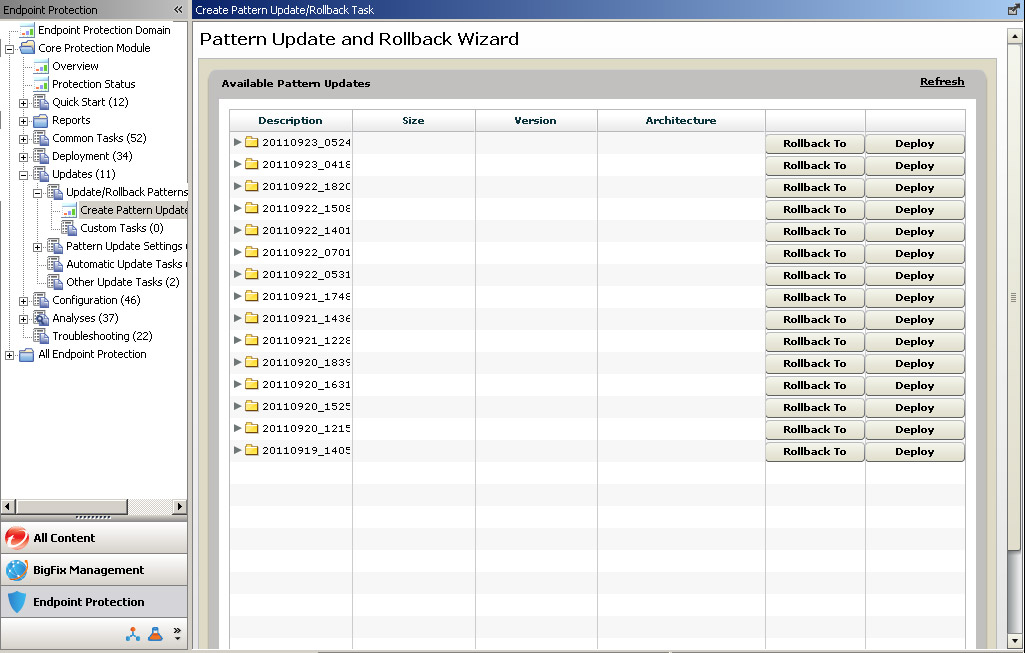
- Click the Deploy button across from
the folder. In the pop-up window that appears, choose:
Deploy a one time action: Opens the Take Action window and allows you to select the computers you want to apply this one-time Action to. Any computers included in the Target that are not relevant for the Action at the time of deployment will respond with a "not relevant" statement. Click OK.
Create an update Fixlet: Opens the Edit Fixlet® Message window and allows you to configure a Fixlet that will deploy the Action whenever the selected clients become relevant. When finished, click OK and in the window that opens, click the hyperlink that appears below Actions to open the Take Action window.
- In the Target tab that opens, click All
computers with the property values selected in the tree list below.
Choose a property that will include all the computers you want to
deploy this Action to.
Execution: Set the time and retry behavior for the update (if any).
Users: This option works in combination with Target, linked by the AND operand (both conditions must be present for the installation to occur).
- After selecting the computers to update, click OK.
- At the prompt, type your private key password and click OK.
- In the Action | Summary window that opens, monitor the "Status" of the Action to confirm that it is "Running" and then "Completed".
