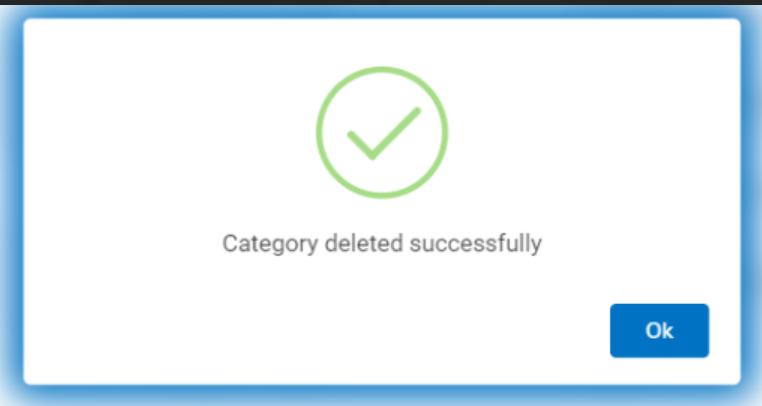Category
To create a Category, admin must validate whether the specific category is available on the user machine or not. If the validation is successful, the new category can be created.
Admin can perform the following actions:
Create Category
Edit Category
View Category
Delete Category
Create Category
- Admin can "Create" a category by clicking on the Create button on the top right corner of the category page.

- The following screen appears:
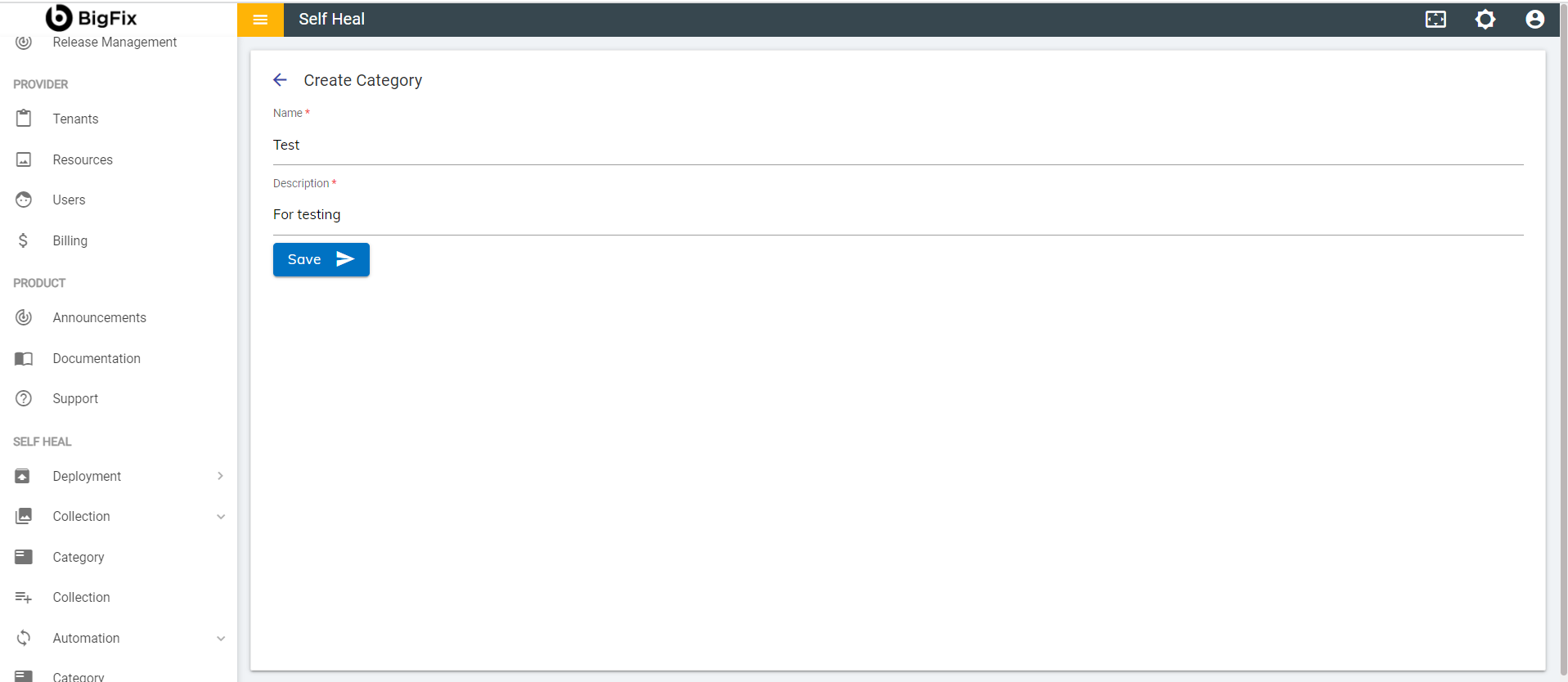
- Populate the following fields:
Name: Name of a Specific category
Description: Issue of Specific category
- Click Save. The following success message appears:
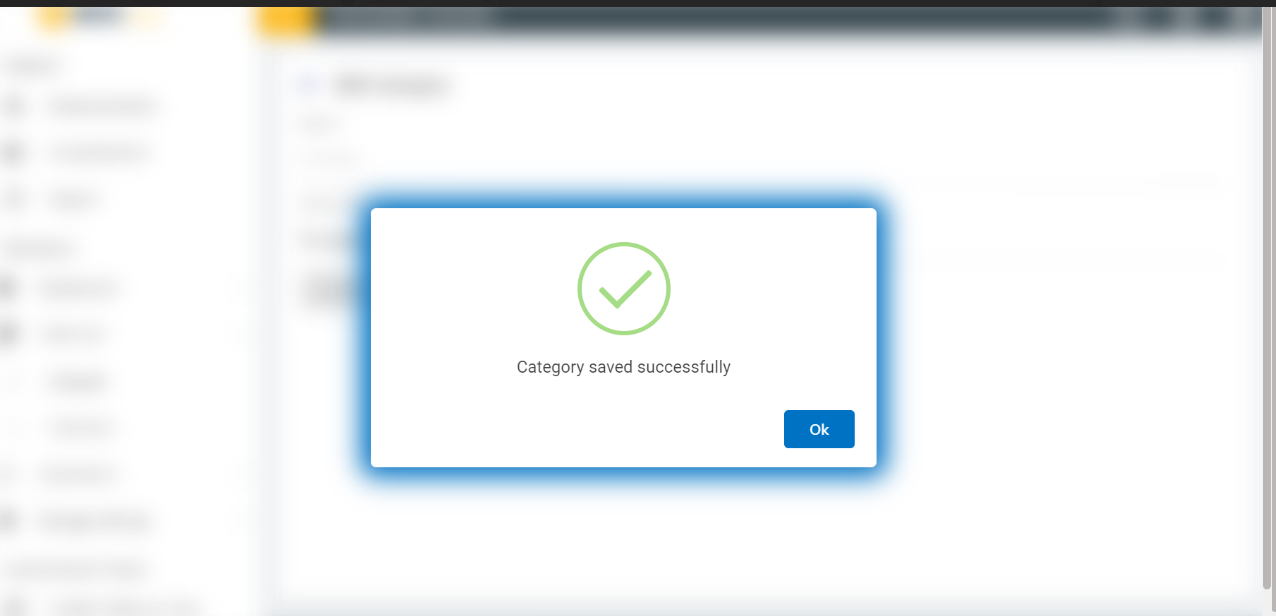
Edit Category
- To edit the details of an existing category, click the edit
icon
 corresponding to the category
that you wish to modify.
corresponding to the category
that you wish to modify.
.png)
- This redirects to the Edit Category page.
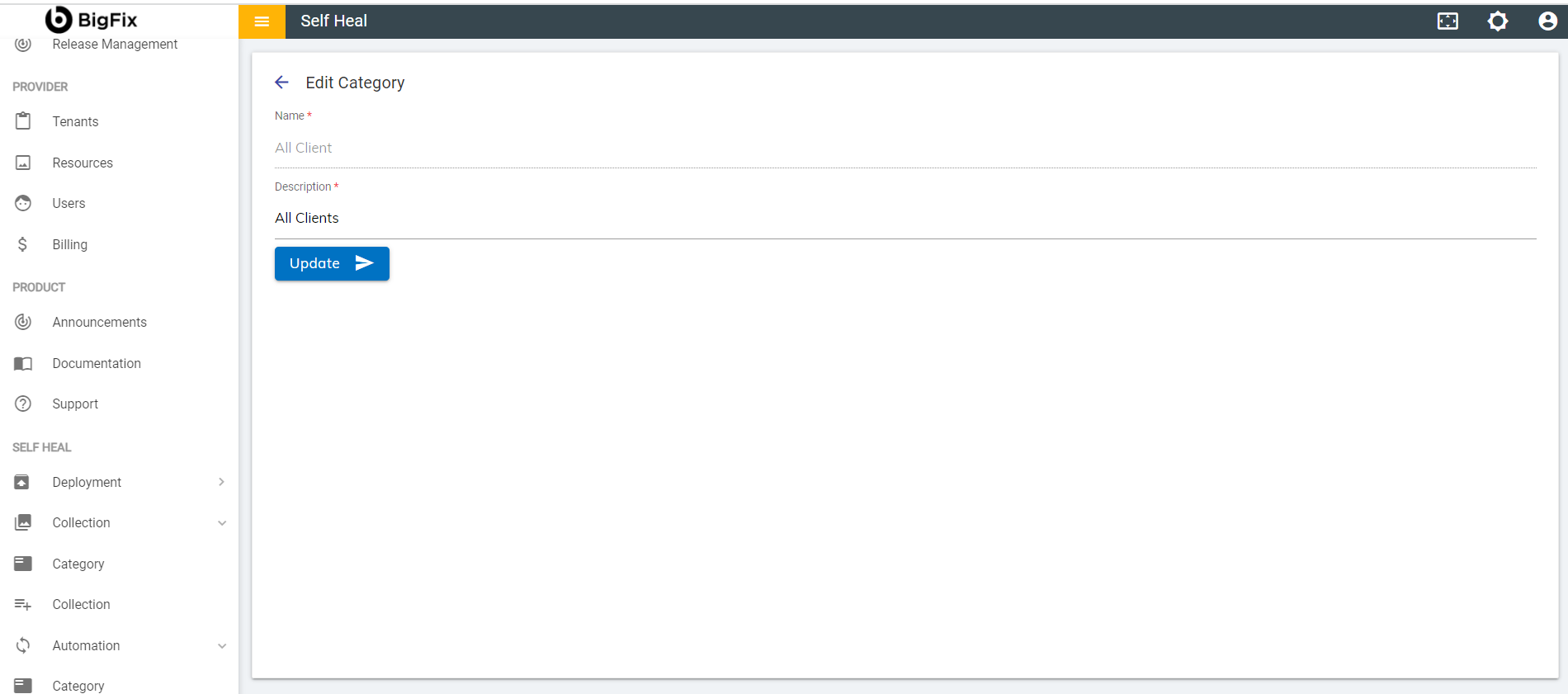
- Modify the details as required and click Update. The following success message appears:
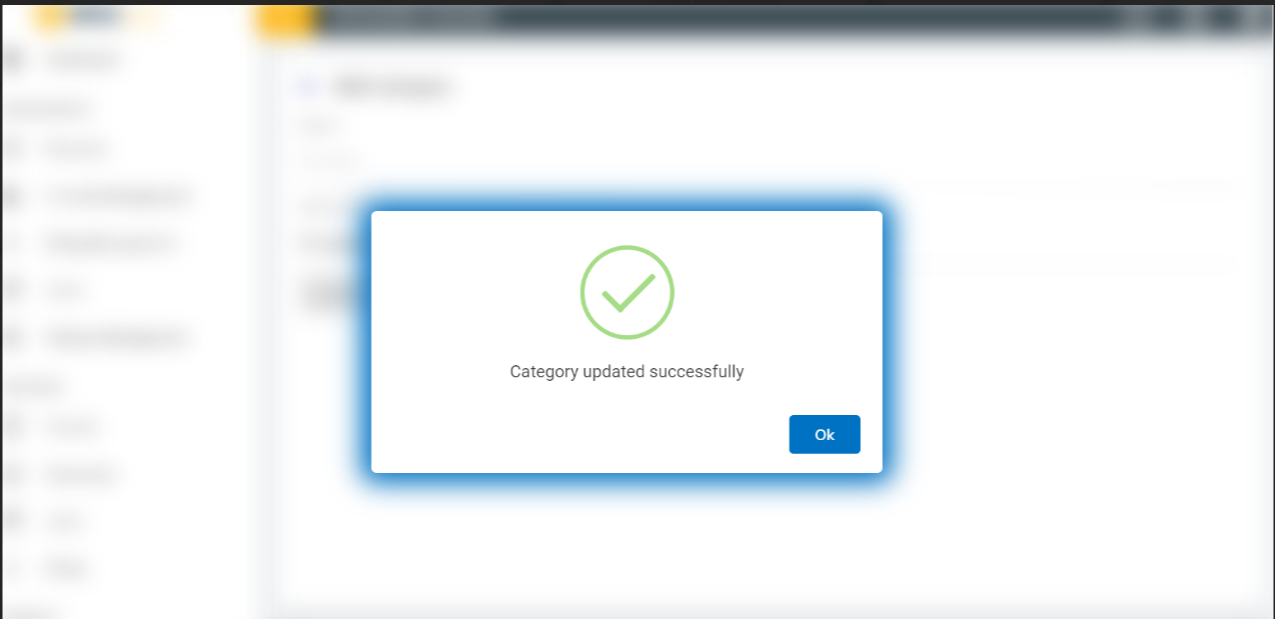
View Category
- To view the details of an existing category, click the view
icon
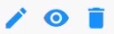 corresponding to the category
that you wish to view. That redirects to the View Category
page.
corresponding to the category
that you wish to view. That redirects to the View Category
page.
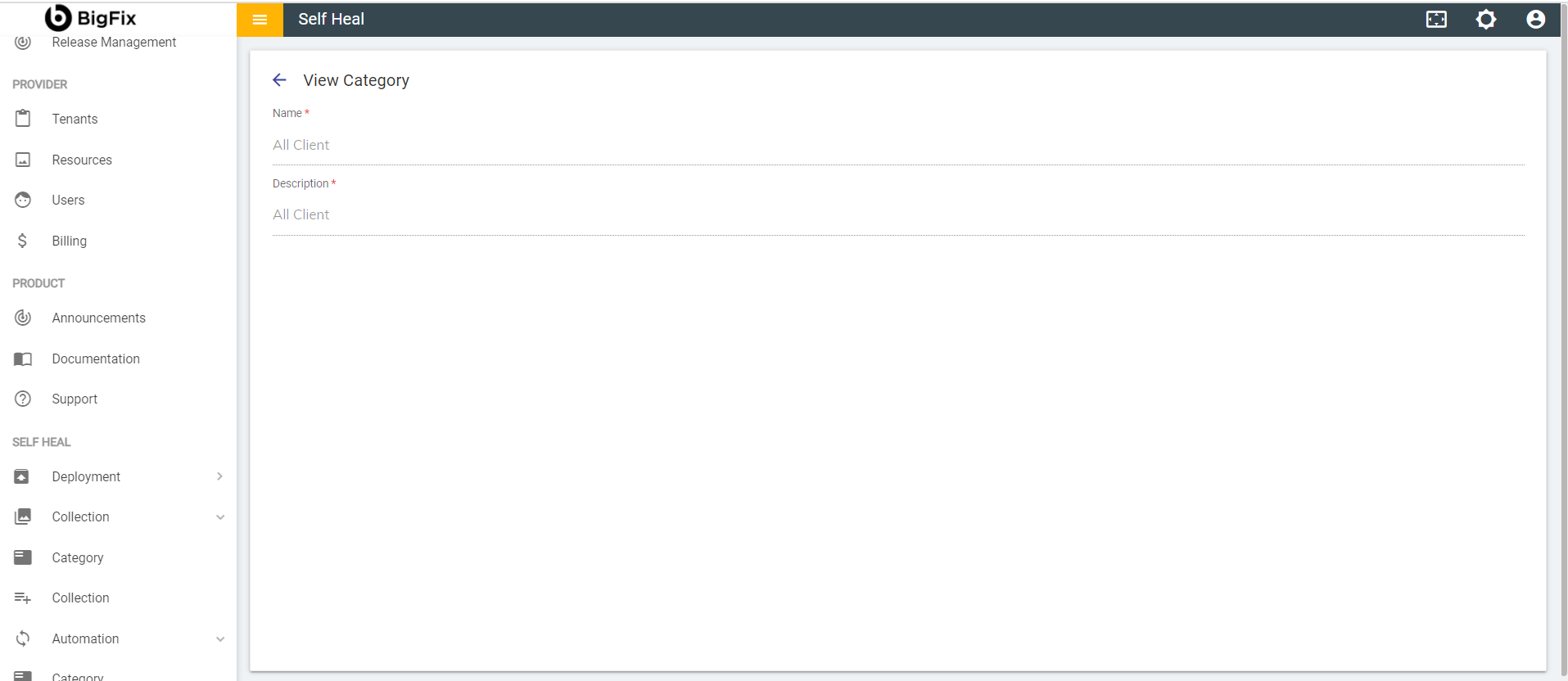
Delete Category
- To delete an existing category, click the delete icon
.png) corresponding to the category that
you wish to Delete.
corresponding to the category that
you wish to Delete. -
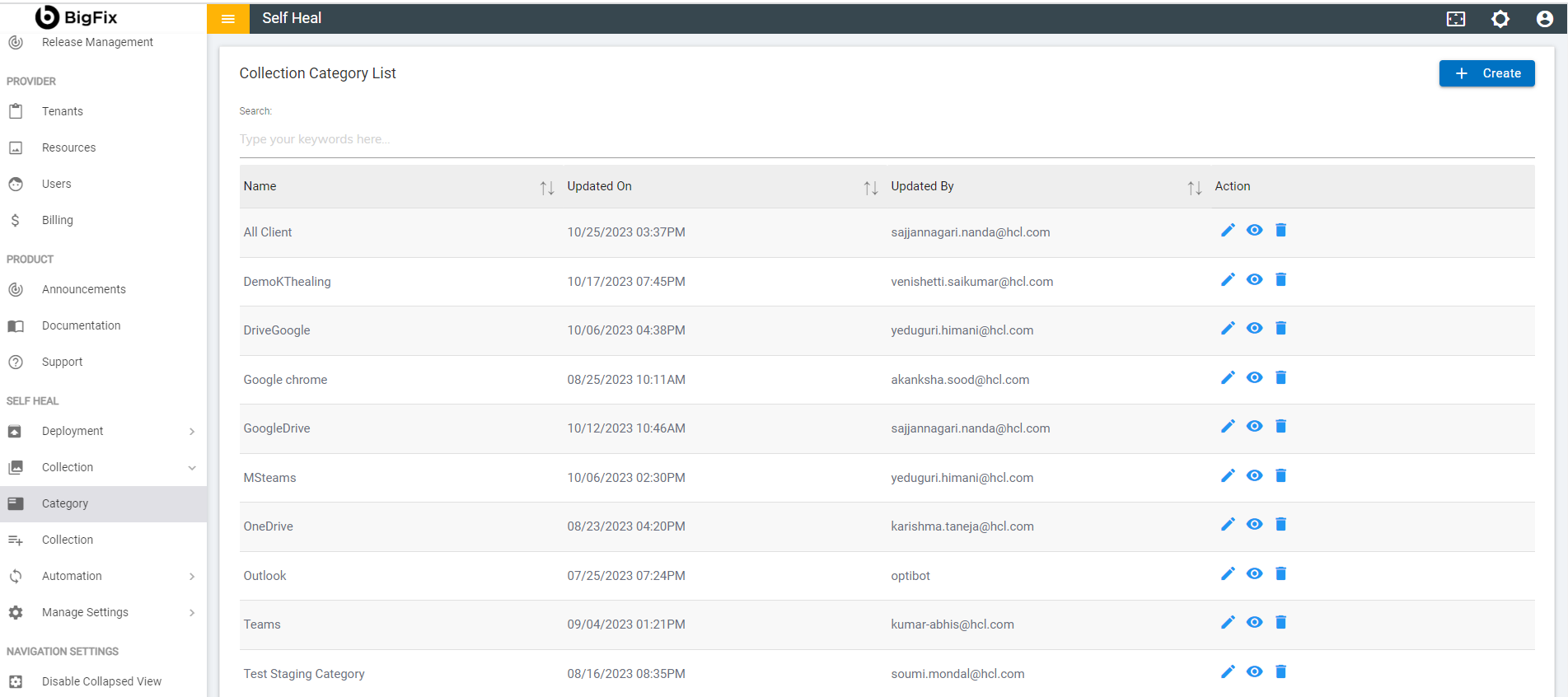
-
When admin clicks on the delete icon the confirmation message will pop up to delete the category, Click Ok to delete the category or click cancel to cancel the delete action as shown in figure
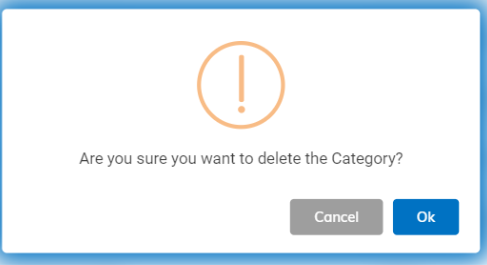
If admin clicks on the Ok button category successfully deleted message will pop up as shown in figure