Create Support Ticket
To create a support ticket,
- Click
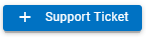 button.
button.
- The Support screen is displayed.
Figure 1. Figure 41 – Create Support Tickets 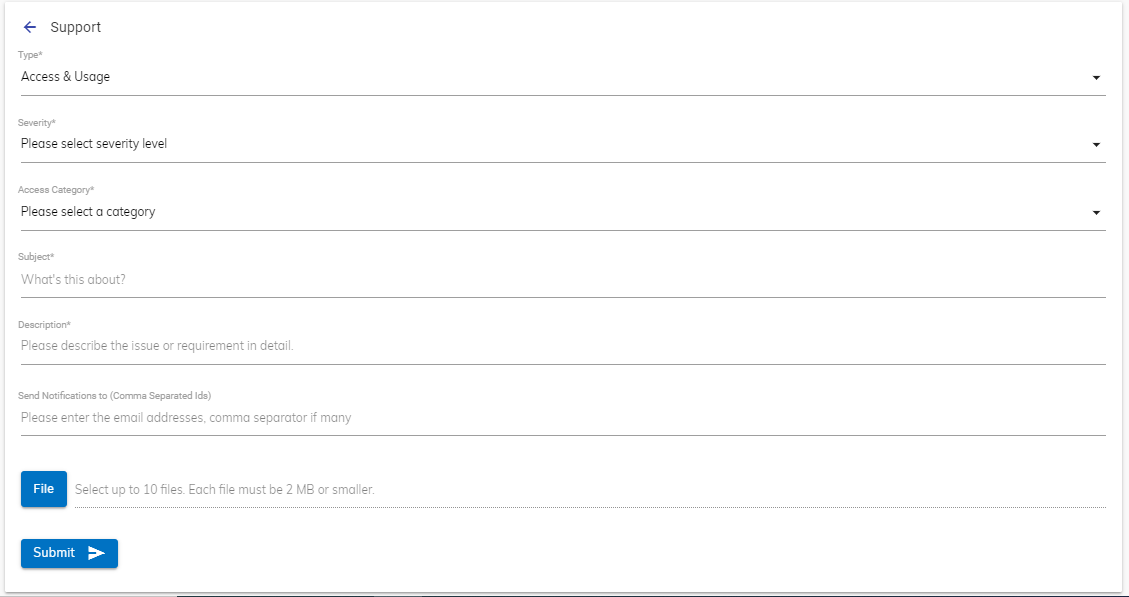
- Fill in the following details to create a support ticket.
Table 1. Table 7 – Support Ticket Details Field Description Support Type Select the support category from the following options:
- Issue
- Billing and Usage
- Informational
- Access and Usage
- Sales
Impact Type Select the severity of the impact on the user’s performance from the following options:
- Minimal
- Minor
- Significant
- Critical
This field is not applicable where the Support Type field selected is Informational.
Subject Enter the purpose of the ticket Description Write brief details about the ticket Type Select the status of the ticket from the following options:
- New
- In-Progress
- Waiting with Client
- Resolved
- Closed
Assigned To Enter the email ID of the super user assigned for the ticket - Click Submit to create a ticket.
- The new ticket is listed in the list of support tickets under the Support section. A user can search for an existing ticket from the Search bar given above the list of existing tickets.