Creation of Bigfix Operator
This section explains the steps to create a Bigfix Operator on the console, including providing a username and password, setting permissions, selecting options, and subscribing computers.
This section describes the procedure to create a Bigfix Operator on the console.
- Go to Tools and click on Create
Operator.
Figure 1. Figure 2 – Create Operator 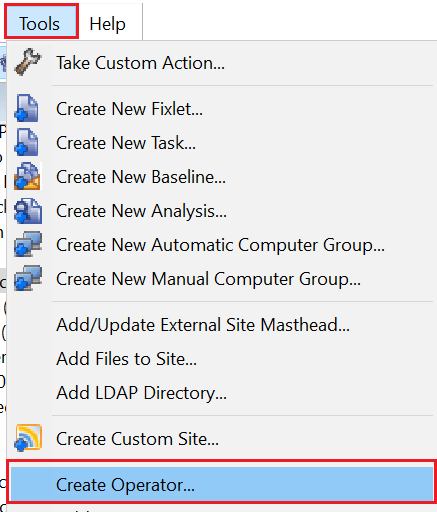
- Provide the Username and
Password. The username for reference can be
“usr”.
Figure 2. Figure 3 – Create Operator – Username and Password 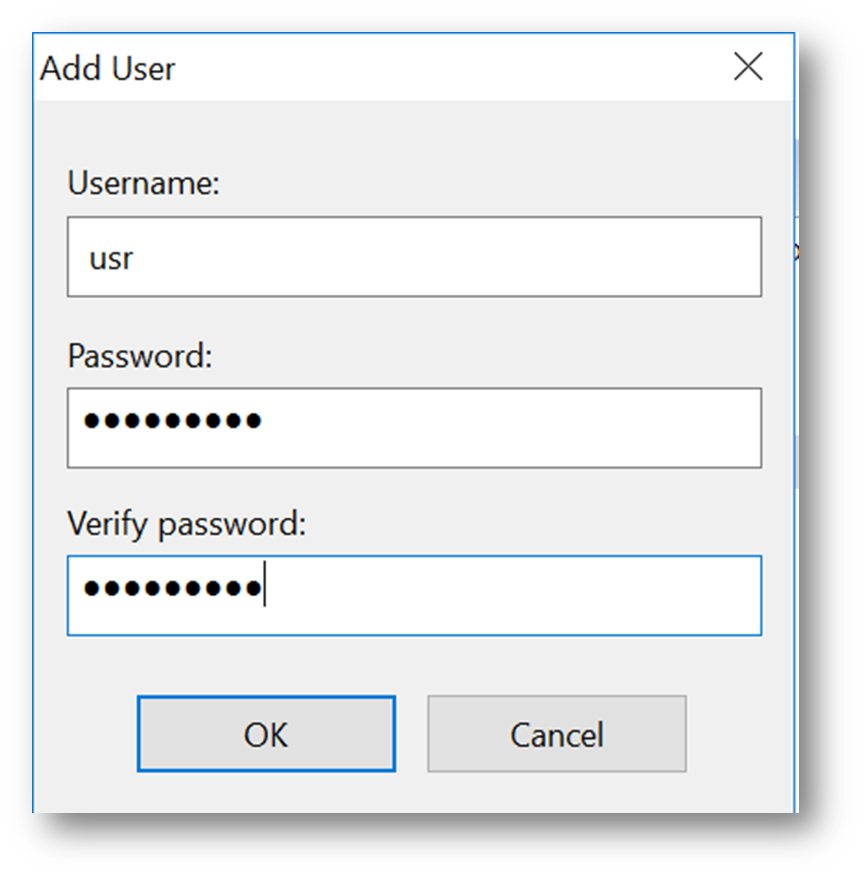
- Click OK to proceed forward.
- Under the Details tab, select the Explicit
Permissions against Master Operator as
No.
Figure 3. Figure 4 – Create Operator – Set Master Operator Permissions 
Figure 4. Figure 5 – Create Operator – Set Master Operator Permissions 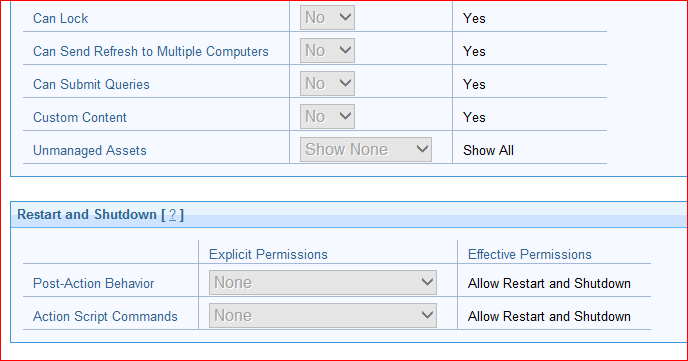
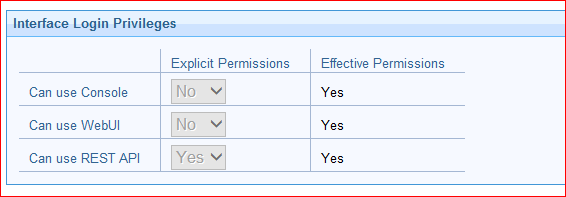
Figure 6 – Create Operator – Set Master Operator Permissions
- Under each of the tab, select the appropriate options as per
your requirements.
Figure 5. Figure 6 – Create Operator – Select Options 
- Once done, go to the option Operator to
validate the creation of the operator.
Figure 6. Figure 7 – Create Operator – Validate the created operator 
- Now, select the Operator, right click on it,
and select Open.
Figure 7. Figure 8 – Subscribing the Computers - Click on the tab named Computer Assignment,
for subscribing the computers / end points.
Figure 8. Figure 9 – Subscribing the Computers (cont.) - Click Add.
Figure 9. Figure 10 – Subscribing the Computers (cont.) - Select All Computers to subscribe all the end
points as per the environment. You may also expand All Computers to
select a subset of end points as well.
Figure 10. Figure 11 – Subscribing the Computers (cont.) - Click Save Changes.
Now, all the computers in the environment will be subscribed as highlighted in the below screenshot.