Setting the login lockout
You can set the number of invalid Web Reports login attempts that are allowed before an account is locked out.
If you are locked out, before attempting to log in again, wait for the lockout duration to expire.
To set the lockout, complete the following steps:
- Click the Computers icon in the Domain Panel navigation tree to open the List Panel of client computers.
- Select the computers on which to set the Web Reports login lockout.
- Right-click and select Edit Computer Settings from the pop-up menu, or select Edit
Computer Settings from the Edit menu. The Edit Settings dialog opens.
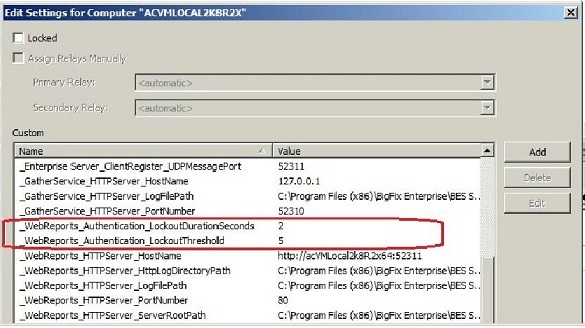
- Change the lockout settings by editing the following keywords:
_WebReports_Authentication_LockoutThreshold- The number of invalid password attempts that are accepted before the user is locked out. Default value: 5
_WebReports_Authentication_LockoutDurationSeconds- The number of seconds for which a user is locked out after reaching the lockout threshold. Default value: 900
Note: Restart the Web Reports service to reset the lockout state for
all users.