Using the Rollback Task wizard
Uninstall Microsoft patches with the Rollback Task Wizard.
Before you begin
About this task
Procedure
- From the Patch Management navigation tree, click the OS Vendors site.
- Click .
The Wizard window opens.
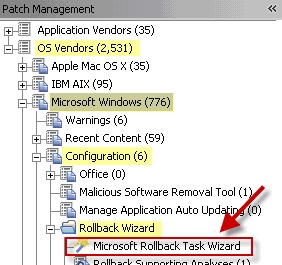
- Enter the Knowledge Base (KB) number of the patch in the
designated field.
The Task Wizard and Analysis looks for Microsoft KB in the following locations in the Windows Registry:
- For Windows XP/2003 and earlier
- in
HKEY_LOCAL_MACHINE\Software\Microsoft\Windows\CurrentVersion\Uninstall\key. The key must be the KB number for the patch you want to roll back.
- For Windows Vista and later
- The Microsoft KB number is embedded in the key names in the Windows
Registry location:
HKEY_LOCAL_MACHINE\Software\Microsoft\Windows\CurrentVersion\ComponentBased Servicing\Packages\.
- Select the operating system.
- Optional: Click the check box to create a one-time action. Leave this unchecked if you want to create a Fixlet.
- Click Finish. The Take Action dialog opens.
- Optional: You can set additional parameters
in the Take Action dialog.
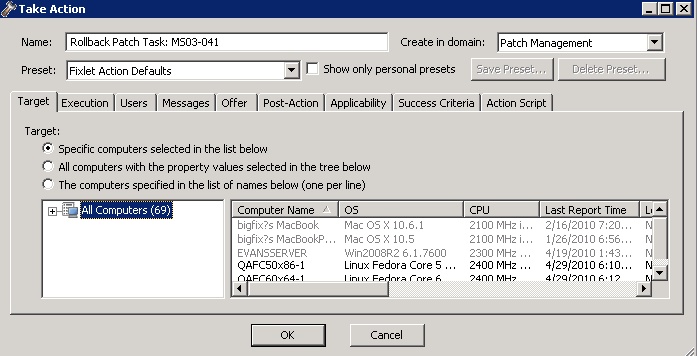
- Click OK to start the action.
- Enter your Private Key Password.
What to do next
It is strongly recommended that you test the success of the rollback to avoid restarting machines that might fail to roll back.