Patch using Fixlets
From the console, you can select the action for the appropriate Fixlets that you want to deploy. The action propagates across your deployment. Patches are applied based on the settings that you make in the Fixlet work area and the Take Action dialog.
About this task
Procedure
- From the All Patch Management navigation tree, click .
- Select the site. In the following image, the Patches for
Windows (English) site is selected.
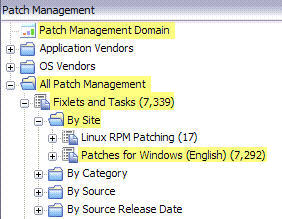
- In the content that is displayed in the list panel, click
the Fixlet that you want to deploy.

- The Fixlet opens in the work area. Click the tabs at the top of the window to review details of the Fixlet.
- Click Take Action to deploy the Fixlet. You can also click the appropriate link in the Actions box.
- You can set more parameters in the
Take Action dialog.
For detailed information about setting parameters with the Take Action dialog, see the BigFix Console Operators Guide.
- Click OK.Note: In some cases, you must enter your Private Key Password after you click OK.