Deleting cached fix packs from an NFS repository
Use the AIX Advanced Deployment Wizard to delete cached technology level and service pack fix packs on an NFS repository to free up disk space.
Before you begin
- Activate the AIX Registered NFS Server Information analysis.
- Enable the NFS service and register a targeted AIX endpoint as an NFS repository by using the appropriate registration option in the AIX Advanced Deployment Wizard. For more information, see Registering AIX NFS repositories.
Procedure
- From the BigFix console, click .
- Click NFS Repository Management.
- Click Manage Cached Fix Packs on a Registered AIX NFS Repository.
- Select Delete cached fix packs
You can view information about the registered NFS repositories and the fix packs that are stored on each repository, as well the actual location of the NFS folder.
Figure 1. Deleting cached fix packs on a registered AIX NFS repository 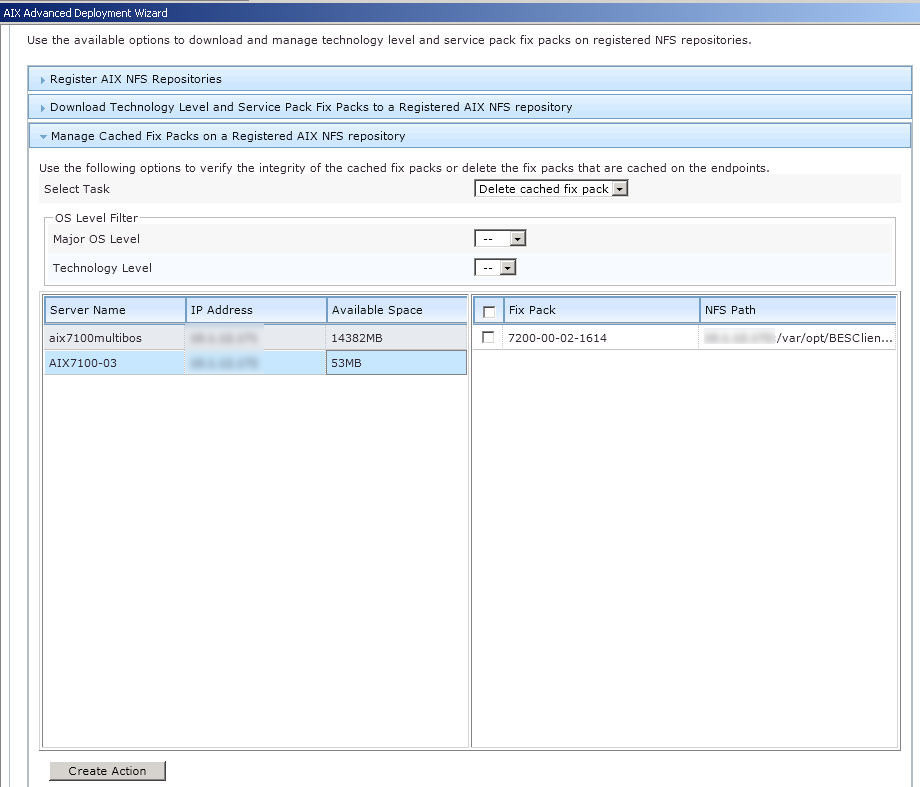
- Select an NFS repository that you want to manage.You can select only one NFS repository for each action.
- Select the fix packs that you want to delete.You can use the operating system level filters to customize the fix pack list view.
- Click Create Action and select the target endpoints.
- Select the target endpoints and click OK.
A one-time action Fixlet is created.
- Deploy the action.Note: When prompted to select the target endpoints, use the same endpoint that you selected in step 4.