Office Hours Assumptions
You can set how your organization defines work hours and workdays in the Office Hours Assumptions tab.
To define office hours assumptions settings, go to the Systems Lifecycle Domain. From the navigation tree, click
Click the Office Hours Assumptions tab. You can create, edit, and delete assumptions from this tab.
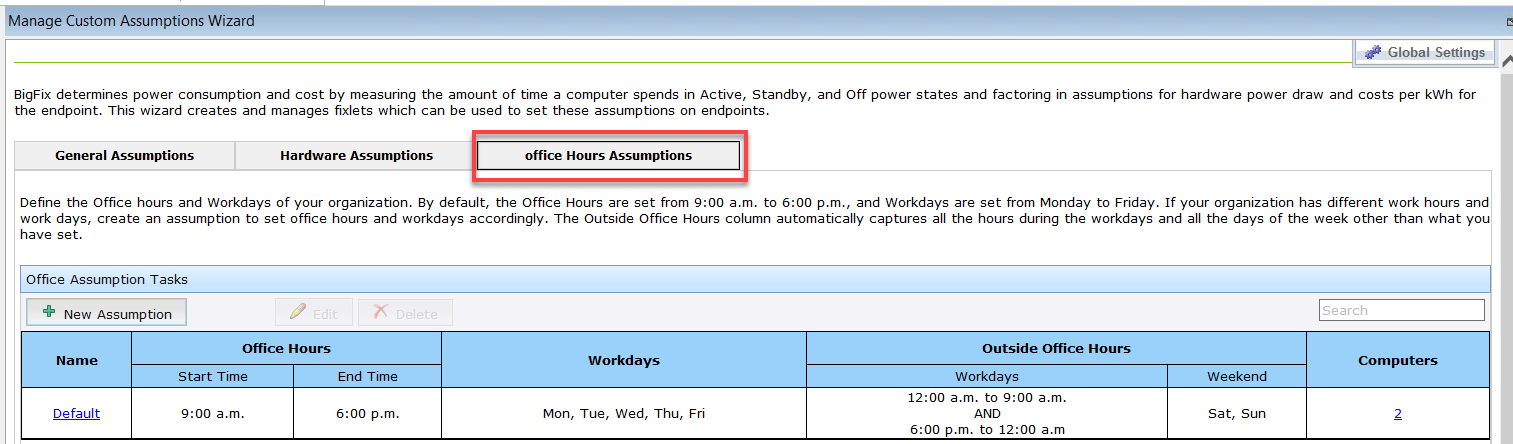
- Name
- Office Hours
- Start Time
- End Time
- Workdays
- Outside Office Hours
- Workdays
- Weekends
- Computers
By default, in the Office Hours column, the Start Time is set to 09:00 AM and the End Time is set to 06:00 PM. The workdays are also set, by default, from Monday to Friday.
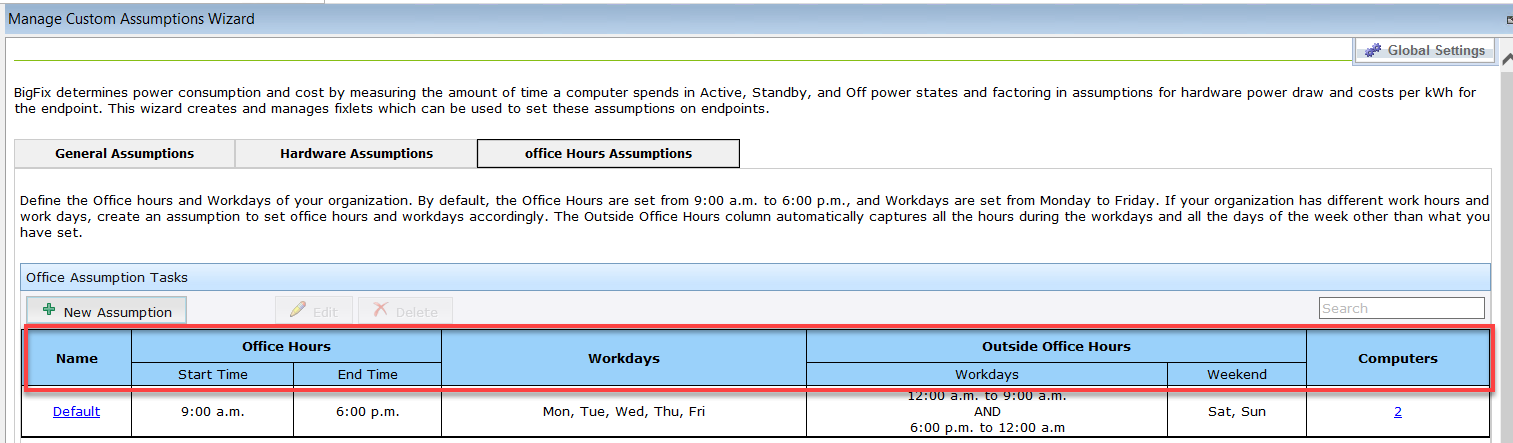
Creating Office Hours Assumptions
To create an office hour assumption, click New Assumption.
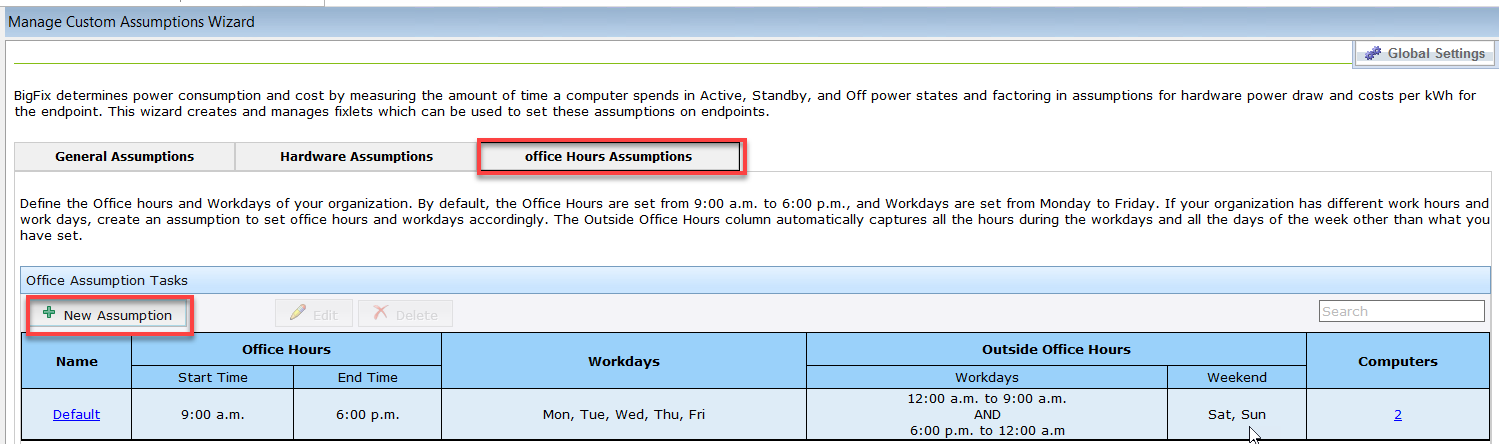
A row is added. Enter the name of the new assumption in the Name field. Define the office hours by selecting the Start Time and End Time.
Under the Workdays column, click the All days drop-down menu and click to select the applicable days.
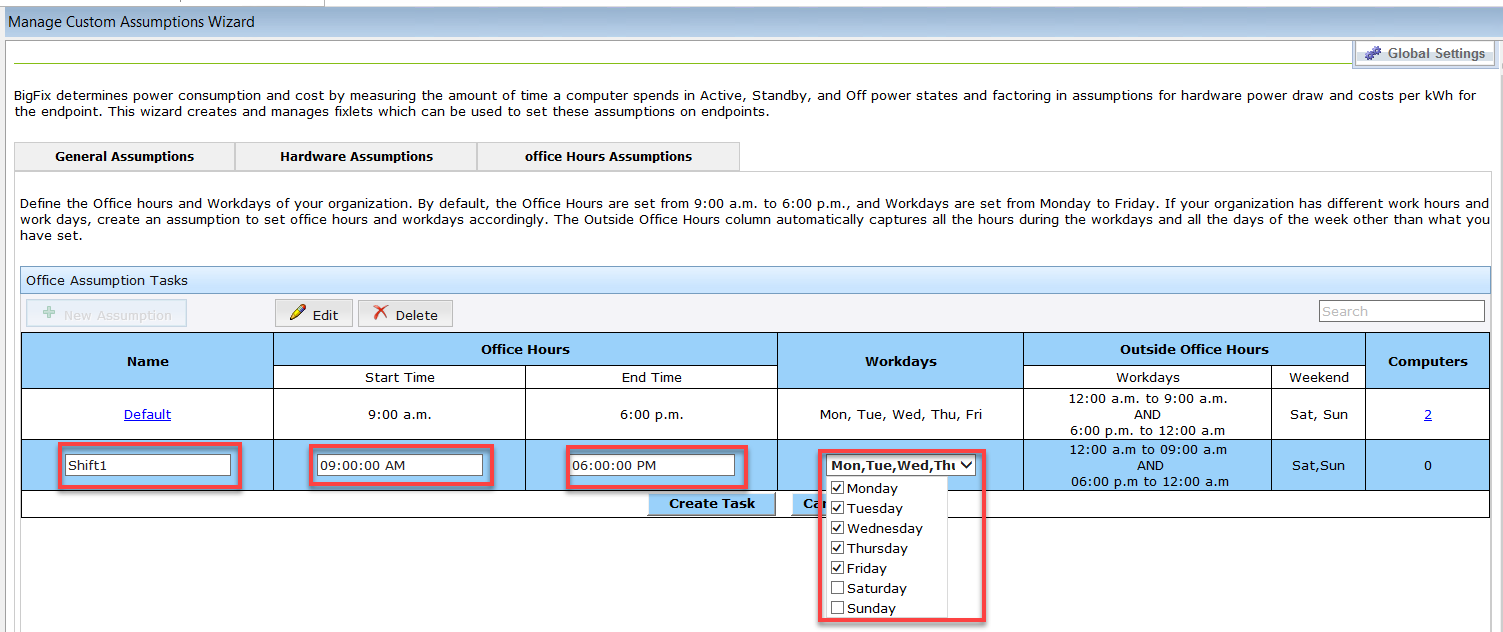

The Create Task window opens. Click OK to create the task.
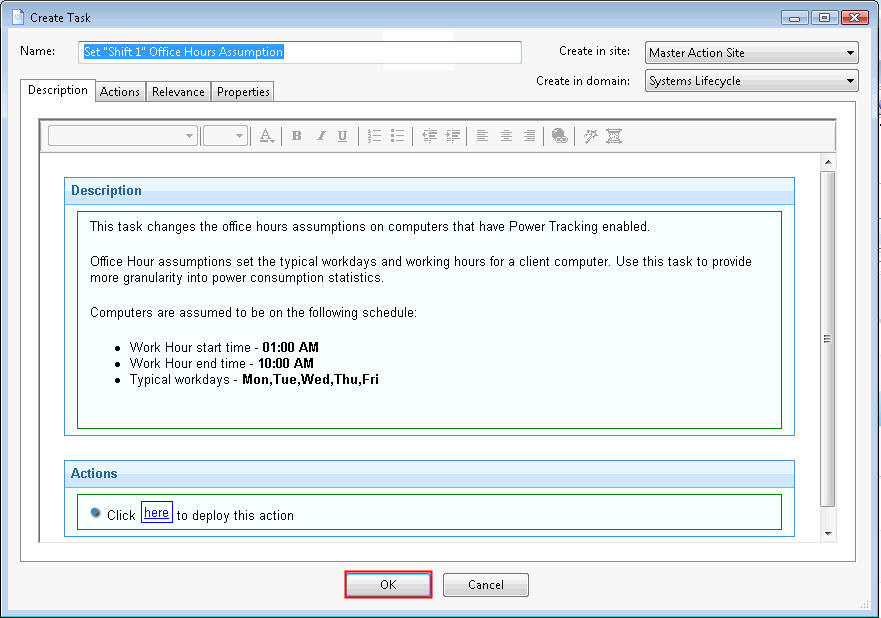
Click in the Actions box of the task window to deploy the action.
Deleting Office Hours Assumptions
To delete existing office hours assumptions, go to the Office Hours Assumptions tab. Select the assumption and click the Delete.
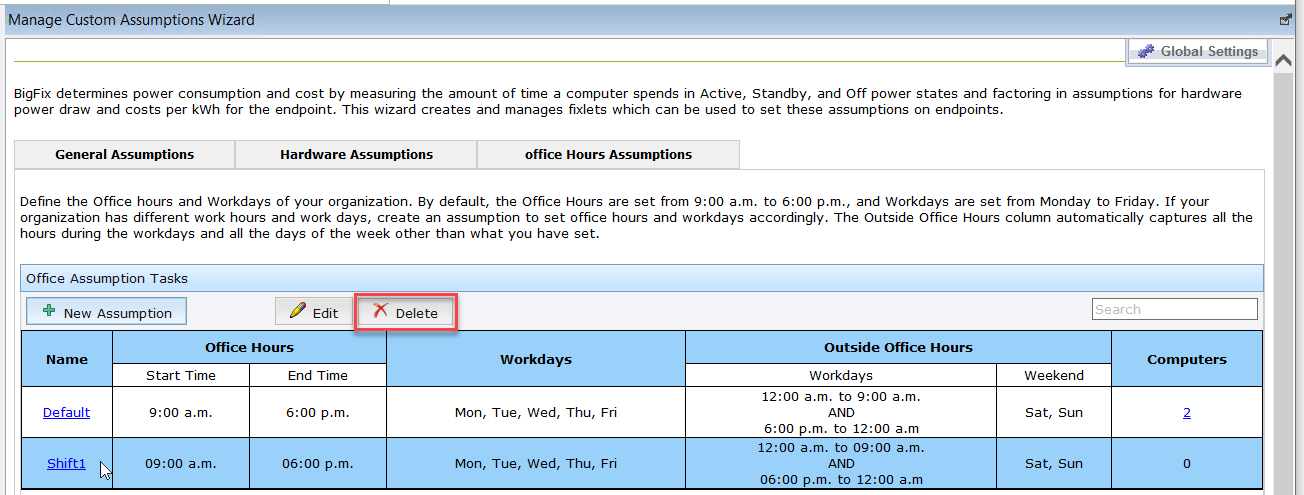
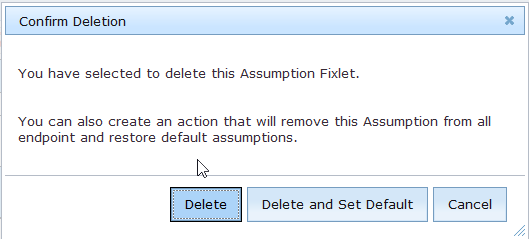
Click Delete to confirm deletion of the Assumption Fixlet. The Confirm Remove popup appears. Click OK to confirm the removal of the task. The assumption task is now deleted.