Microsoft™ Hyper-V
Microsoft™ Hyper-V is one of the virtualization technologies that are supported by BigFix Inventory. It is the successor of Microsoft™ Virtual Server.
Purpose
To retrieve information about the measures and virtualization structure of virtual machines, define the Hyper-V hypervisors as VM managers on the BigFix Inventory server. They are able to expose required data via the WS-MAN protocol.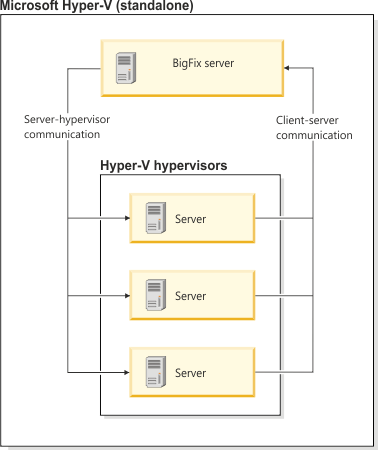
In the case of clusters, two approaches exist:
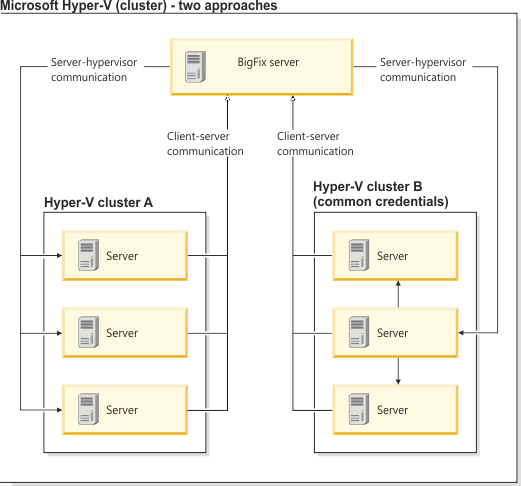
- Define all Hyper-V servers that are a part of the cluster in the VM Managers panel. If any servers are missing, they are in the Incomplete definition status.
- If all members of the cluster have at least one common set of credentials that has privileges to access the WS-MAN interface (for example, the domain user), define one computer system from the cluster as a VM manager. Then, select the option to share credentials. The BigFix Inventory server uses the credentials to connect to the Hyper-V that you defined in the user interface. Then, it extracts addresses of the remaining cluster members and connects to them by using the same credentials.
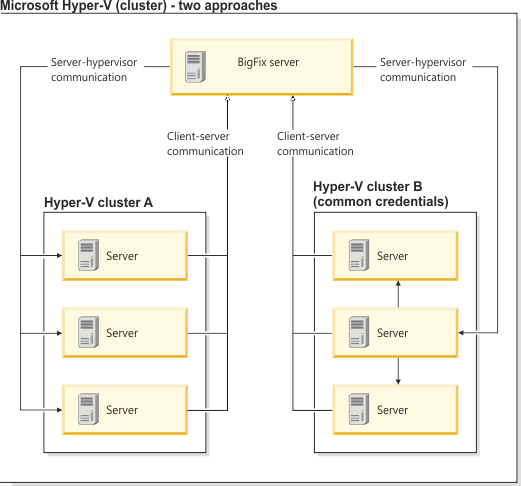
Communication interface
You can choose to use PowerShell or WinRM as the communication interface for Hyper-V. For both communication interfaces, make sure that you provide the user name in one of the following formats:- user_name@domain, for example:
test@cluster.com - user_name\domain, for example:
test\cluster.com
-
domain@user_name, for example:
cluster.com@test -
domain\user_name, for example:
cluster.com\test
Note: Make sure that you upgrade the VM Manager Tool to version 9.2.16, not only the BigFix Inventory server.
test\hostnameortest@hostname
hostname\testorhostname@test
- PowerShell
- PowerShell is a framework for managing the automation and configuration of tasks and can use the
RPC protocol. In order for BigFix Inventory to use PowerShell for
retrieving the information from VM managers, the VM Manager Tool must be installed on a Windows™ computer. The computer must also meet the following
requirements:
- Microsoft™ RPC communication with Microsoft™ Hyper-V must be allowed by Windows firewall
- ICMP Echo Reply must be allowed by Windows firewall
- Microsoft™ PowerShell 2.0 or higher must be installed
- Microsoft™.NET Framework 3.5 or higher must be
installedImportant: If you are using .NET Framework 4.0 or higher, use PowerShell version 3.0 or higher.
The use of PowerShell depends on the operating system of your BigFix server, because the main VM Manager Tool is installed along with the server:
 You configure a Hyper-V VM manager in the BigFix Inventory UI and choose PowerShell as the
communication interface.
You configure a Hyper-V VM manager in the BigFix Inventory UI and choose PowerShell as the
communication interface.  You use advanced VM management to install additional VM Manager Tool on any Windows
computer, and then specify a Hyper-V VM manager in a configuration file. Such a VM manager is not
visible in the UI, but is managed through the VM Manager Tool command line. For more information,
see Advanced VM
management.
You use advanced VM management to install additional VM Manager Tool on any Windows
computer, and then specify a Hyper-V VM manager in a configuration file. Such a VM manager is not
visible in the UI, but is managed through the VM Manager Tool command line. For more information,
see Advanced VM
management.
- WinRM
- Windows Remote Management (WinRM) is the Microsoft implementation of the WS-Management protocol.
It uses Simple Object Access Protocol (SOAP) over HTTP and HTTPS. In order for BigFix Inventory to use WinRM for retrieving the
information from VM managers:
- You must configure Windows™ Remote Management Service (WinRM) for all members of the Microsoft™ Hyper-V cluster. For more information, see: Configuring WinRM on Hyper-V hosts.
- The default URL that is to be used is "https://<HYPER-V_IP_address>:<port>/wsman", where
<port>is the port of the listener that was created for the WinRM service. The default value for the HTTP listeners is 5985 and for HTTPS listeners is 5986 (WinRM 2.0). To verify all the defined WinRM listeners, use thewinrm enumerate winrm/config/listenercommand.WinRM communication interface uses NTLM authentication in order to access data on virtual machines. As a result, in VM Manager Tool logs you can notice the following messages:2022-01-01 00:00:00 : (vmmconf_xxxx.properties) com.ibm.license.mgmt.vmmanager.hyperv.net.HttpConnector::initializeNTLM::Response Code is: 401The response code 401 is expected to be returned as part of NTLM protocol client-server message exchange. For information about NTLM protocol, see the tech community article.
Supported versions
For a full list of supported versions, see: Supported virtualization types.