License Verification login steps
To login to License Verification, follow the steps outlined in this section.
About this task
Procedure
-
Enter the URL provided by your administrator into your web browser and press
Enter.URL: "system.yourdomain.com:yourport"You are directed to the Login page:
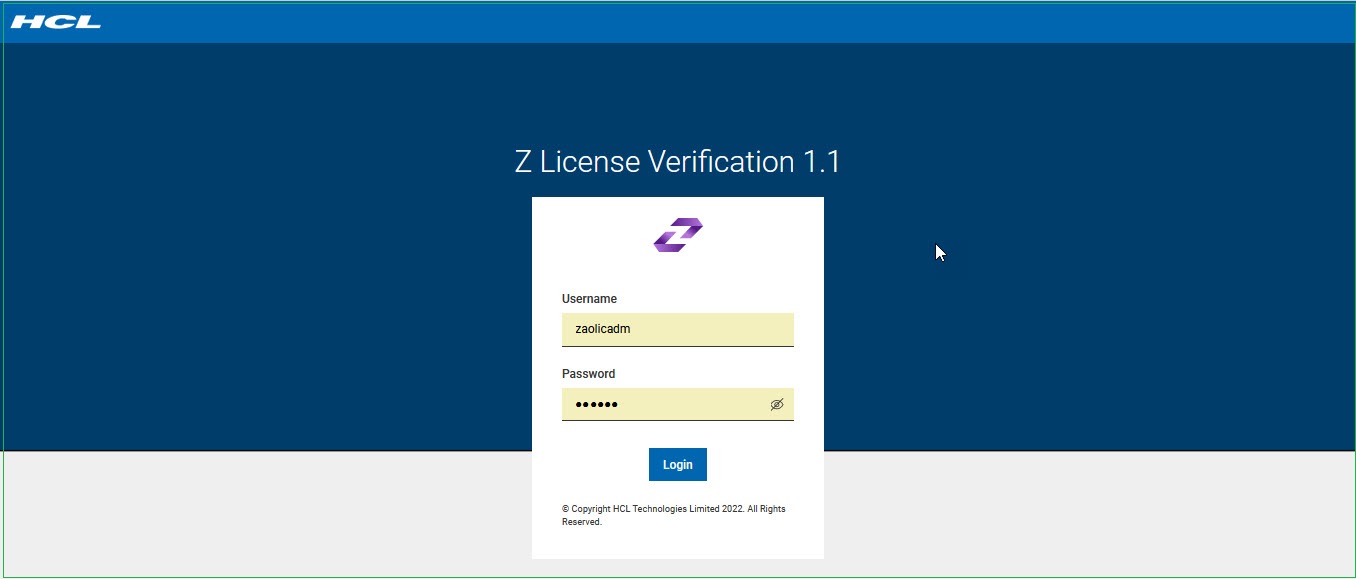
-
Enter a valid username in the Username field. Enter a valid password in
the Password field. The above screen shows the default supplied userid.
This userid is the only ID that will create other users for License
Verification.
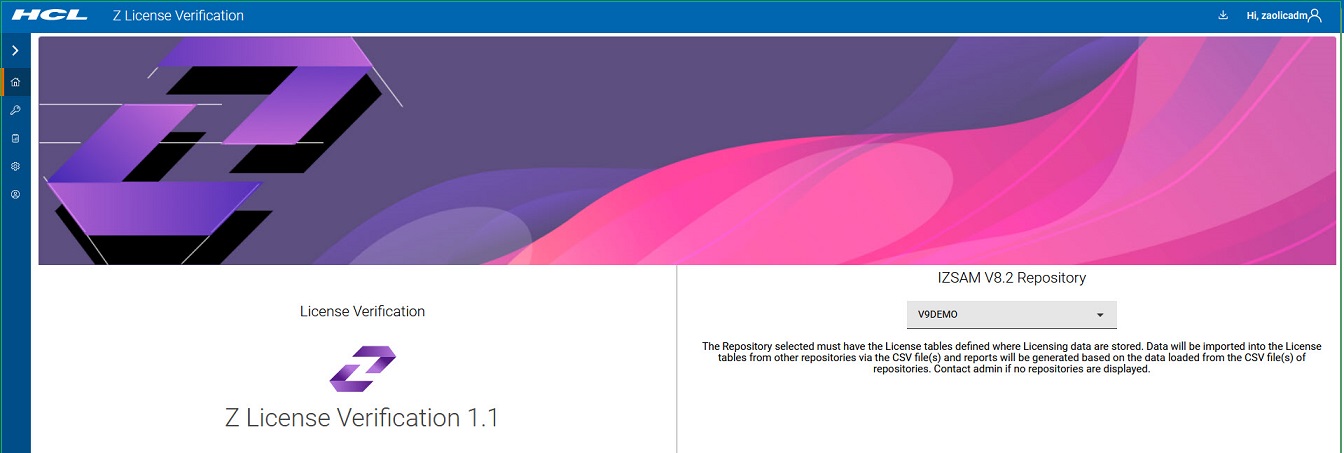
- Select the Repository from the pull-down menu under IZSAM V8.2 Repository that contains the imported license data.
-
The Sidebar, as shown, is expanded. When a report is selected, it will revert
back to the side.
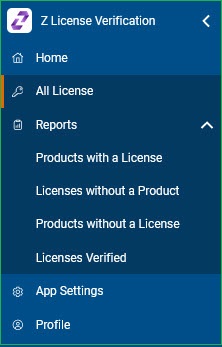 There are five reports:
There are five reports:- All License - Shows all the currently loaded licenses.
- Products with a License - Shows products that have a license.
- Licenses without a Product - Shows licenses entered that do not have a product.
- Products without a License - Shows products in the Repository that do not have a license.
- Licenses Verified - Shows verified license reports.