Deploying ZIE for Web Client
Pre-requisites:
- ZIE for Web server
- WebSphere Application Server (WAS) or TOMCAT or Liberty or ZIEWeb (ZIE for Web) embedded Server.
Deployment steps:
- Extract the contents of ZIE for Web Client package (.zip) file
- Deploy the EAR (Enterprise Application aRchive) file on WAS using WAS admin console.
- Configure the initial parameters of ZIEWeb-Client application on WAS with Z and I Emulator for Web (ZIEWeb) service manager and web server details
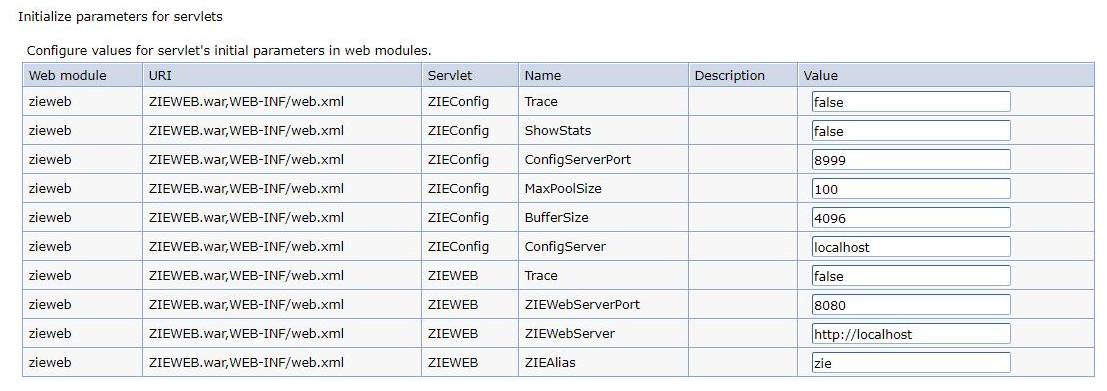
System Requirements:
Web browsers:
- Google Chrome v59.0.3071.115 or above
- Firefox v51.0.1 or above
- Edge 41 or above
Client Operating Systems:
- Windows 10 and above
- RHEL 7.2 and above
- Mac OS 10.11 and above
Application servers:
- IBM WebSphere Application Server v9.0.0.4 and above
- IBM WebSphere Application Server v8.5.5.11 and above *
- TOMCAT v9.0.36 and above
- Liberty Server v19.0.0.9 and above
- ZIEWeb (Z and I Emulator for Web (ZIEWeb)) embedded Server
where,
* JRE 1.7 or above is required.
Support for Tomcat and Liberty Server:
The following application servers are supported as runtime environments:
- IBM WebSphere Liberty, which is a highly composable, fast to start, dynamic application server at runtime environment.
- Tomcat, which is used as application server for web-based application.
These servers were based on Java 2 platform and Enterprise Edition (J2EE) which adopted a multitier distributed model, and also support multiple applications running simultaneously.
Support for One Server:
In addition to other supported servers, an embedded server (part of Z and I Emulator for Web (ZIEWeb)) is also included in ZIEWeb-Client, as part of the deployable application. The advantage of the embedded One Server is that it is not necessary to pre-install a web server in the deployment environment. Embedded servers are scalable and can host applications that support millions of users.
By default, the parameters defined in the code are picked up by the Service Manager when it starts, but Administrators can override the default values by defining parameters of the existing config.properties (in the ZIEWeb publish directory).
Below are the parameters which can be defined to override configurations.
publishDirContextPath = hod
WebAppServerPort=8080
WebAppServerSecurePort=8443
ConfigServerPort=8999
zfpClientContextPath=zieweb
Administrator has to update /lib/config/zfp_overrides.xml with the below parameters
WebAppServerPort = 8080
ConfigServerPort=8999
Note: The ZIEWeb-Client WAR file resides under the lib folder of ZIEWeb publish directory (ZIEWeb). The modified values from the config.properties file will be picked, after the Service Manager is restarted.
Deploying ZIEWeb-Client in Tomcat and IBM WebSphere Liberty server
1. Deploying ZIEWeb-Client in Tomcat server
Tomcat is normally defined as a reference implementation of the Java Servlet and Java Server Page (JSP) specifications. It basically executes Java servlets and renders web pages which include JSP coding.
To deploy an application using the Apache Tomcat manager web application, follow these steps:
- Download and install Tomcat server in user Machine.
- Host name and port number is defined at the time of installation.
- Start the Tomcat server and run URL (localhost:8080) in browser.
- Under Manage App category, deploy .war file under Deploy section
- Web application can be run from that deploy section.
By default, Tomcat server allows only 50MB size of file to deploying, but our ZIEWeb-Client war file exceeds that limit. So, we need to upgrade the file size limit on tomcat server. This can be achieved by doing some modification on web.xml.
PATH: (C:\Program Files\Apache Software
Foundation\Tomcat9.0\webapps\manager\WEB-INF\web.xml.)
We can modify the file size to 100MB/200MB under multipart-config element in web.xml
Note: Value should be in bytes.
2. Deploying an application in IBM WebSphere Liberty server
- Download and Install 'IBM Websphere Liberty Server' in Local machine.
- Create a server by using the command
server create servername. - In the server.xml file that was created under server folder, in that xml file
http portandhost namecan be changed as per need.
Applications can be configured in two ways:
Method I
- Under installation directory of Liberty server, there is folder name called
dropins.
(usr/servers/servername/dropins) - Drop the application
.ear/.warfile into that folder. - After that Start the server using command server
start servername. - Then run the URL
hostname: port/context-rootin browser.
Method II
- Define the application by using an
applicationelement in server.xml.<application context-root= “sample” type=”war” id=”sample” location=” c:/app/sample.war” name=”sample”/> - The context-root attribute specifies the entry point of the deployed application.
NOTE: In an application server server.xml configuration, the application element can contain a context-root tag. This context-root tag is applicable in combination with the tag type="war". For all other application types, the context-root element has no effect. It is not possible to override the context-root for either an EAR application, or an EBA application. It is only possible to do an override for a stand-alone war file, or web Application.
Once the configuration is done, the server can be started and run on browser.
- Start the server in foreground by using the command
server start servernameor else run the server by usingserver run servernamecommand. - Test the application at
hostname: port/context-rootin browser. - Optional: Stop the server if you do not need it by using command
server stop servername.