Enter Product License Key
Before you begin
Once you have successfully logged into the ZAO V2.1.1 UI website, The Licenses page is displayed with the license key details.
Procedure
- Copy the license key that has been purchased and paste it in the Enter license key text box.
-
Click Next to verify your license key and to continue.
Figure 1. License Key Details 
The Verify License page is displayed.
- Click the Next button at the bottom of the screen to continue.
Figure 2. Verify License Page 
The Repository page is displayed. You need to create at lease one database repository that can be used for imported data.
- Click on Add Repository button to create repository. Enter a repository name and then enter a useful description to describe the intended use for this specific repository, in the Description box provided.
- Click Save to complete the Database Repository creation.
Figure 3. Add New Repository 
The Repositories page is displayed with the option to create more repositories.
-
To create more Database Repositories, click on Add Repository button or
click the Next button to continue.
Figure 4. Add More Repository 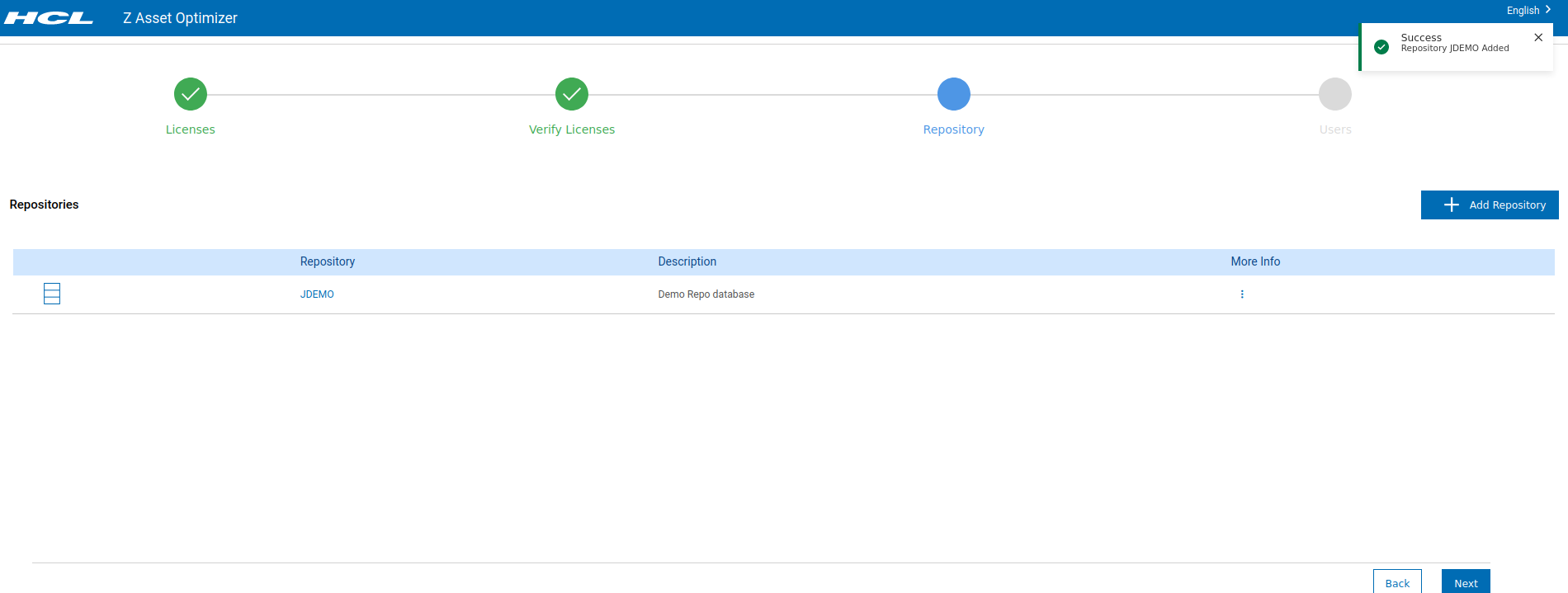
You are next directed to the Userspage.
On the Users page, you can create more users, either Administrators,Auditors, or Users. It is recommended that you create at least one “Admin” user for later use, rather than using the supplied installation “admin” user once the install is complete. Please refer to the ZAO V2.1.1 Administration and Users Guide "User Administration" topic for details on creating new administrators, users, and the initial password rule requirements.
-
If you do not wish to create any users at this point of time, click Finish
to complete the post-installation process.

Figure 5. Users Page Once you add a new user or proceed from the “Users” page you are directed to the ZAO home page. Please select your initial default repository from the selection available as shown:Once selected, the home page will update to display your product license details and the available ZAO database disk space as demonstrated below.Figure 6. Initial install Home Page Repository Selection 
Figure 7. Installation completed home page 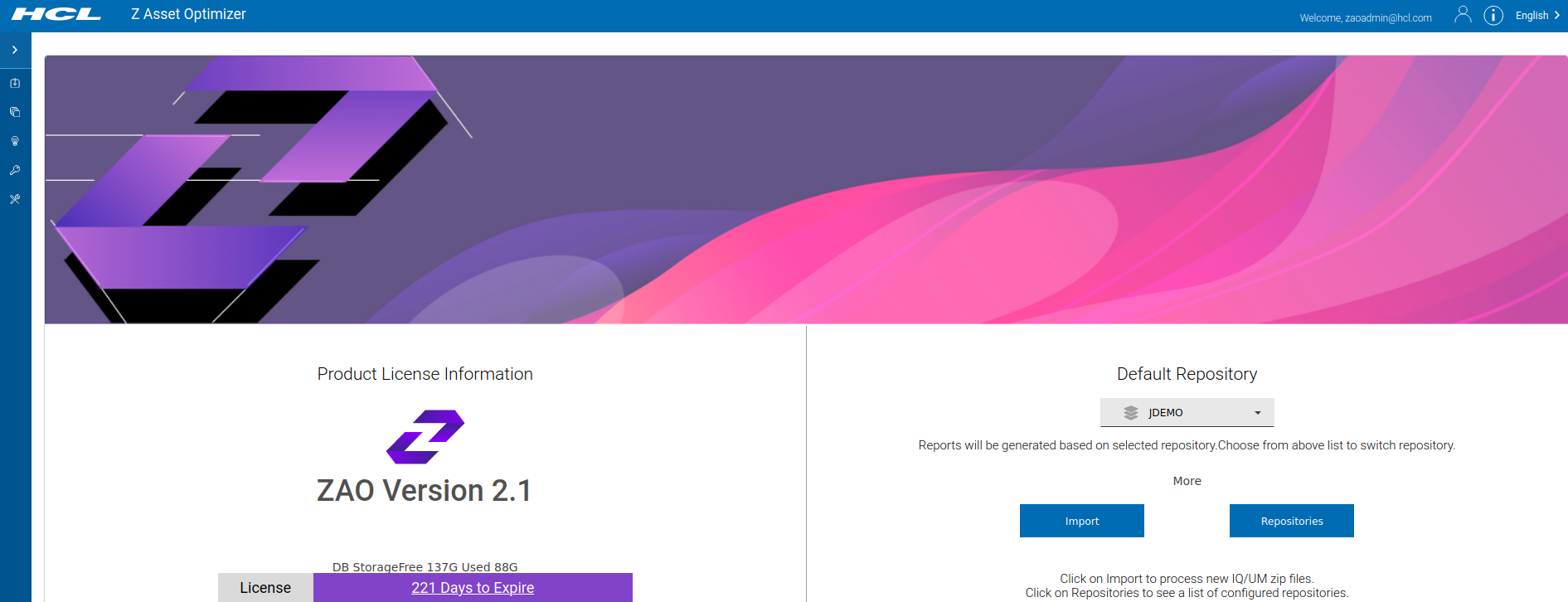
The installation of the ZAO containers component is now complete. It is recommended that, if not already completed, you perform the ZAO V2.1.1 Collectors on z/OS installation steps.
For information on collecting data from z/OS for importing into the ZAO V2.1.1 Linux on Z analysis engine and reporting interface, please topic Collecting Data with HCL.
For information on importing the collected z/OS inquisitor and usage monitor data, please refer to the provided ZAO V2.1.1 Administration and Users Guide.