Usage Deletion
About this task
Note: Performing this action will result in permanent and
irreversible usage data loss in the selected repository database.
To delete an imported systems usage data, follow these steps:
Procedure
- On the Home page, Move the cursor to the Utilitiesmenu.
- The options displaying System Deletion, Delete Obsolete Hardware and Usage Deletionappears.
- Click on Usage Deletion.
Figure 1. Utilities menu 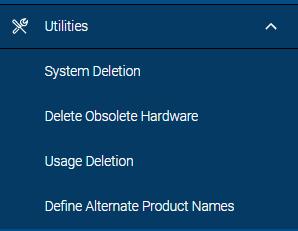
- Select the repository.
- This page displays a list of systems associated with the currently selected repository.
- You can delete a systems usage data from the repository selected.
-
To delete a systems usage data, click on the
 icon.
icon.
Figure 2. Usage Deletion - systems usage data 
- A pop up box appears asking for the following information:
- Number of months to keep usage details starting from last month, or you can select a date range to delete usage data from.
- Number of months to keep Aggregated (Asset) Data starting from last month.
- Number of Months to keep aggregated data is pre-filled. You can either type or
increase and decrease number of months using the
 button on the desired field.
button on the desired field. - Click ‘Save’ to continue.
Figure 3. Usage Deletion - Options popup 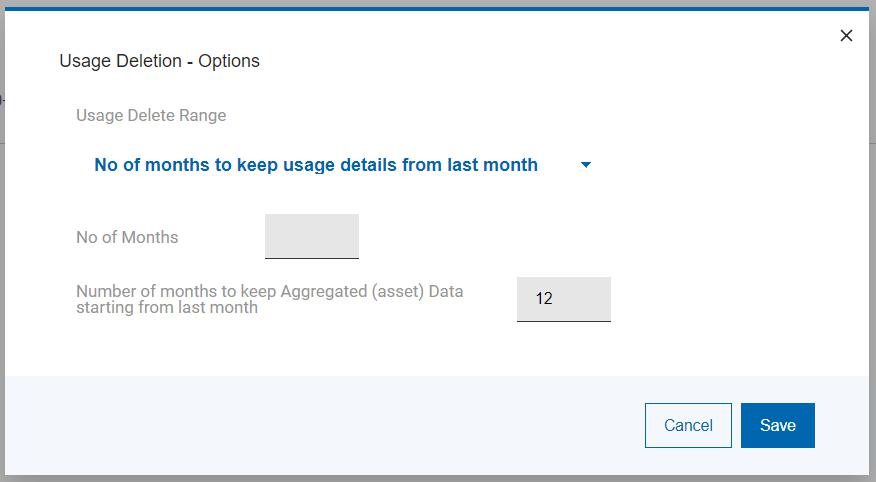
If you select a date range to use instead of a number of months to keep, the following selection option appears:Figure 4. Usage Deletion - Select date range option 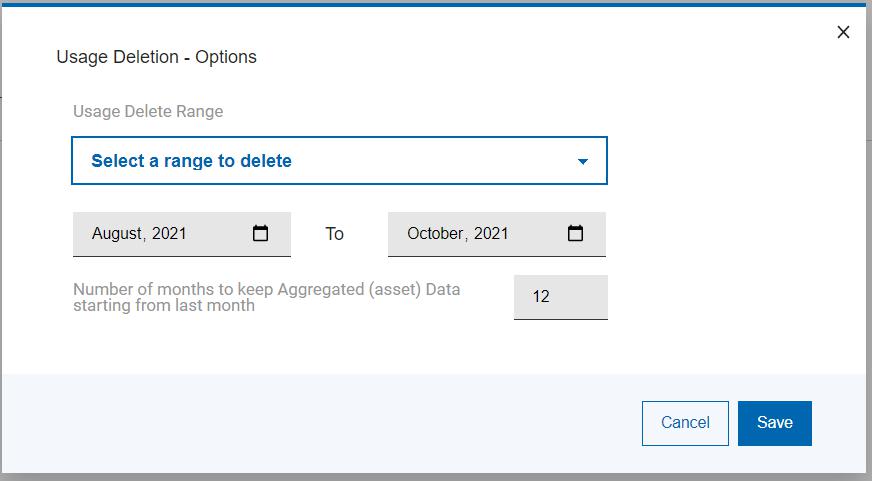
On clicking Save, the system usage deletion process starts, and the usage deletion processing screen appears.Figure 5. Usage Deletion processing 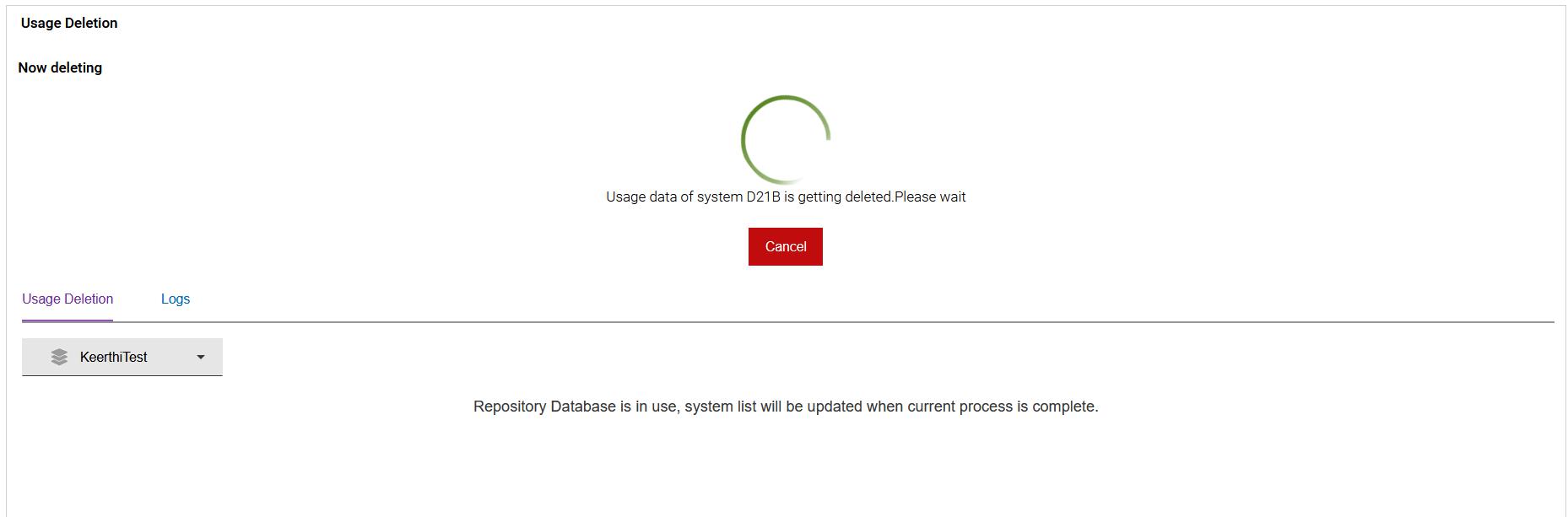
Note: Cancelling the system deletion process at this stage leaves the repository database in an unreliable state, requiring a repository database reset (Administrator only) to correct.After successful deletion, the usage deletion status message will appear.Figure 6. Usage Deletion completion page 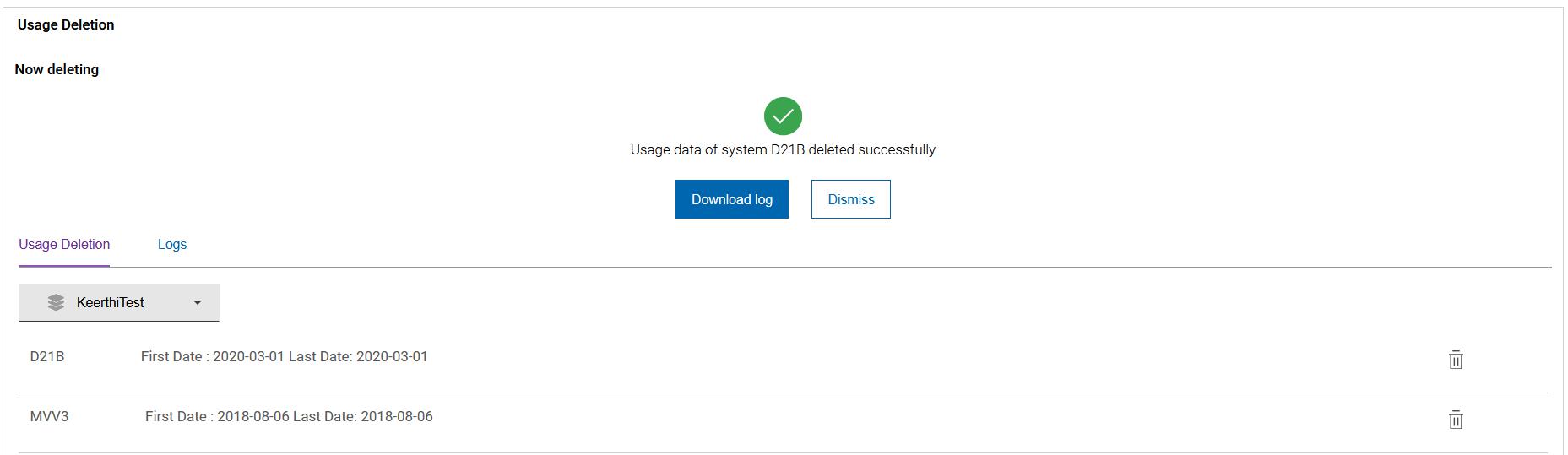
Note: When the system usage data has been deleted, you will not be able see the usage data associated with the deleted system for the period selected in any reports.If the selected system usage data could not be deleted, the Failed to delete system screen appears.Figure 7. Usage Deletion Failure 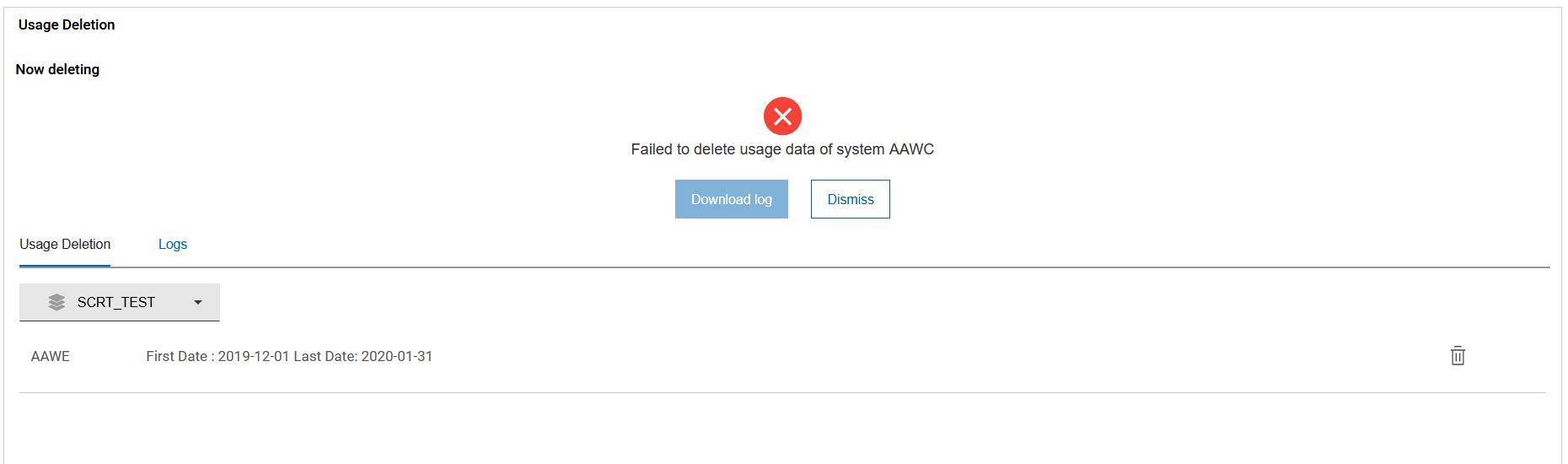
- Click on the Logs tab to see all the log files. Review for errors information.
-
To download the log file, click on the Log file name.
Figure 8. Usage Deletion - Log files 
-
To delete a single file, click on the
 icon
located next to the log file you wish to delete.
icon
located next to the log file you wish to delete.
-
To delete all the log files, click on the
 icon
next to the Delete All label.
icon
next to the Delete All label.
Figure 9. Usage Deletion - Delete all log files 