Authorizing users to access dashboards
Work with roles to authorize users to view or edit dashboards.
Before you begin
- Self-Service Dashboards web address
where, host_name and port_number are the host name and port number of the Dynamic Workload Console to which you are connecting.https://host_name:port_number/dwc/mobile
- Required role
- Administrator, Mobile User
About this task
You can associate different roles to users to authorize them to perform different tasks. View and edit rights are based on Dashboard Application Services Hub role definition.
The following list shows the available roles, based on which you can authorize users to different actions and objects:
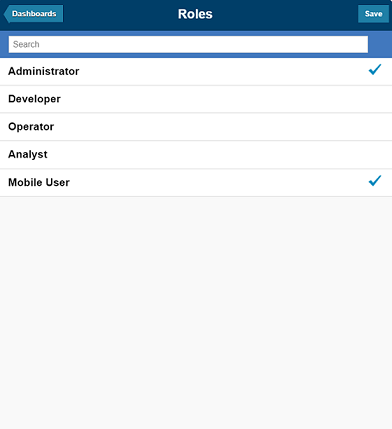
To know what your roles are, from the home page, tap User.
- Self-Service Dashboards
- By defining filter criteria to be applied to your jobs and workstations, you can view dashboards
and drill down to more detailed information about the jobs and workstations that match the
criteria. You can also perform recovery actions on the jobs and workstations.Note: Filtering by workstation job is only available on distributed environments.Launch the Self-Service Dashboards app from your mobile device by connecting to the following URL:
where host_name and port_number are the host name and port number of the Dynamic Workload Console you are connecting to.https://host_name:port_number/dwc/ssmanagement.jsp
Roles can be associated to dashboards in read-only mode. Users that are assigned roles in the read-only mode will have access to share a dashboard with other users in the read-only mode. These users can view the dashboard, drill down to subsets of the jobs and workstations but cannot perform recovery actions on these jobs or workstations.
To associate a dashboard to a role, perform the following steps:
Procedure
- Tap the Self-Service Dashboards section to launch the application.
- Tap Roles. The role icon
 displays next to each object until you exit the edit role mode by tapping the Roles button again.
displays next to each object until you exit the edit role mode by tapping the Roles button again. - Tap the dashboard for which you want to associate a role.
- From the displayed list of roles, select the ones you want to associate to the selected service. Double tab the role icon if you want to assign in read-only mode.
- Save to exit and tap Roles again to exit the edit role mode.