Authorizing users to access catalogs and services
Working with roles to authorize users to view or edit catalogs and services, and submit service requests.
Before you begin
- Required role
- Administrator, Mobile User
- Required role
- Administrator, Mobile User
About this task
You can associate different roles to users to authorize them to perform different tasks. View and edit rights are based on role definition.
The following list shows the available roles, based on which you can authorize users to different
actions and objects:
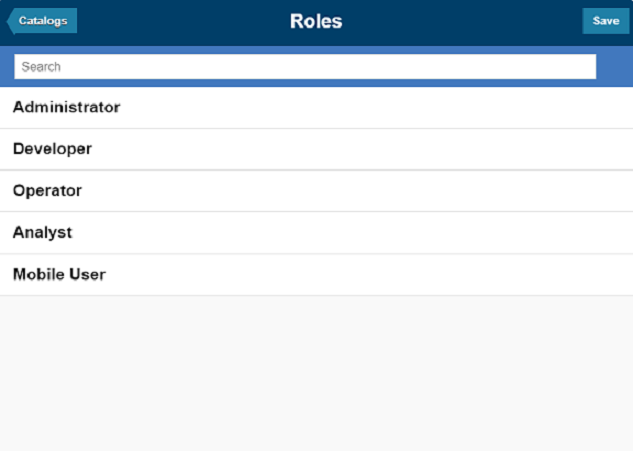
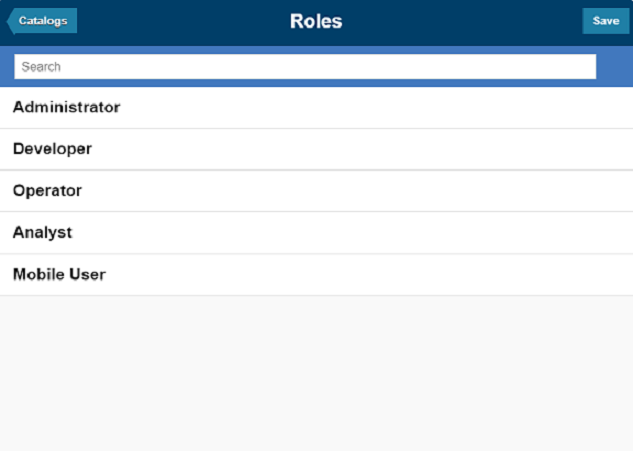
To know which are your roles, from the home page, tap User.
Using the following roles you can differentiate users who can only view and run service requests
from users who can also create and edit them.
- Mobile User
- This is the minimum role required to access Self-Service Catalog. Users with this role can view catalogs and services to which they are authorized and submit service requests. Associate at least one entity to this role to allow other roles access to the Self-Service Catalog.
- Administrator
- Users with this role can create, edit, and delete catalogs and services. They can also associate roles to services and catalogs to authorize other users to work with them.
To associate a catalog or a service to a role, perform the following steps
Procedure
- Tap the Self-Service Catalog section to launch the application.
- Tap the Catalogs section to display a list of available catalogs. A catalog is a container of services.
- Depending on the object to which you want to associate
a role, take either one of the following choices
- To associate a role to a catalog:
- Tap Roles. The role icon displays next to each object until you exit the edit role mode by tapping the Roles button again.
- Tap the catalog that you want to associate to a role.
- From the displayed list of roles, select the ones you want to associate to the selected catalog.
- Save to exit and tap Roles again to exit the edit role mode.
- To associate a role to a service,
- Tap the catalog name and the Services page opens.
- Tap Roles. The role icon displays next to each object until you exit the edit role mode by tapping the Roles button again.
- From the displayed list of roles, select the ones you want to associate to the selected service.
- Save to exit and tap Roles again to exit the edit role mode.
- To associate a role to a catalog: