Accessing the cluster environment and getting credentials
In this topic you can find information about how to access your HCL Workload Automation environment and how to get user credentials.
After having created the stacks on AWS CloudFormation, you can access the environment and get the credentials to log in. When you get your credentials, you can validate the deployment by verifying the installation manually.
Accessing the cluster environment
To access HCL Workload Automation
environment, you can follow the procedure described on Amazon EKS User
Guide. See Creating or updating a
kubeconfig file for an Amazon EKS cluster.
Getting credentials
- For load balancer:
-
- Run the following command to obtain the token to be inserted in
https://<loadbalancer>:9443/console to connect to the
console:
kubectl get svc <workload_automation_release_name>-waconsole-lb -o 'jsonpath={..status.loadBalancer.ingress..hostname}' -n <workload_automation_namespace> - With the output obtained, replace <loadbalancer> in the URL https://<loadbalancer>:9443/console.
- Run the following command to obtain the token to be inserted in
https://<loadbalancer>:9443/console to connect to the
console:
- For ingress:
-
- Run the following command to obtain the token to be inserted in
https://<ingress>/console to connect to the
console:
kubectl get ingress/<workload_automation_release_name>-waconsole -o 'jsonpath={..host}'-n <workload_automation_namespace> - With the output obtained, replace <ingress> in the URL https://<ingress>/console.
- Run the following command to obtain the token to be inserted in
https://<ingress>/console to connect to the
console:
- Logging into the console:
-
- Log in to the console by using the URLs obtained in the previous step.
- For the credentials, specify the user name (wauser) and the password specified in the "HWA Console and Server Password" parameter of the prerequisites, resources and HCL Workload Automation Helm Chart deployment template.
- From the navigation toolbar, select Administration -> Manage Engines.
- Verify that the default engine,
engine_<release>-waserver is displayed in the
Manage Engines list release:
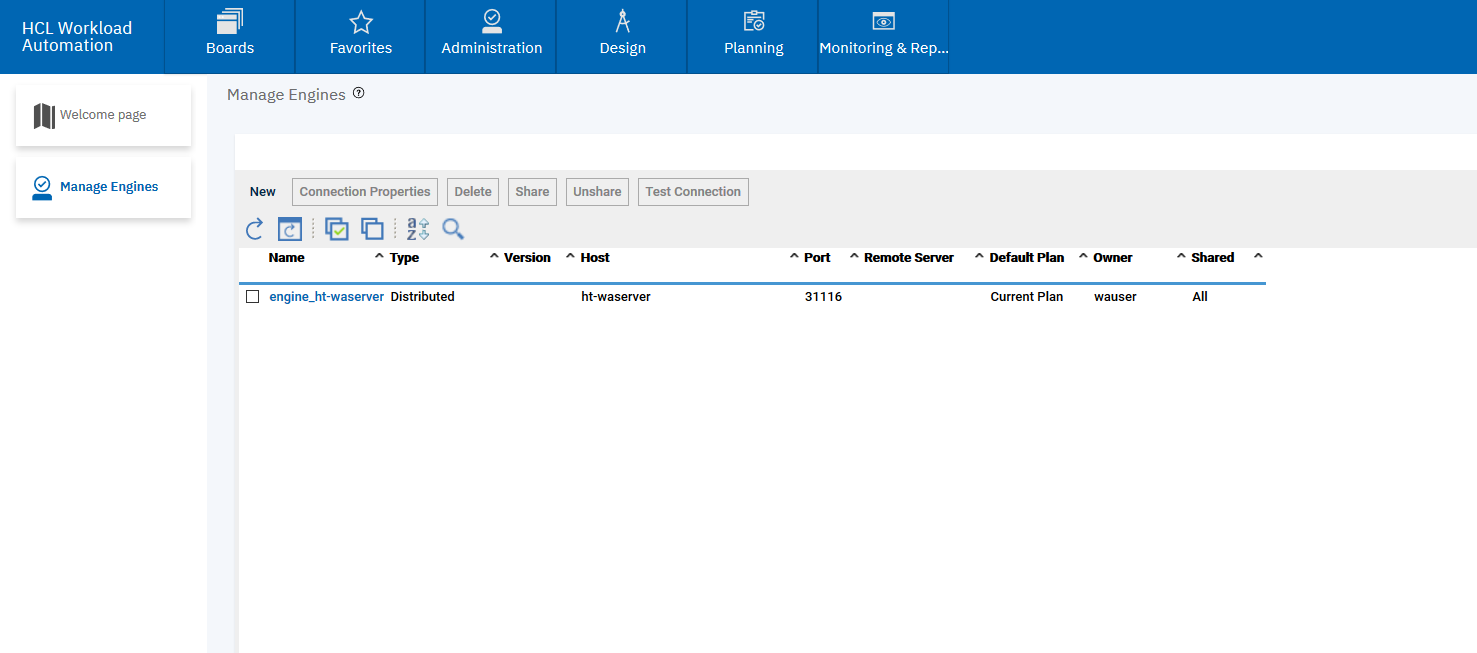
<jndiEntry value="${logout.url}" jndiName="logout.url" />
Verifying the installation
When the deployment procedure has completed, you can validate the deployment to ensure that everything is working. To verify the successfulness of the installation, you can perform the checks described here.
What to do next
Next, you can integrate the agent or the Orchestration CLI in your environment. For more information, see Downloading packages from the Dynamic Workload Console.