Understanding the VersionVault Windows Explorer window
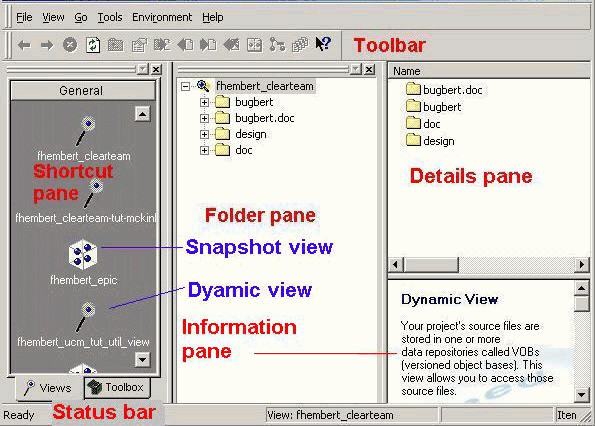
The HCL VersionVault Windows Explorer window consists of several panes and a toolbar.
By default, all panes and the toolbar are displayed.
- The toolbar provides quick access to frequently used commands. Move your mouse over the icon to display the command.
- The shortcut pane holds icons for your views. At the bottom
it has two tabs: Views and Toolbox.
Under the view icon HCL VersionVault lists the view tag, which is the name by which you reference a view.
- The folder pane identifies the root directory of the current
view, and lists the data repositories, called VOBs, that are accessible under
that view.
Move your mouse over the root directory to display the view tag and its associated path.
- The detailspane displays the content of the item you selected in the folder pane.
When you open the VersionVault Windows Explorer for the first time, with no view selected, or when you click the Getting Started tab in the Shortcut pane, the Details pane then displays a Getting Started Help topic.
The details pane is replaced by a browser pane when it displays information in a Web browser.
- The status bar displays HCL VersionVault messages.
- The information pane displays information about selected
views and tools in the shortcut pane. The behavior of the information pane
varies as follows:
- When you first open a view or select it, the information pane displays summary information about the type of view.
- When you select a single item in the Details pane, the information pane displays summary information about the item. If you select more than one item in the Details pane, or an item in the Folder pane, the display changes back to summary view information.
- The information pane is only displayed when the details pane is also displayed. Both are replaced when you display the browser pane.