Workflow for working in the view while disconnected
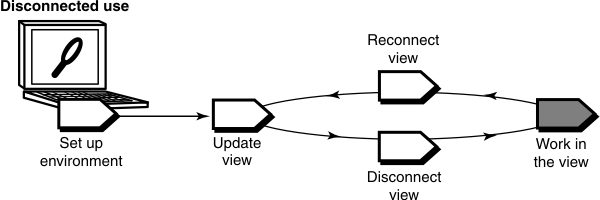
After disconnecting from the network, you can work on the files in your snapshot view. While disconnected, your computer does not distinguish a snapshot view from any other standard directory tree.
Hijacking a file
If you need to modify a loaded file element that you have not checked out, you can hijack the file. A file is considered hijacked when you modify it without checking it out. When you reconnect to the network, you use the Update Tool to find the files that you hijacked and determine how to resolve them.
Finding modified files while disconnected
find snapshot-view-path -mtime -number-of-days -ls -type f
% find ~/pat_v1.4_cropcircle -mtime -2 -ls -type f
For more information, see the find reference page in the VersionVault Command Reference.
On Windows® systems only, if you are disconnected from the HCL VersionVault environment, you can use the Search command either from HCL VersionVault Windows Explorer or on the Start menu to find all files that have been modified after a specified date.