Job Queue
Purpose
Job Queue option in the left menu bar navigates to the Job Queue page. It displays the status of the actions by the logged-on user id. The HCL Unica Director operations are asynchronous and are reported in the Job Queue. Once the actions are completed you will see the status of the performed actions and the details of the outcome. The Job Queue also shows all the errors that have occurred in any action performed and error information, or where to get additional information, is provided to you.
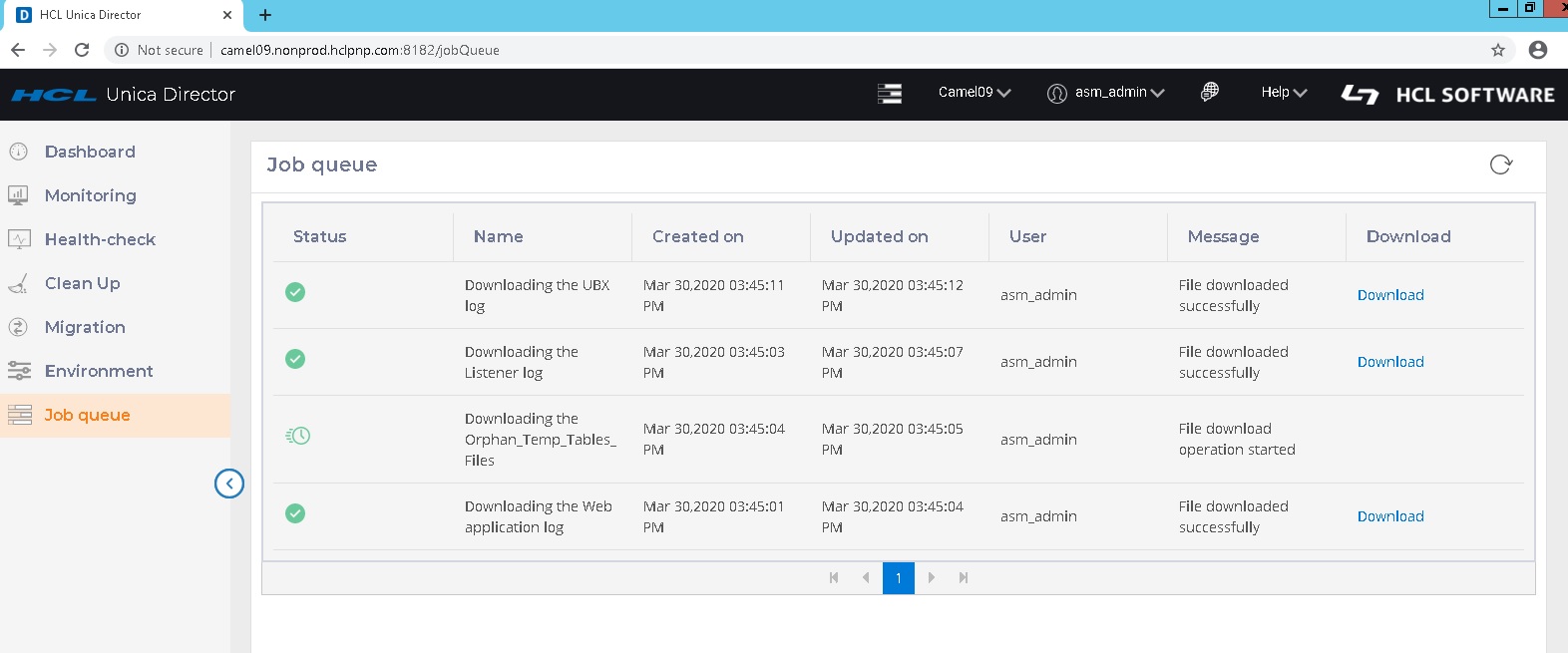
The job queue page lists the Status, Name, Created On, Updated On, User, Name, Message and Download.
Information on the Job Queue list
- Operations logged in Job Queue: The following operations are logged in Job
Queue:
- From the Health Check Page:
- Campaign Listener/Journey Engine - Start / Stop / Restart
- Application - Start / Stop
- Cleanup Page:
- Campaign /Journey Engine web log - Delete / Download
- Campaign Listener/Journey Engine log - Delete / Download
- Orphan tables and files - Delete / Download
- Temp tables and files from specified objects - Delete / Download
- Temp tables and files form specific files - Delete / Download
- Log files:
- Web application log - Delete / Download
- UBX Tools log - Delete / Download
- UBX log - Delete / Download
- eMesage ETL log - Delete / Download
- Enagage ETL log - Delete / Download
- Flowchart log - Delete / Download
- Listener log - Delete / Download
- Master listener log - Delete / Download
- Campaign Server Manager log - Delete / Download
- Campaign utility log - Delete / Download
- Session log - Delete / Download
- Session Utility log - Delete / Download
- Web connection log - Delete / Download
- Campaign Report generation utility log - Delete / Download
- Journey Uploaded/output files - Download
- Kafka logs - Download
- Zookeeper logs - Download
- From the Health Check Page:
Actions not reported in the Job Queue: The following actions are not reported in the Job Queue:
- From the Health Check Page:
- Data Source connection
- Get status on Application Deployment
Download link: A Download link is available with which you can download logs for your user actions for jobs in the respective job queue
User actions performed in current selected environment: The Job queue shows all the user actions performed in the current selected environment.
Refresh button: You can Refresh the Job Queue page to get the latest status of user actions performed in Unica Director application.
Note: Job Queue page does not auto-Refresh.