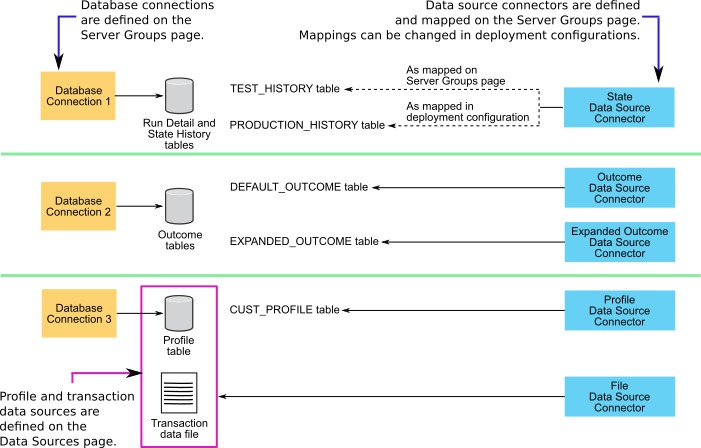About data source connectors
Data source connectors enable the system to connect to the transaction, profile, lookup, State History, and Outcome data sources that you have defined. The types of data source connectors are described in this section.
If you add or change fields in a data source or data source connector, you must redeploy any workspaces with data source connectors that use the changed data source.
Batch file connectors
Use Batch file connectors to connect to transaction and profile data that is in file format and that is processed in batches.
Real time file connectors
Use Real time file connectors to connect to transaction data that is in fixed width file format and that is updated frequently. This connector is particularly useful for Call Data Records (CDRs) used by the telco industry. The CDR must first be transformed from binary to ASCII fixed width format.
Opportunity Detect reads these files in real time. You configure your automation system to place the properly formatted file in an input directory that you specify when you create the deployment configuration. After Opportunity Detect consumes the data, the files are automatically moved to another directory that you specify for precessed files.
The input and output directories must be on the runtime server, and must have Streamsadmin permission.
When you create the Real time connector, you enter the start and length of each field. The values must be a positive integer greater than 0.
You can choose to have the connector use a Bloom filter on the data. The Bloom filter eliminates duplicate data based upon user-defined filter fields. Data rejected by Bloom filter is placed under the deployment ID folder: /home/streamsadmin/OpDetection/deploy/Deployment ID/current/data You should move this rejected duplicate data on a regular basis, to conserve disk space on the runtime server.
If you have more than one deployment using the Real time file connector, ensure that a different folder is designated for the transaction files for each deployment, to prevent an condition where the file is moved before one of the deployments is finished with it.
Opportunity Detect does not support live updates to files in the input directory used with the real time file connector. Also, you should not use the same input directory for multiple workspaces, as this could lead to undesired behavior.
Table connectors
Use table connectors to connect to the following data sources.
- Profile data that is in database table format
- All State History tables
- Outcome data that you want to be written to database tables
There are four types of table data source connectors.
- State
-
Used to connect to your State History tables.
- Profile
- Used to connect to your profile data that is in database table format.
- Outcome
- Used when you want Outcome data to be stored in database tables in the XML format used by previous versions of Opportunity Detect.
- Expanded Outcome
- Used when you want Outcome data to be stored in database tables in a form that external systems or HCL® Campaign can use more easily than the format provided by the Outcome connector.
A table connector can be mapped to only one data source.
Web Service
You can use the Web Service connector to connect to transaction and Outcome data coming from or being sent to the Opportunity Detect web service.
If you use the web service for transaction data and you also use profile data, the profile data must be in database table format.
You do not have to create this type of connector. It exists in the system by default.
For details about the Java classes that must be developed to use the Web Service data source connector, see "Web Service data source connector for input and output in Opportunity Detect" in the HCL Opportunity Detect Administrator's Guide.
Queue
You can use this connector for real time operation in conjunction with a supported queue server.
For additional information on setting up Queue data source connectors, see "Real time processing in Opportunity Detect" in the HCL Opportunity Detect Administrator's Guide.
Default TCP Connector
Used by the system with HCL Interact Advanced Patterns when integration with HCL Interact is implemented.
You do not have to create this type of connector. It exists in the system by default.
The sharable option
You have the option to make table and queue connectors sharable. The sharable feature works as follows.
- A sharable connector can be used in more than one server group.
- Sharable connectors can be mapped on the Data Source Mapping tab of the Server Groups page and on the Deployment tab of a workspace. Table and queue connectors that are not sharable can be mapped only on the Deployment tab of a workspace.
For example, you might want to have connectors for Outcome and State History tables that are not shared and can be used only by the deployment configuration used for production. You might also want sharable table connectors so you can map them to the same Outcome and State History tables for all test workspaces.
Example of data source connector configuration
The following diagram illustrates a possible data source configuration, showing the relationship between database connections, data source connectors, and the data sources used in Opportunity Detect.