Clean up/Download temporary files, tables and log files
About this task
Purpose
The HCL Unica Director Clean-up feature enables the removal of various logs and temporary work items
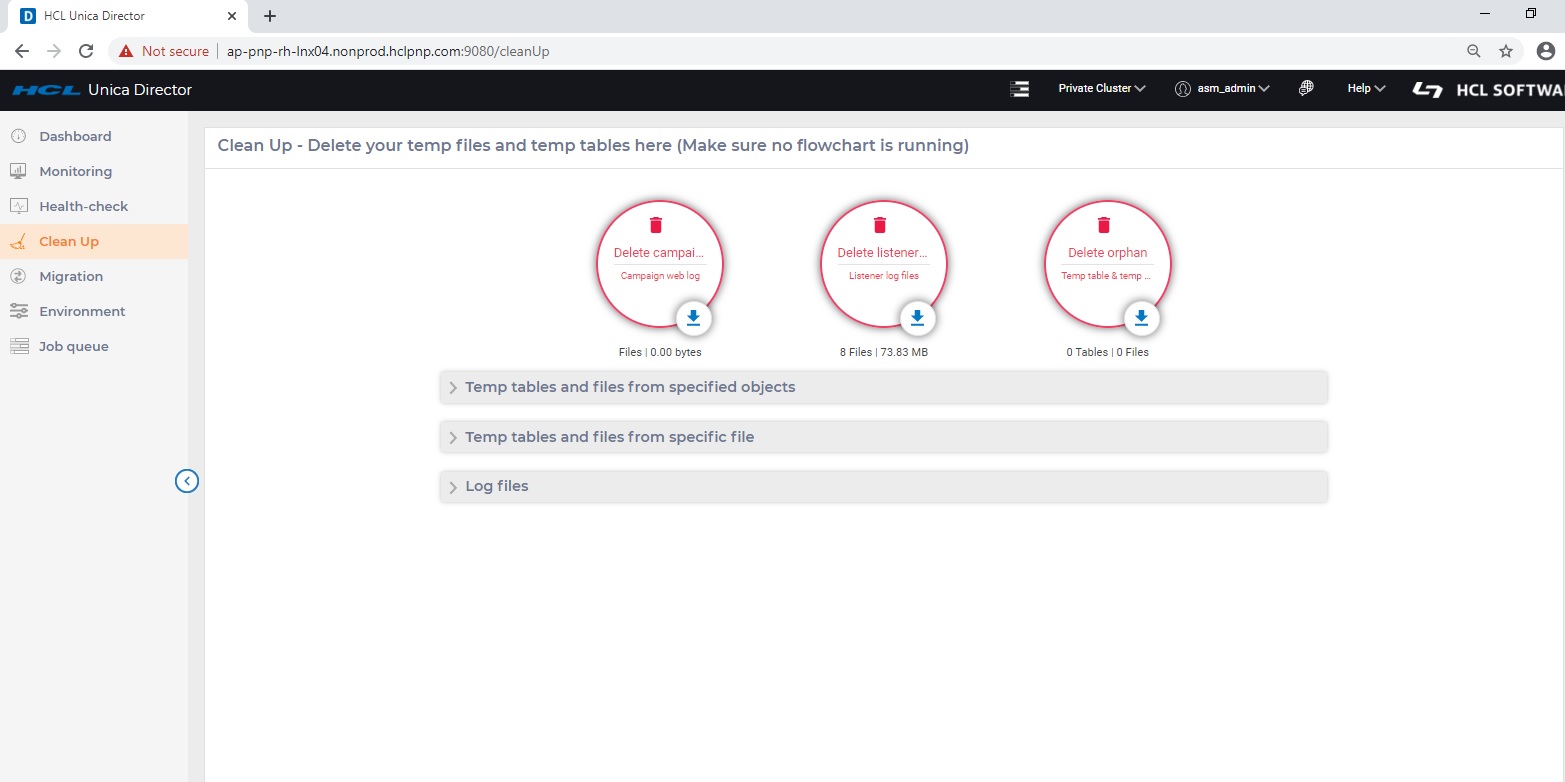
To get to the Clean up Screen, from the left menu bar, select ‘Clean up’
Items cleaned up include
- Campaign web log, listener log and orphans
- Temporary tables and files from specified objects based on selected object and/or data source
- Temporary tables and files from specific file based on input files selected
- Clean-up of log files
The administrator can clean up temp files and tables by following the steps below.
- Ensure that no flowchart is running
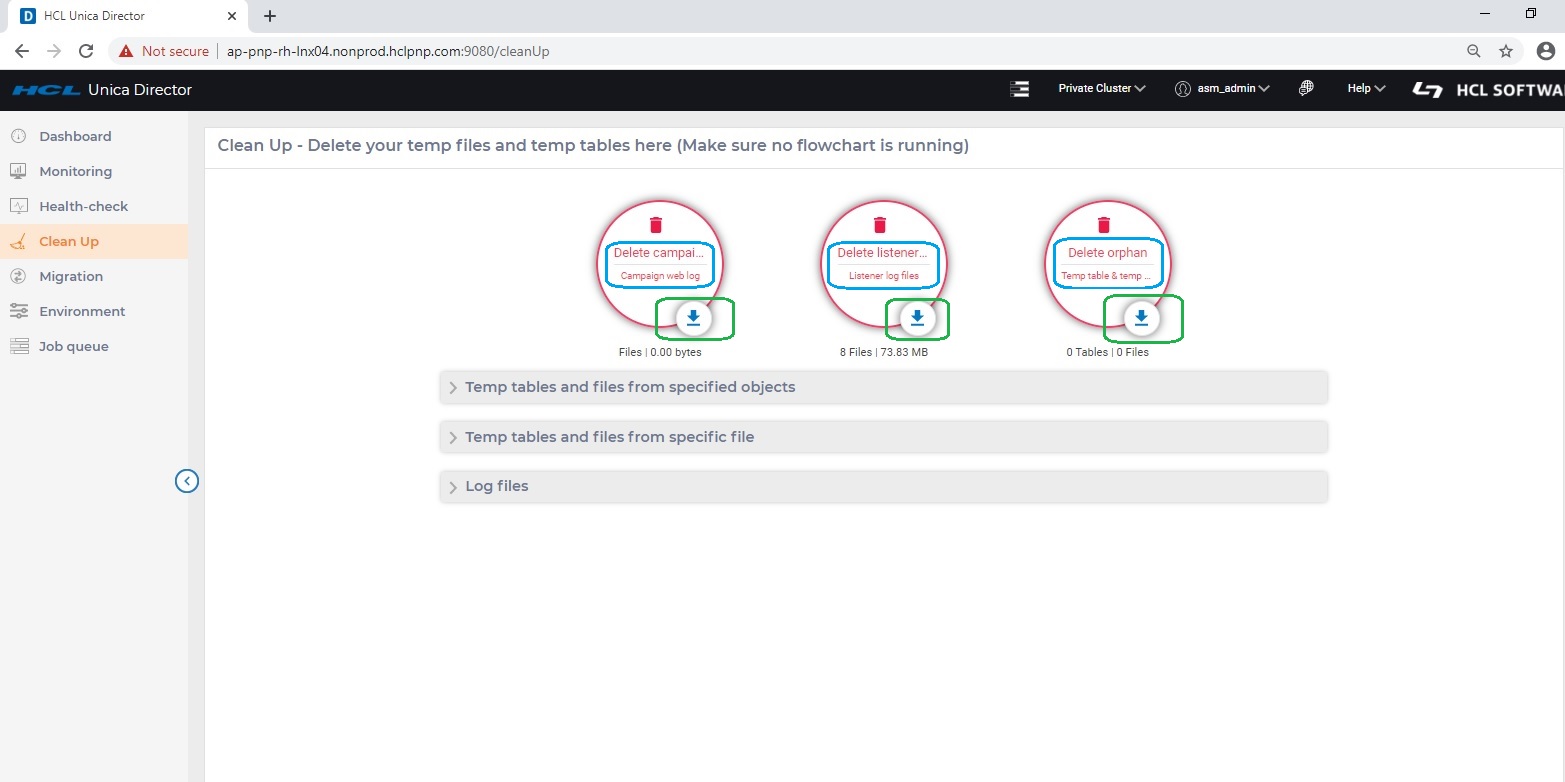
- In the Campaign web log, Listener log files or orphan on the User Interface, click the
‘download’ icon to download the files or click ‘Delete’ to delete the Campaign web log,
Listener log files or orphan.
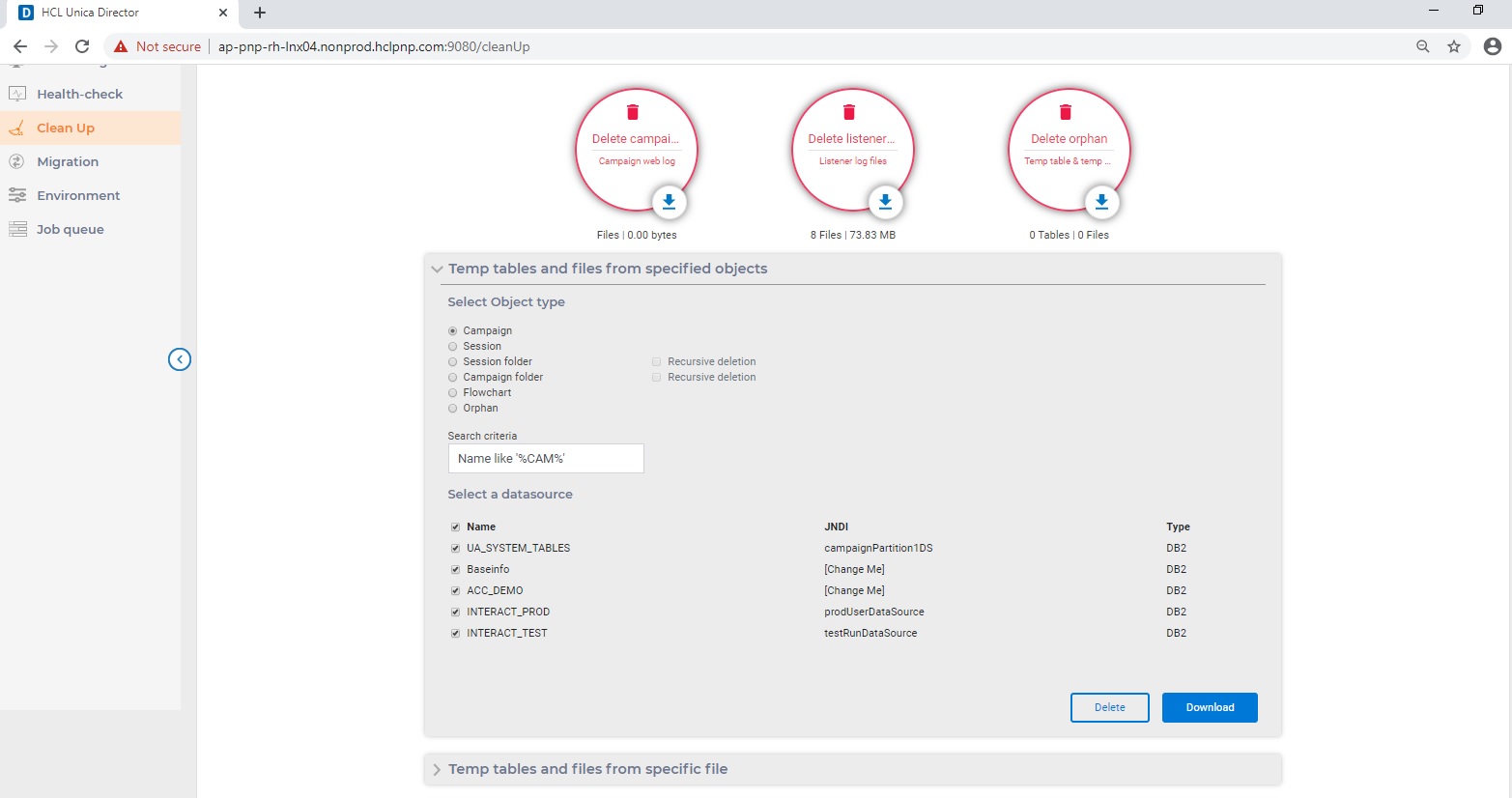
- To download or delete temporary tables and files from specified objects, in the Temp tables
and files from specified objects section,
- Select Object type from choices on the screen (Campaign, Session, Session folder, Campaign folder, Flowchart or Orphan)
- Select Recursive deletion if required applicable to the object type you have selected.
- Select a Data Source.
- Click Download to download or Delete to delete.
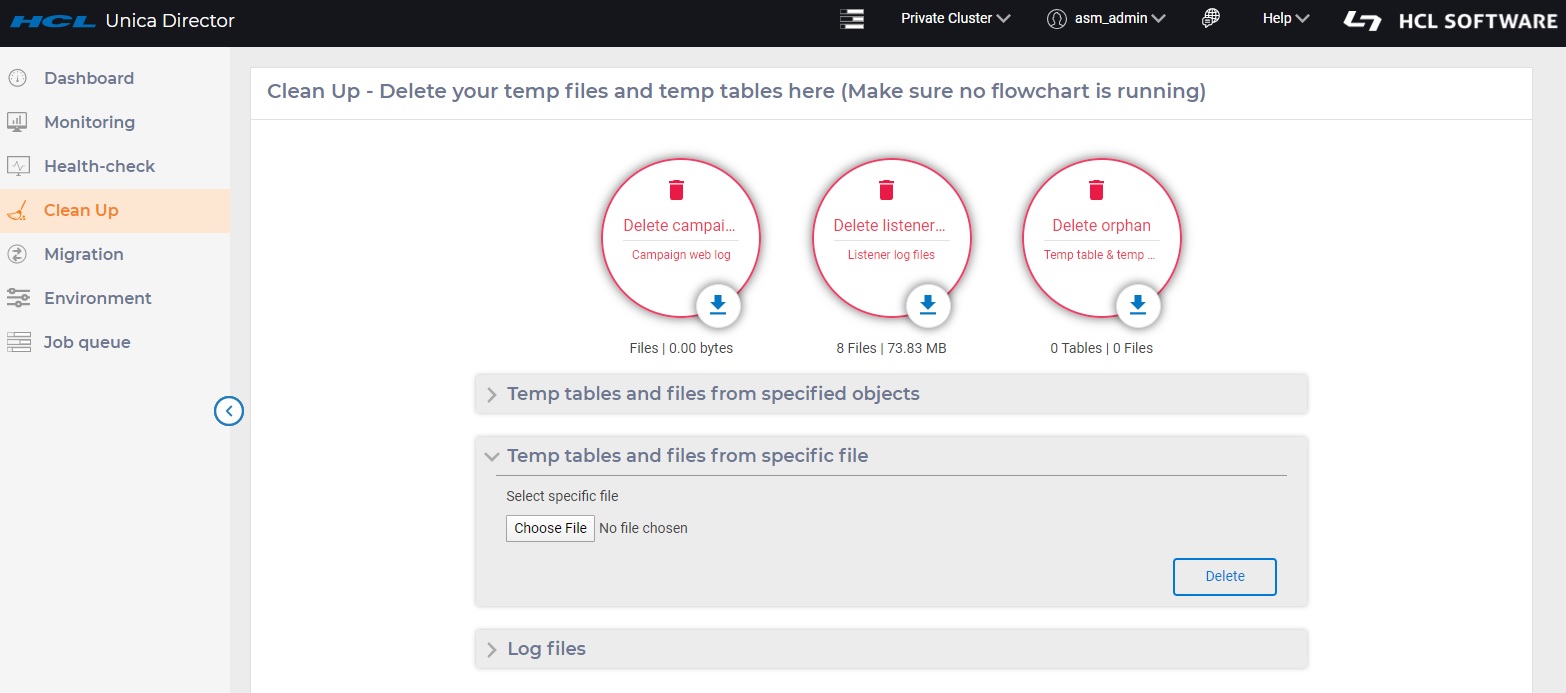
- To delete temporary tables and files from a specific file, in the Temp tables and files from
specific file section, browse to select the specific file and click Delete.
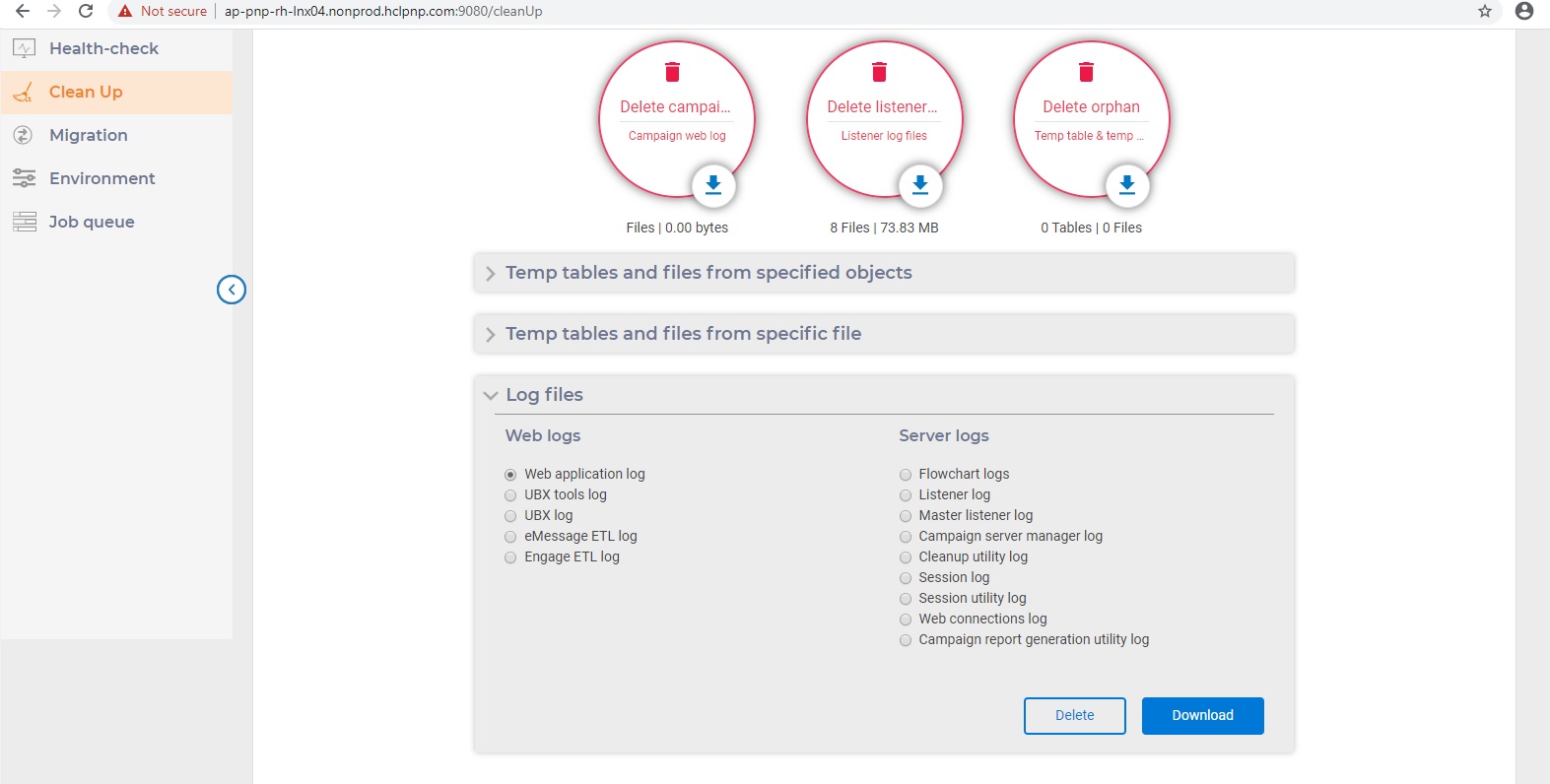
- To download or delete log files, in the Log files section, select the Web logs from Web application log, UBX tools log, UBX log, Unica Deliver ETL log or Engage ETL log.
- In the Log files section, select any one of Flowchart logs, Listener log, Master listener log, Campaign server manager log, Cleanup utility log, Session log, Session utility log, Web connections log, or Campaign report generation utility log. In certain cases, you will be asked to select and provide the exact file via a pop-up
- Click Download to download or Delete to delete.
Note: In certain cases, when you are required to clean temp files, you are provided the option of selecting (flowchart) specific files to be cleaned through the User Interface. You do not need a backup of these files.
The following log files can be cleaned up:
- Flowchart logs,
- Web application log,
- Unica Deliver ETL log,
- Import Error log,
- Engage ETL log,
- Listener log,
- Master listener log,
- Campaign Server Manager log,
- Cleanup utility log,
- Session utility log,
- Sessions log,
- UBX log,
- Web connections log,
- UBX tools log
Note: If the log files do not exist on any of the Unica Campaign web app machine or Unica Campaign listener machine, no warning message of missing log files will be displayed on the user interface stating You can identify the logs downloaded from the name of the zip file.