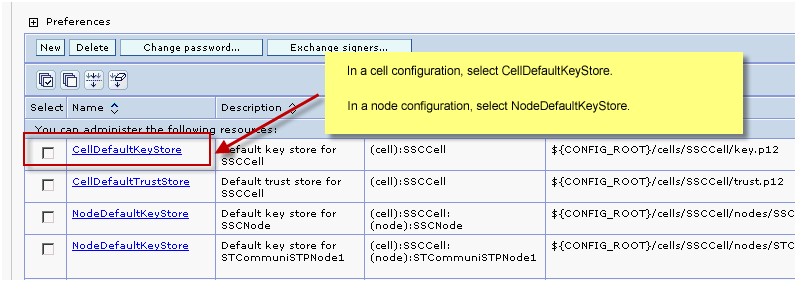To successfully receive a signed certificate from the Certificate
Authority, the trusted root and intermediate root certificates from
the certificate must be installed in the truststore on the server IBM® WebSphere® Application Server.
Before you begin
Request a signed certificate from the Certificate Authority
by generating a certificate request and sending the file to the CA.
The CA will respond by issuing a new certificate and sending it to
you for apply to the server.
Procedure
- When you receive the signed certificate file form the CA,
copy it to a temporary location on the WebSphere server where you want to apply
it.
- Log in to the Sametime® System
Console.
- In the navigation tree, click .
- In the "Related Items" section, click Key stores
and certificates.
- In the Key stores and certificates window,
select the appropriate keystore.
- In a cell configuration, select CellDefaultKeyStore.
- In a node configuration, select NodeDefaultKeyStore.
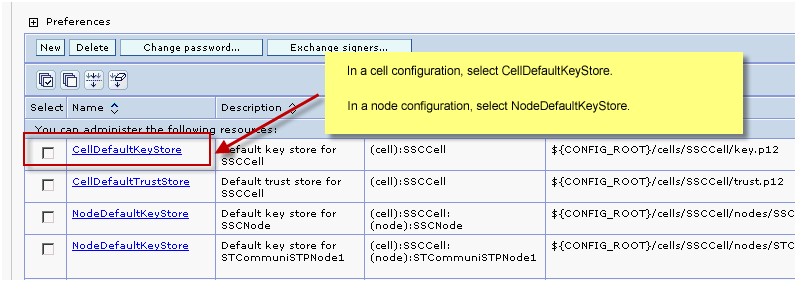
- In the "Additional Properties" section, click Personal
certificates.
- At the beginning of the personal certificates table, click Receive
from certificate authority.
- In the dialog box, use the Certificate file
name field to provide the absolute path to the file of
the certificate signed by the CA.
Leave the Data
type field set to Base64-encoded ASCII data.
- Click Apply, and then click OK to
close the dialog box.
- In the personal certificates table, verify that the new
certificate now appears.
- In the Messages box at the beginning
of the page, click Save to update the master
configuration.