Changing your background during a meeting
About this task
Some background options are accessible only from within the meeting. To change your background during a meeting, follow these steps:
Procedure
-
Scroll over to the bottom of the meeting window and select More
Actions
 .
.
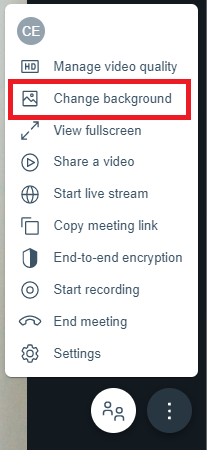
- Select Change background.
-
Select any of the following:
- + Custom Background—Upload an image from your desktop or mobile device
to use as your background. There is no limit to how many background images
you can upload. Note: This option is available to aunthenticated users only. Currently, Sametime supports any of these image types:
- BMP
- CUR
- DDS
- GIF
- ICNS
- ICO
- JPEG
- KTX
- PNG
- PNM (PAM, PBM, PFM, PGM, PPM)
- PSD
- SVG
- TIFF
- WebP
- None—Remove any added filter and revert settings to default (shows your physical background).
- Slight Blur—Slightly blur your surroundings and show only your face and body during the meeting.
- Blur—Completely blur your surroundings and show only your face and body during the meeting.
- Share your screen—Share your screen as a background with all meeting
participants. Choose which part of your screen is shared.Note: The screen share option is available to Google Chrome users only.
- Entire Screen—Show your entire screen, including all open applications, browsers, and tabs.
- Window—Show a specific window to your audience.
- Chrome Tab—Show a specific web browser tab.
- Default background image—Select a default image as your background.
Note: Some options are available to authenticated users only. To access all of the options, try Signing in to Sametime. - + Custom Background—Upload an image from your desktop or mobile device
to use as your background. There is no limit to how many background images
you can upload.
- Select Apply.