Managing meetings
This section focuses on the additional controls that are available to meeting owners and moderators.
Participant list
Meeting owners and moderators can keep track of the participants and manage the meeting
from the Participant list
 .
.
Depending on the configuration, meeting owners and moderators can have the following
capabilities.
- Lower hand—Lower a participant's hand when it is raised during the meeting.
- Make presenter—Allow participants to share their screen or share a video in a moderated meeting.
- Make moderator—Promote a participant to moderator indefinitely. You can promote authenticated users only. This option is exclusive to meeting owners.
- Mute—Place a participant on mute. Participants can still unmute themselves when necessary.
- Stop camera—Turn off a participant’s camera. Participants can still turn on their camera when necessary.
- Kick out the participant—Kick a participant out of the meeting. Participants can re-enter unless the room is locked.
More Actions
In addition to the features described in the Getting started and
Using Sametime Meetings sections, moderators can record the conversation,
configure the additional settings, end the meeting, and start a video stream. These options
are accessible from More actions  .
.
As a moderator, take note of the following.
- Moderators can change the meeting settings at any time. For more information, refer to Editing existing meetings.
- Enable meeting password to require all the participants, including the moderators, to enter the password as a pre-requisite to joining. For more information, refer to Creating a Sametime meeting.
- Enable the Moderated option to control the flow of the meeting and to also grant presenter rights to select users. When enabled, only one participant can present at a time.
- By default, guests including outsiders are allowed to join the meeting. To restrict users outside your organization from joining, clear the Allow guests checkbox .
- Enable Lecture mode for meetings in listen-only mode. The owner and moderators of the meeting can permit any participants to speak and share screen and video.
- End-to-end encryption is a preview feature that adds an extra layer of security for
your most private internal meetings.
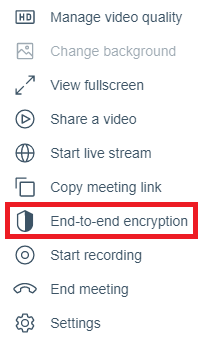 Note:
Note:- Recording, live streaming, and conference dial-in are not available in an end-to-end encrypted meeting.
- Users trying to log in through mobile or unsupported browsers cannot participate in an end-to-end encrypted meeting.
- As a preview feature, if a meeting is intended to use end-to-end encryption and have more than two attendees, then at least three users should join before enabling end-to-end encryption.