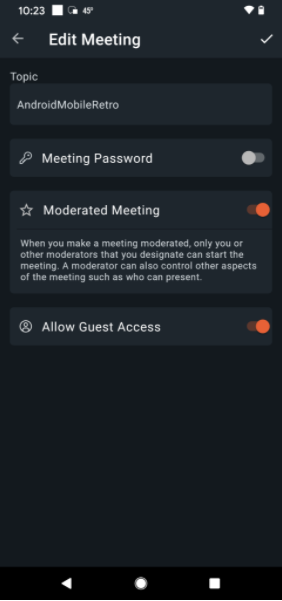Editing my Meetings
You can only edit meetings in the My Meetings and Saved list. Please remove Recents.
Note:
- Copy applies to all lists, My Meetings, Recents and Saved. Swipe right to Copy.
- Edit only applies to My Meetings and Saved. Swipe right to Edit.
- Remove only applies to My Meetings and Saved. Swipe left to Remove.
You can Edit a meeting either when no one is present in the meeting room or when the meeting starts.
Editing my Meetings
- Tap Edit for a modal view to edit options. Note: The Meeting name is in read-only mode. You cannot edit it.
- Tap Meeting Password to add a password. Note: The minimum length of the password must be 8 characters.
- Tap Moderated Meeting to control the aspects of the meeting.
Note: This option allows only you or a designated moderator to start and control the other aspects of the meeting.
- Tap Allow guest access for users to enter the meeting in view-only mode.
- Tap Save to save your changes and return to the My Meetings list.