What are the essentials for getting started?
HCL® Sametime® gives you award-winning and market-leading instant messaging capabilities that help you collaborate and keep pace with your real-time work environment.
The illustration of the Sametime® Connect client and the following list highlight new areas of the client and explain what you can do to get started quickly.
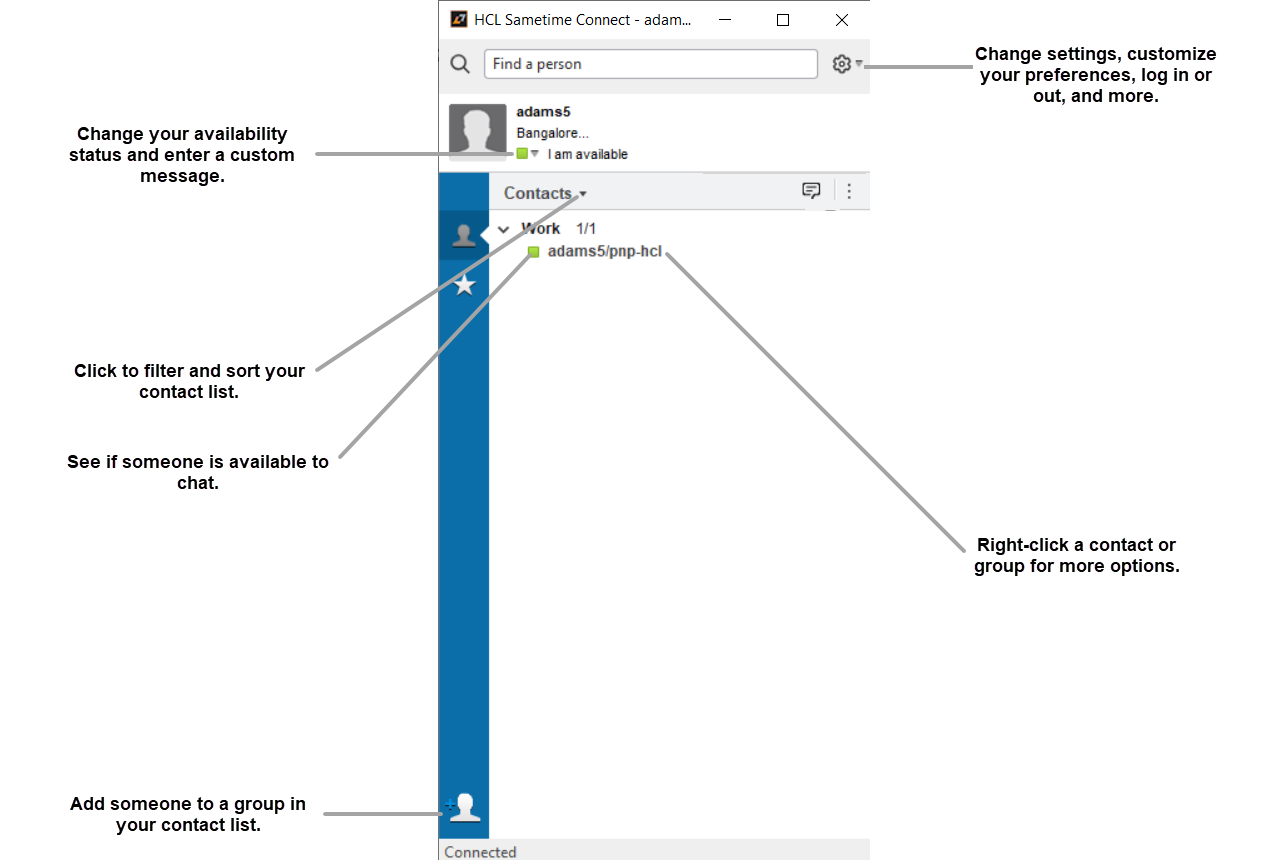
Note: Some features that are described might not be available to you.
- Connect to Sametime® server from Sametime mobile clients of iOS and Android devices with a valid license.
- Login simultaneously from stand-alone, embedded, web, and mobile chat clients with instantaneous sync of chat history.
- Experience improved customizable user interface of chat window with bubble style.
- Preview profile picture, recent message, and timestamp of chats in the navigator.
- Change your availability status and enter a custom message.
- Filter and sort your contact list with just a click.
- See whether someone is available to chat by checking their availability status.
- Add someone quickly to a group in your contact list.
- Change settings, customize your preferences, log in or out, and more in the Actions and Preferences menu.
- Expand your status card section to separately manage your server communities and preferred calling devices, if you have the option.
- Select a person or group, then click the commonly used icons in the action bar to chat.
- Right-click a contact or group for more options.
If your version of Sametime® displays in the HCL Notes® sidebar, you can do the same tasks.
You can use other cool features with the Sametime® Connect client after you get started.
- Chat with people in your organization.
- Use primary contacts to organize a custom contact list by recent or frequent contacts.
- Send an annotated screen capture to someone in your organization.
- See your colleagues’ current and recent location.