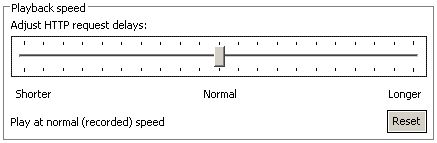Playing back HTTP tests faster than the recorded rate
If the client computer used for recording an HTTP test was slower than required, or if you want to emulate a faster client computer, you can increase the playback rate without altering the actual values in the recorded test by reducing the client delays proportionately. Similarly, you can slow down the client by increasing the client delays.
About this task

You can scale the delay in these requests to change the rate that a test runs. This scaling occurs at the test level.
Procedure
To scale the delays:
- In the Test Navigator, browse to the test and double-click
it.The test opens.
- Click the name of the test.
- In the Test Element Details area, select a scaling
percentage. Move the slider to scale the speed at which the HTTP requests
are sent. You can specify a range from no delays to twice the recorded
length. This scale is applied to all requests in the test.Note: If you increase playback speed dramatically, requests might occur out of order. To correct this problem, decrease playback speed until the test runs correctly.