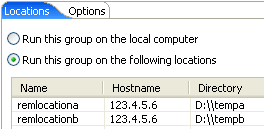Configuring multiple host names for a location
You can run several locations on the same computer by configuring multiple host names for a location. This configuration affects all tests running at that location; all tests will run with the configured port.
Procedure
To configure multiple host names for a location:
-
Open the hosts file,
which maps IP addresses to hosts, with an ASCII editor.
On Windows™, the hosts file is in C:\\Windows\system32\drivers\etc\hosts. On Linux™, the hosts file is in \etc\hosts
-
At the end of the hosts
file, add your IP mappings. Use one IP address, but map it to two
(or more) logical host names.
For example, you could add map the IP address 123.4.5.6. to two logical hosts, as show in the bottom two lines:
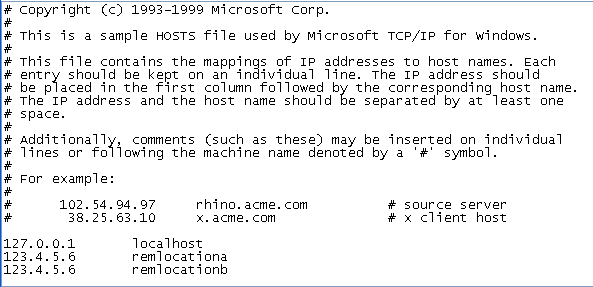
-
Create two deployment
locations that have names identical to the names you added in the
hosts file: