Creating tests from HTTP Archive files
To migrate your tests from another tool to HCL OneTest™ Performance, you can export tests in the HTTP Archive (.har) file format and then import or copy the HTTP Archive files to HCL OneTest™ Performance. You can then create test scripts from the HTTP Archive files.
About this task
Depending on the tool that you use to export tests to the HTTP Archive format, Google Chrome and Mozilla Firefox, for example, do not save enough information to reflect exactly what happened on each connections. The tool exports the contents, HTTP requests and responses, timings, but connections and SSL information is not exported. Use a tool such as Fiddler2 that exports enough information about tests.
When you import or copy an HTTP Archive file, the product displays a message if the Archive file does not contain enough information to generate the test.
Procedure
-
To create tests from the HTTP Archive file, you must first copy or import the archive file to
the Test Navigator view of the product. To import the HTTP Archive files in the product, initiate
the Import action from the Test Navigator view and choose the File System
option in the wizard.
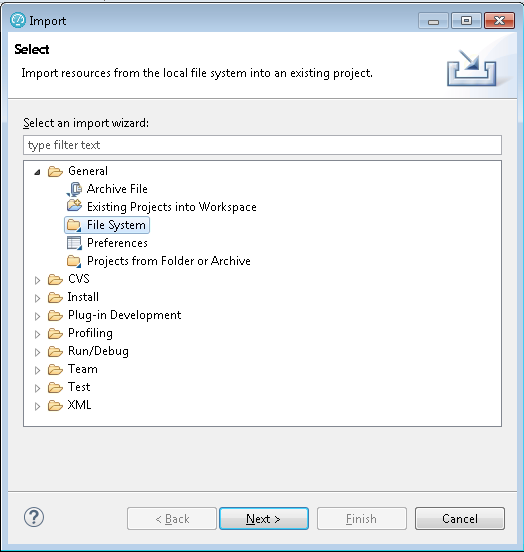 After the import is finished, a new category HTTP Archive is created in the Test Navigator view.
After the import is finished, a new category HTTP Archive is created in the Test Navigator view. -
Generate the test from one of the following methods:
- Select the type of test that you want to create and click Next.
-
Select the domains that you want to include in the test and click
Finish.
A new test is generated.