Graph-tool metrics menu
The Metrics menu contains options for choosing the class of metrics to display in the graph tool.
Metrics are organized by class and scope. When you select a metric for the graph tool to display, you must specify the metric class, the metric scope, and the name of the metric.
The metric class is the generic database server component or activity that the metric monitors. The metric scope depends on the metric class. In some cases, the metric scope indicates a particular component or activity. In other cases, the scope indicates all activities of a given type across an instance of the database server.
The Metrics menu has a separate option for each class of metrics. For more information about metrics, see Why you might want to use onperf.
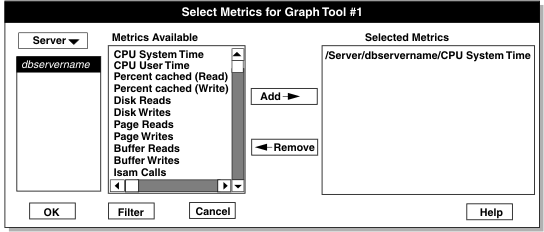
The Filter button in the dialog box brings up an additional dialog box in which you can filter long text strings shown in the Metrics dialog box. The Filter dialog box also lets you select tables or fragments for which metrics are not currently displayed.
After you make your selections, you can click OK to proceed, or Cancel if you choose not to proceed.