Workspace improvements
Notes 12.0.2 provides the following enhancements for the Workspace:
App icons display with a border over a 50% transparent background for a cleaner, organized look.
Users can also make application icons completely transparent. From the dropdown menu on the left, select a tab. Right-click on the tab and select Workspace Properties. Set Tile Transparency to 0%: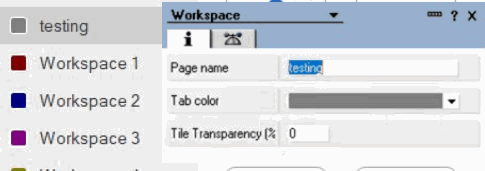
To modify the transparency of app icons as an administrator, set ModifyWSChickletTransparency=<0-100> in the Notes.ini file.
- Bold text is available for the Workspace by setting the existing notes.ini WorkspaceTextColor=<R,G,B>,Bold. An optional Bold argument can now be added. For example, WorkspaceTextColor=255,255,255,Bold.
- The replica icon is replaced with dropdown icon in the top-right corner of a chicklet. This provides one-click to access replica information.
- Server name text color is the same as the database name (server name displays with 80% transparency).
- Unread count displays in the bottom-right corner of a chicklet.
- Set the default background with new menu items: light, dark, and image. To
access these options, right click on the background of the Workspace and select
Background.
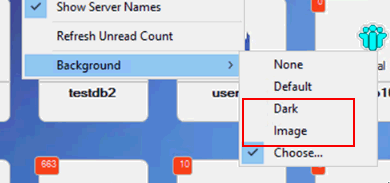
View these changes in Workspace with different backgrounds:
Light background:
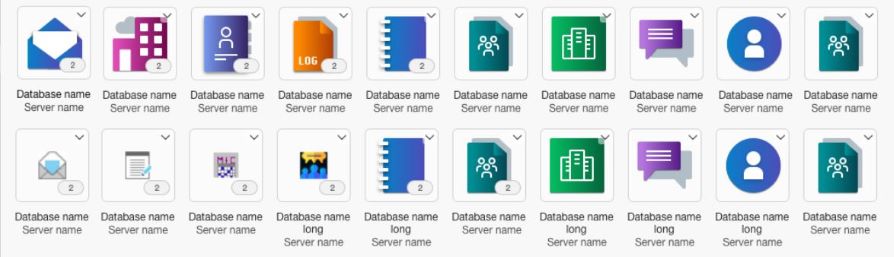
Dark background:
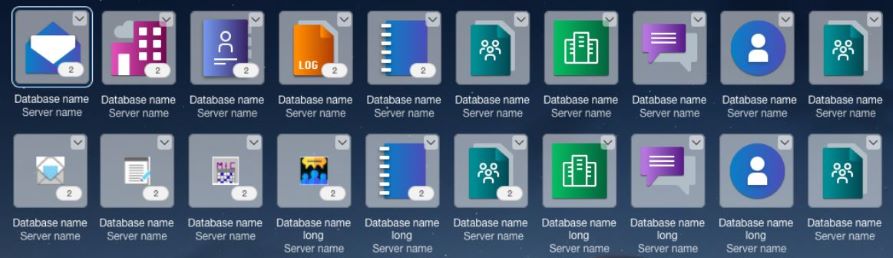
To restore the previous Workspace look, in the notes.ini file, set EnableV1202WorkspaceLook=0.