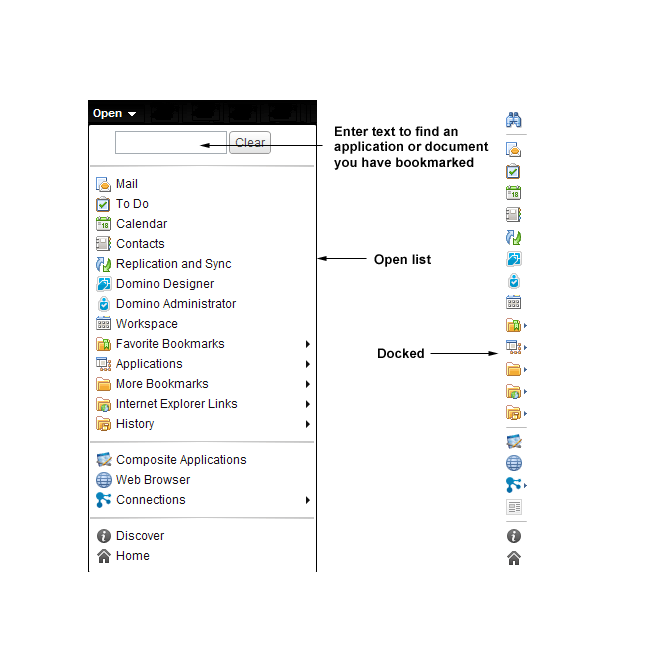Using the Open list
Use the Open list to open HCL Notes® applications, documents, bookmarks and bookmark folders. The Open list displays icons and a brief description for each item.
About this task
You can perform the following tasks when working or opening applications or bookmarks from the Open list
Task |
Steps |
|---|---|
Display the list |
Click the Open button. |
Display the list as icons in a thin list along the edge of your window |
Right-click Open and then click Dock the Open List. |
Undock the list so that it displays as a full list once again |
Right-click an open area of the thin list and uncheck the docking option. This option is available on the View menu as well. |
Search for a bookmark or application by name |
Begin typing the first few letters of the application you want to open in the Type to find text box at the beginning of the list. |