Creating a load job
Use the Load Job Select window to create a load job or select an existing job to edit.
About this task
To create a load job:
Procedure
-
Choose Jobs > Load from the HPL main window.
The Load Job Select window appears, as the following figure shows.
Figure 1: The Load Job Select window 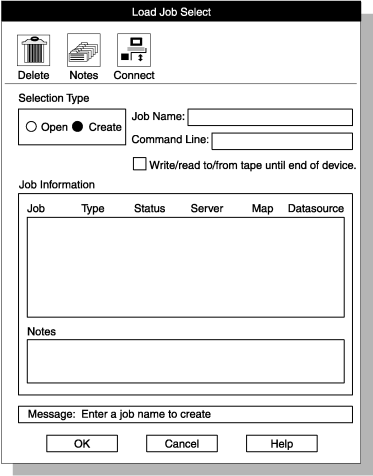
- Click Create in the Selection Type group.
- Select a name for the job and type it in the Job Name text box.
- Optional:
Check the Write/read to/from
tape until end of device check box.
For more information, see Specify to read to the end of the tape.
-
Click OK.
The Load Job window appears, as the following figure shows.
Figure 2: The Load Job window 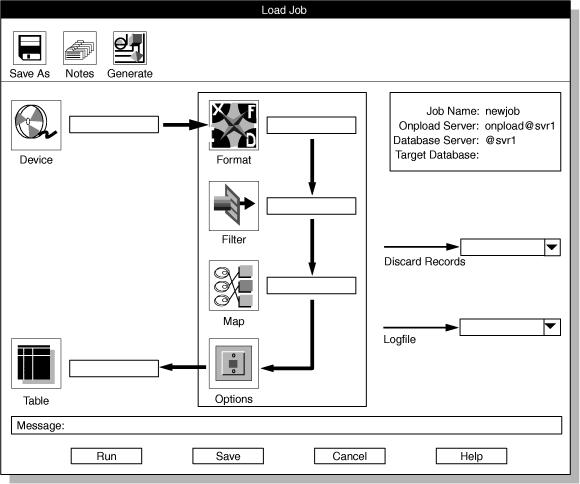
-
Type the appropriate values for the components of the load.
The HPL ipload utility icon buttons describes the icons that represent the components of the load. For detailed information about these components, see the individual topics on device arrays, formats, filters, and maps.
-
Select a base name for the files
that contain rejected records and type it in the Discard
Records text box.
Reviewing records that the conversion rejected gives information about rejected records.
-
Choose a name for the file that contains the load job status
log and type it in the Logfile text box.
For more information about the log file, see View the status of a load job or unload job.
-
Click Options to change the load
options.
For more information about these options, see Changing the load options.
-
Click Save to save this load job.
(If you click Run to run the job immediately, the job is saved automatically.)
-
Now you can either run the load job or exit and run the
job later.
- Click Run to run the job.
- Click Cancel to exit to the Load Job Select window.