Subscriber Segments
Segments are groups of customers with some similarities, setup segments based on preset conditions (Live), or through user selection list (Static). Grouping customers into Segments helps target them more appropriately or continuously across events with Detect. Detect supports 2 types of segments, Live & Static HCL Detect can make use of subscriber segments. Such segments can be used to include or exclude a group of subscribers from being considered as subjects for a trigger.
Static Segments
The set of StaticSegments can be inspected by clicking on
Settings from the Administration menu and
then selecting the tab titled Static Segments.
The example below shows a view of the page with 2 segments: the
DataUsers and the High Value users.
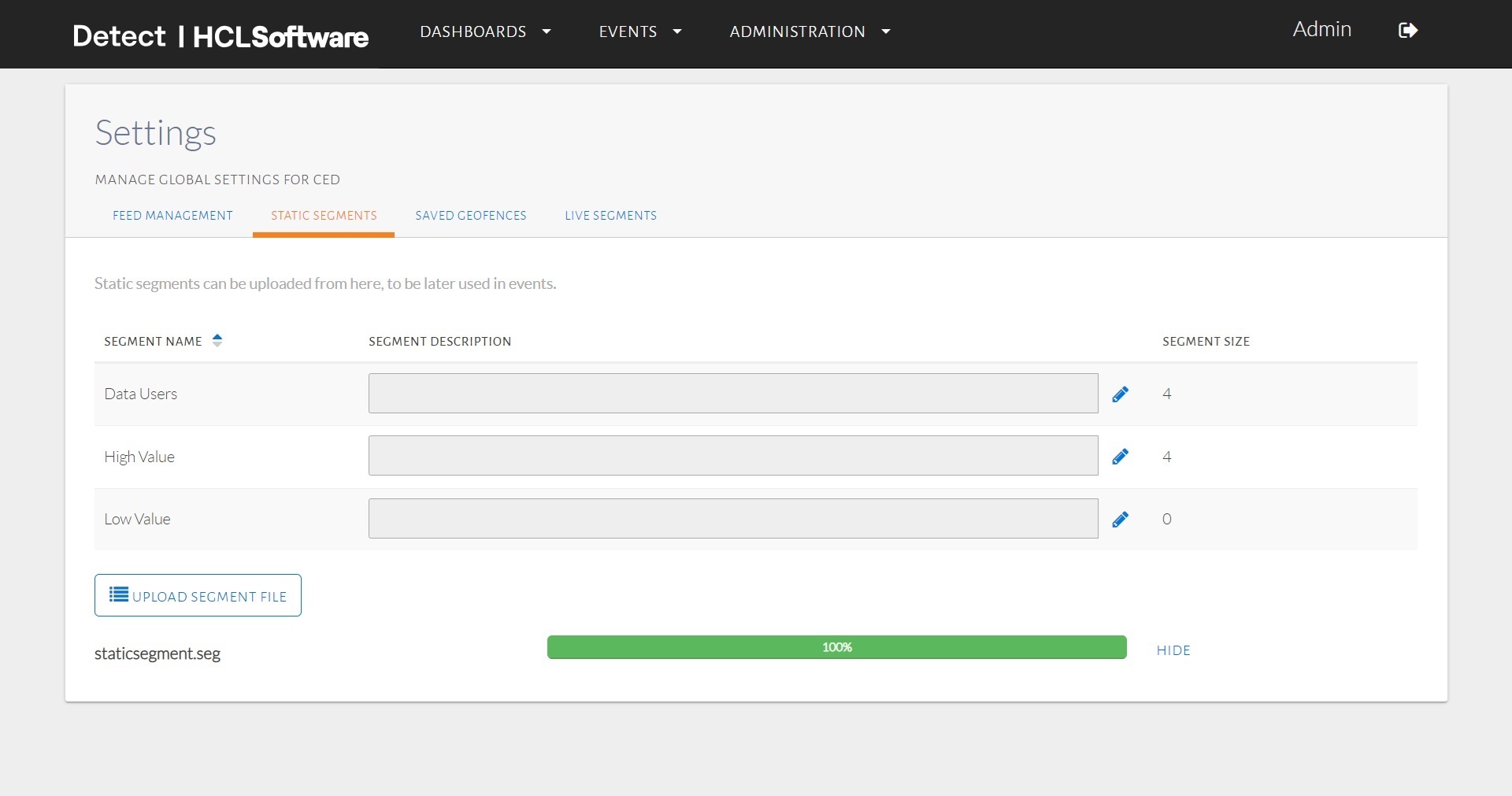
Uploading a segment file.
To add, edit or delete a segment, a text file with its contents specified in a
particular format can be uploaded to HCL Detect using the
UploadSegmentFile button.
Two formats are supported. The first is a plain-text file with a simple linear organization as shown below:
[Data Users]: add
911323232323
918787879988
918787989021
919898990906
[High Value]: add
912323989899
912367367676
912398982337
919828738787
[High Value]: remove
912388728787
[Low Value]: remove_allAlternatively, the file can also be specified in JSON format, in which case it
must have a .json extension. An example is given below (note
that the order of the fields is important):
{
"segmentUploads": [
{
"operation": "Add",
"segment": "Data Users",
"users": [
"911323232323",
"918787879988",
"918787989021",
"919898990906"
]
},
{
"operation": "Add",
"segment": "High Value",
"users": [
"912323989899",
"912367367676",
"912398982337",
"919828738787"
]
},
{
"operation": "Remove",
"segment": "High Value",
"users": [
"912388728787"
]
},
{
"operation": "RemoveAll",
"segment": "Low Value"
}
]
}Once uploaded, one can also add a description for the segments:
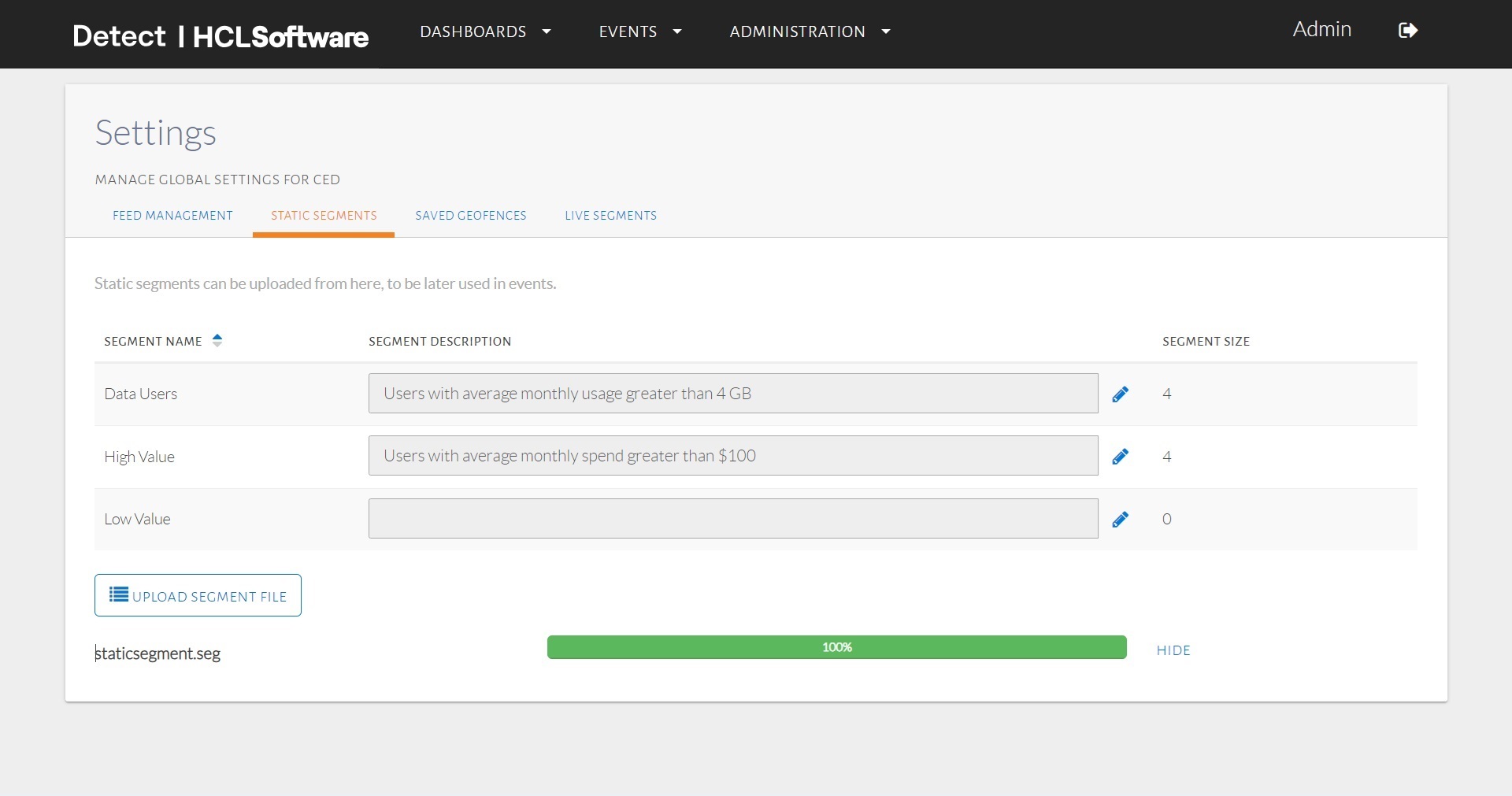
Segments and their descriptions.
Live Segments
Detect allows the user to enter a set of audience conditions and saves customers who meet those criteria in a Live Segment. Detect checks all customers against the defined conditions and maintains the segment over time. This means that Detect adds or removes customers from the segment as they fulfill or stop fulfilling the defined criteria. For example: if you'd like to frequently target customers who have the main balance atleast $100 & who have installed a Mobile App i.e., Facebook, this can be saved as a Live Segment.
Detect will check all customers against the defined Main balance check & app installation status and sort the appropriate customers to the segment. Conditions can be setup as shown below:
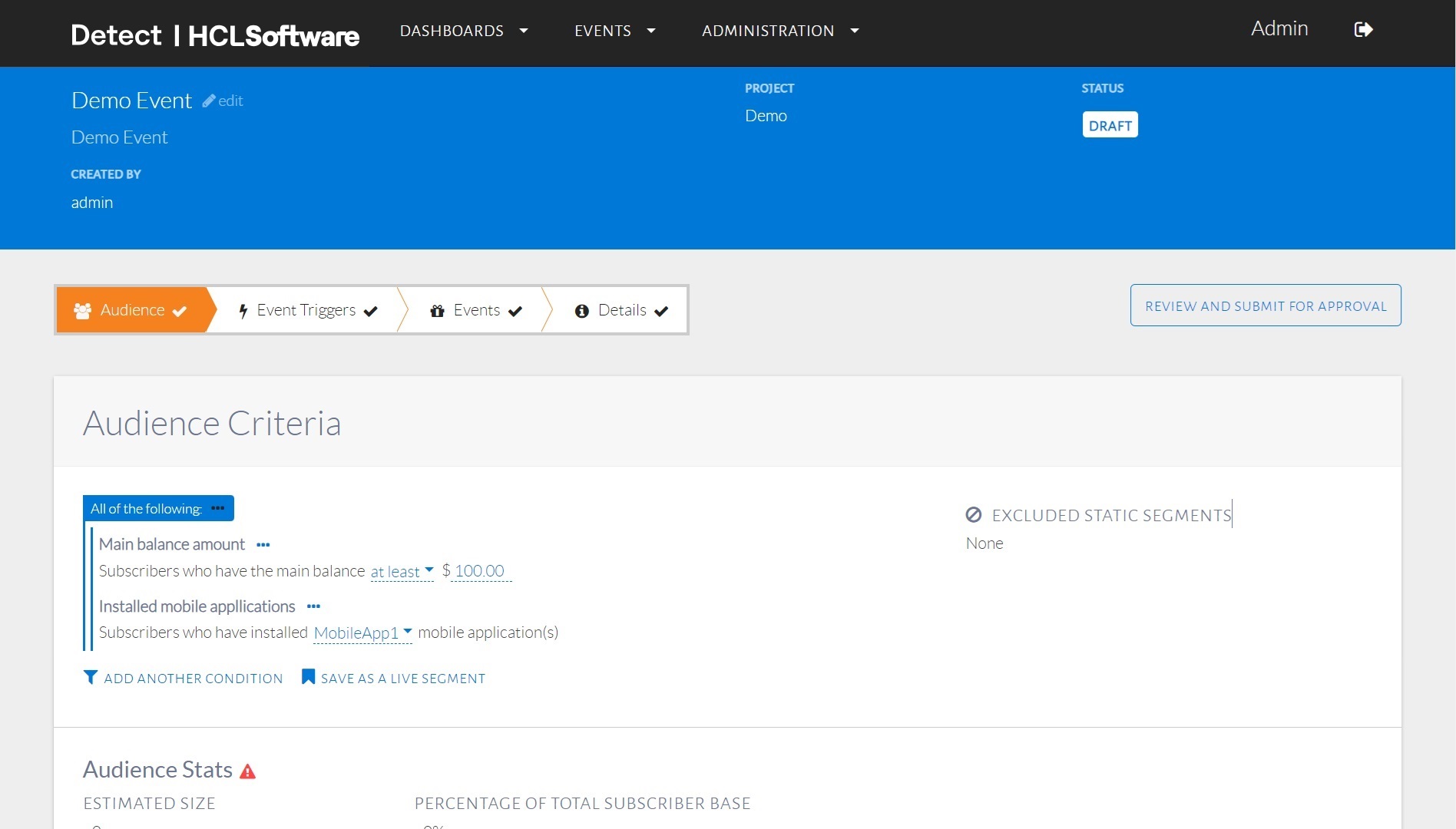
Creating an audience condition.
To save above audience condition as reusable live segement, we need to click on
SaveasLiveSegment button. A dialog will open to get the
name of the live segment:
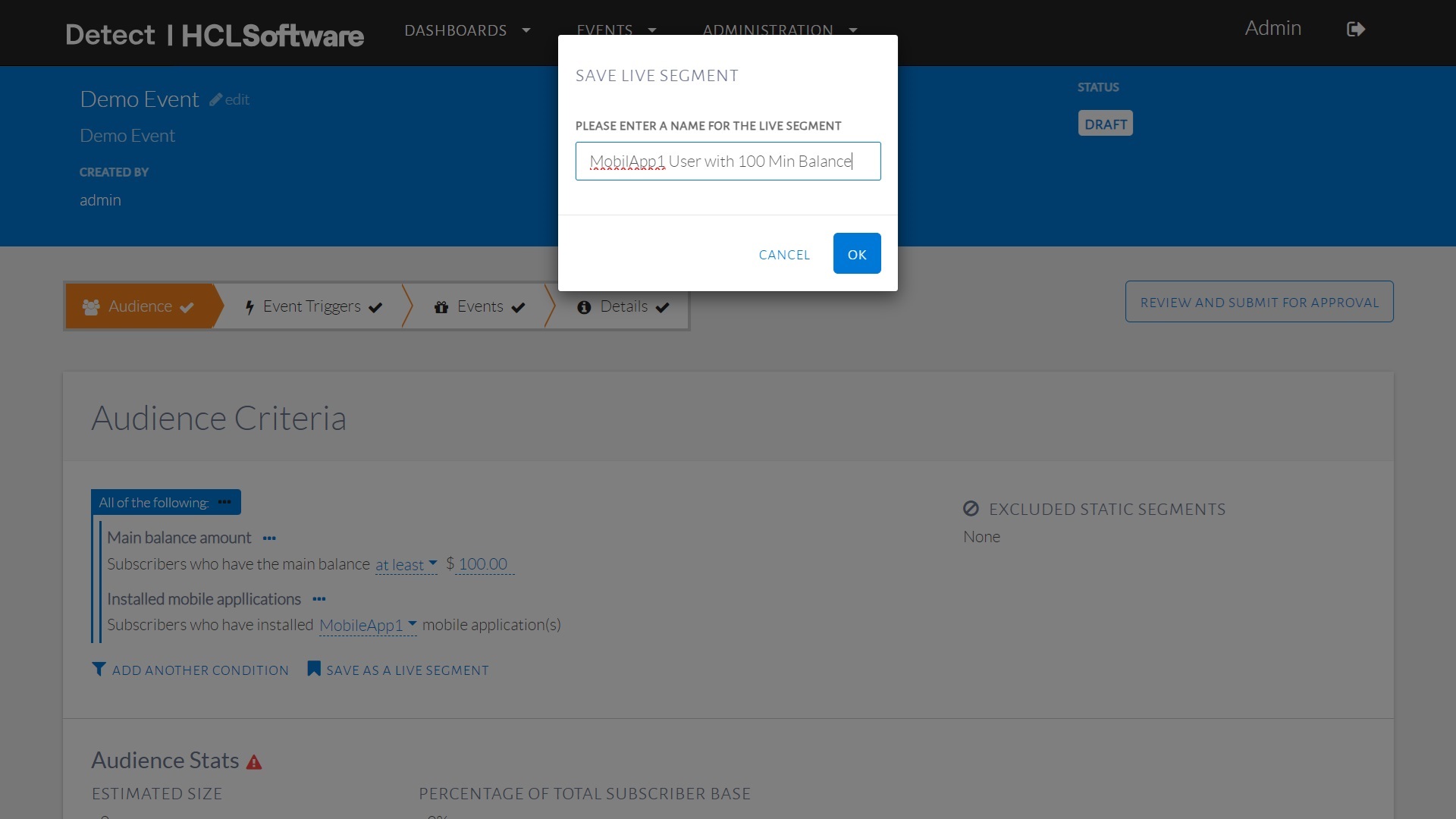
Saving a live segment.
Once the live segment is saved, the condition will be wrapped as a live segments. This live segment can be replaced and edited by clicking three dots on the live segment shown:
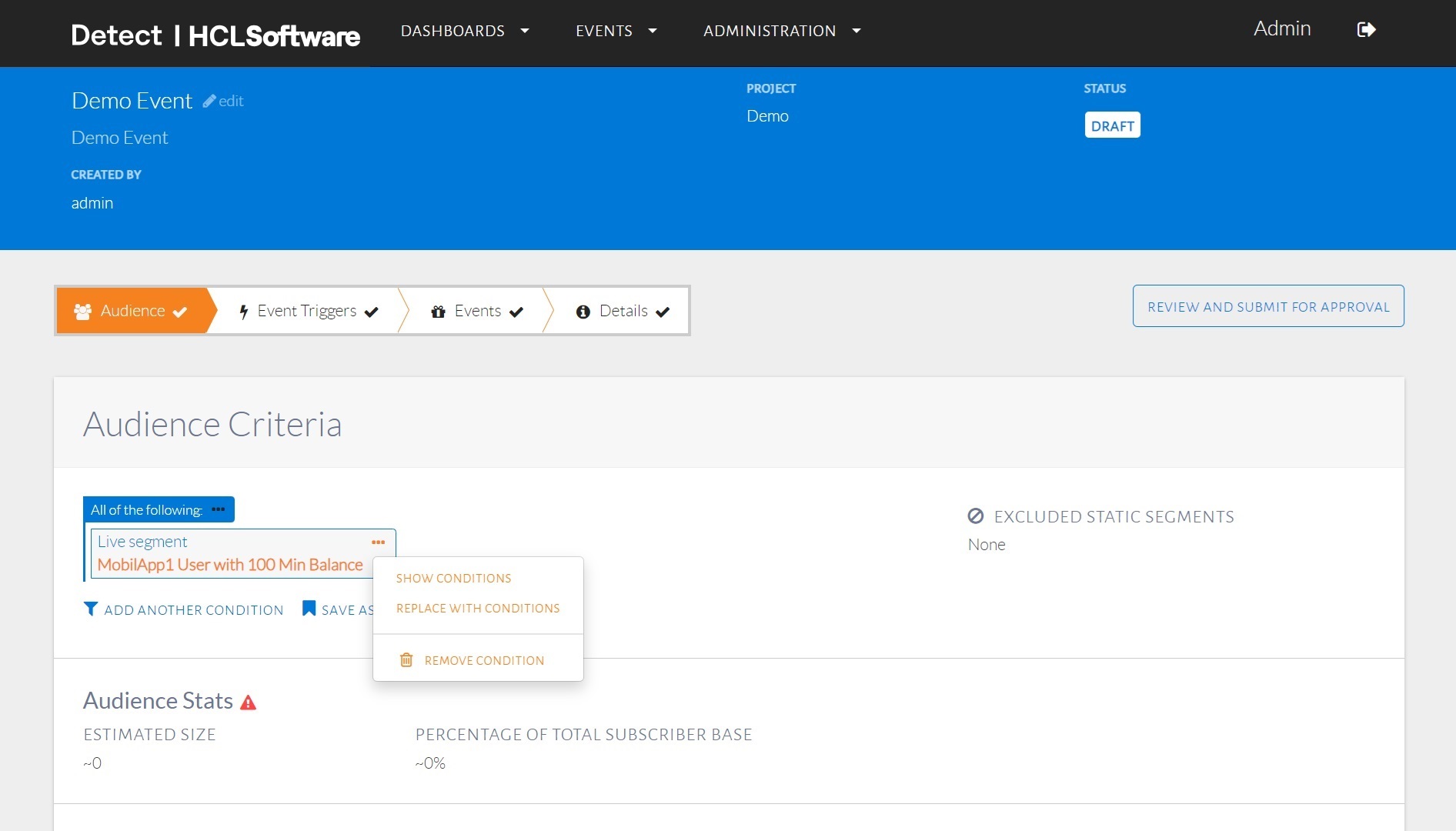
Using a live segment and editing it.
The set of LiveSegments can be inspected by clicking on
Settings from the Administration menu and
then selecting the tab titled Live Segments.
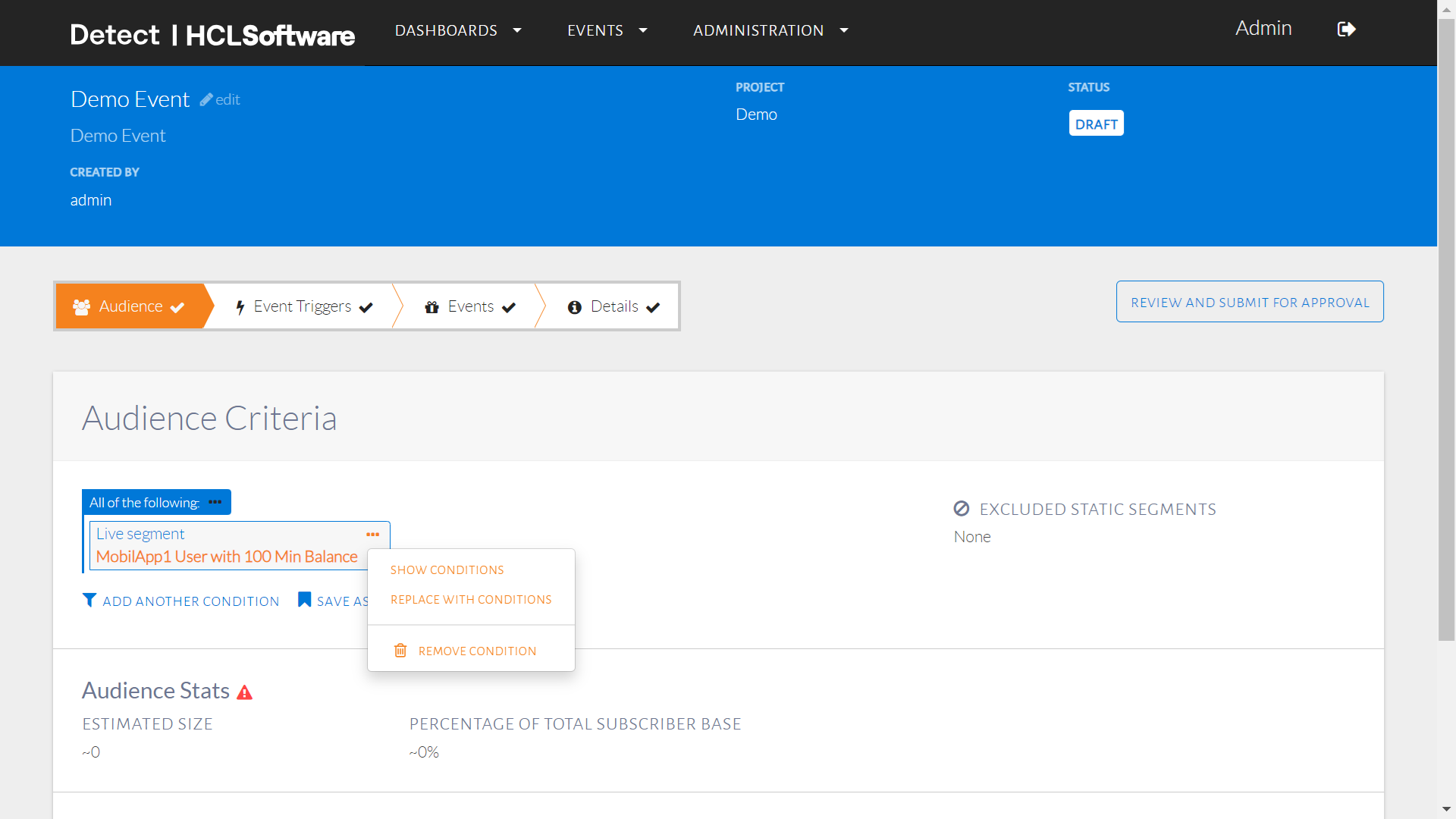
List of live segment.
Customers belonging to Live or Static Segments can be used as audience criteria by any user, in any event. Segments can be used along with other audience conditions as well, and can be added as shown below:
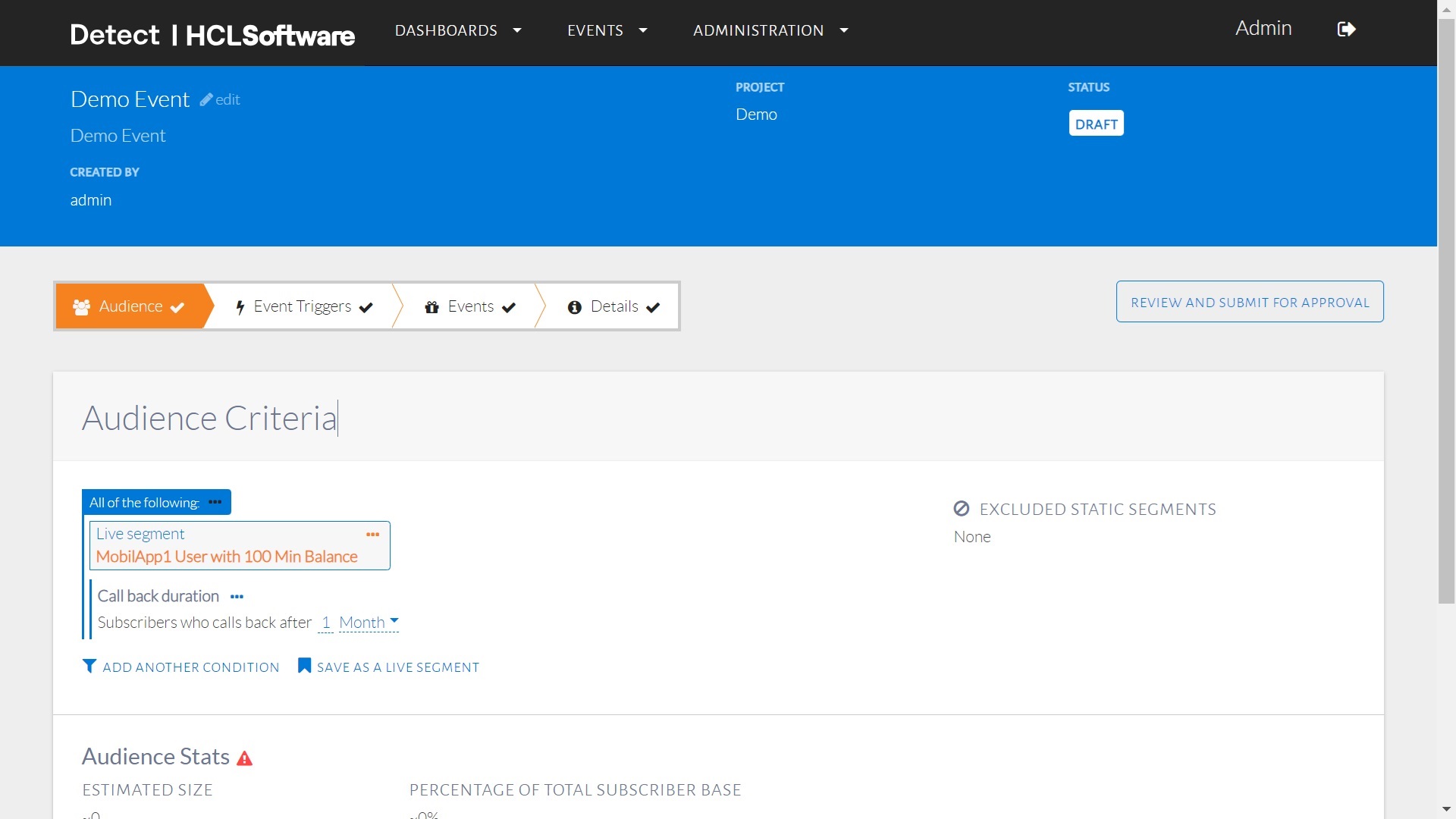
Audience condition using live segment and other audience conditions.