Displaying a view as an applet in Web applications
About this task
You can display a view or an embedded view as a view applet. Here is a view applet on the Web followed by an embedded view applet on the Web:
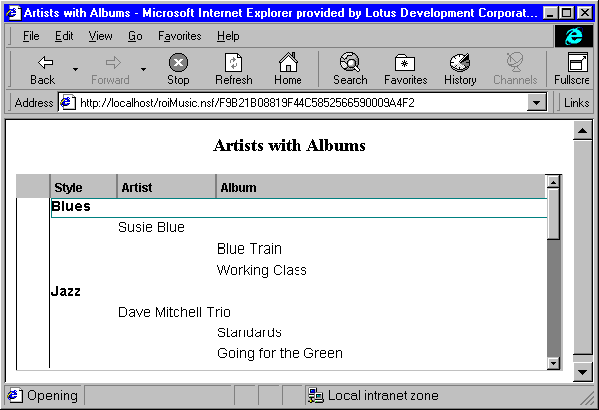

What the view applet does for Web applications
About this task
With the view applet, Web users can:
- Resize columns with sliding panes
- Collapse and expand views without the browser regenerating the page
- Select multiple documents
- Scroll vertically to view additional documents in the view
- Press F9 to refresh the view
- Press DEL to mark documents for deletion from the database
To display a view applet in a Web application
About this task
When you embed a view in a form, subform, or page, you can display the embedded view as an applet.
Procedure
- Open a view.
- Choose Design - View Properties to open the properties box.
- Click the Advanced tab.
- In the "Web Access" section, select "Using Java™ applet" for "Display."
To display an embedded view applet in a Web application
About this task
You can enable an embedded view as an applet independently of the element it is embedded in.
Procedure
- Open a form or page.
- Place the cursor where you want the embedded view to display.
- Choose Create - Embedded element - View and select the view you want to embed.
- Choose Element - View Properties to open the properties box.
- Click the Info tab. In the Web Access field, specify whether
this view should display as an applet by choosing one of the following:
"Using Java™ Applet" indicates that the view applet is used in this embedded view regardless of the view's setting.
"Using HTML"indicates that the view applet is not used regardless of the view's setting.
"Using View's display property" indicates the view's settings are used for this embedded view.
Font support in the view applet
About this task
The view applet provides limited support for fonts. Since current versions of the Java™ Developer's Kit (prior to SDK 1.2) provide very limited support for text fonts, mapping between the Domino® Designer font set and the font set supported by a specific Web browser is constrained by the SDK supported by a browser. This can sometimes produce inconsistent results across different Web browsers. For best results use one of the following font faces: Courier, Helvetica, or Times Roman.
To program a view applet
About this task
Use these @commands to program a view applet.
| @command |
Description |
|---|---|
| ViewCollapse |
Collapses the selected document |
| ViewExpand |
Expands the selected document |
| ViewCollapseAll |
Collapses all documents |
| ViewExpandAll |
Expands all documents |
| ViewRefreshFields |
Refreshes view Upon refresh, the view applet does not delete documents marked for deletion. |
| MoveToTrash |
Causes currently selected documents to be marked for deletion |
| EmptyTrash |
Deletes documents that are marked for delete |
| Folder |
Moves or copies the selected documents to a folder |
| RemoveFromFolder |
Removes the selected document from the current folder |