Creating a graphical display for Date/Time fields
About this task
You can display certain editable Date/Time fields either as a blank field that users type a date or time into or as a graphical date/time control.
Note: Graphical date/time controls are not supported on the Web.
To create a calendar pop-up control
About this task
Users can click a helper button on the field box to bring up a one-month calendar on which they can select the date they want.
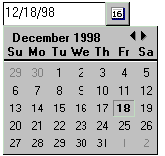
Procedure
- Create a Date/Time field that is editable.
- On the Field Info tab of the Field Properties box, select "Calendar/Time control."
-
On the Control tab choose:
- On Display: "Use preferences from User settings"
- Display Date
To create a time control
About this task
Users can select time by clicking on the control and sliding the selection bar to a new time.
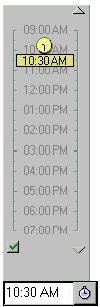
Procedure
- Create an editable Date/Time field.
- On the Field Info tab of the Field Properties box, select "Calendar/Time control."
-
On the Control tab choose:
- On Display: "Use preferences from User settings"
- Display Time
To create a duration control
About this task
Users can select a range of time with a duration control, for example, from 12:00 PM - 1:00 PM.
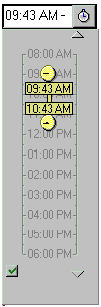
Procedure
- Create an editable Date/Time field.
- On the Field Info tab of the Field Properties box, select"Allow multiple values" and "Native OS Style."
-
On the Control tab, choose:
- On Display: "Use preferences from User settings"
(Choose "Use Preferences from Custom" if you prefer to specify display options.)
- Display Time
- On Display: "Use preferences from User settings"