Rotating objects on a slide
In presentations, you can rotate an object to any angle.
Procedure
- Select the text box, image, or shape that you want to rotate.
- Do one of the following actions:
- For 180-degree flips, select the object and click or .
- For 90-degree rotate, select the object and click or .
- Hover over the small circle near the object's border until
a rotation icon is displayed. Drag to rotate the object as much as
you want. Press and hold Shift when dragging, the object is rotated
to 15 degree angles.
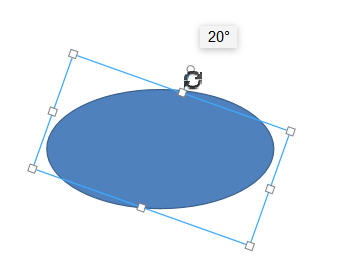
Note: You can rotate objects only in uploaded or newly created .pptx files, not in .odp or .ppt files.