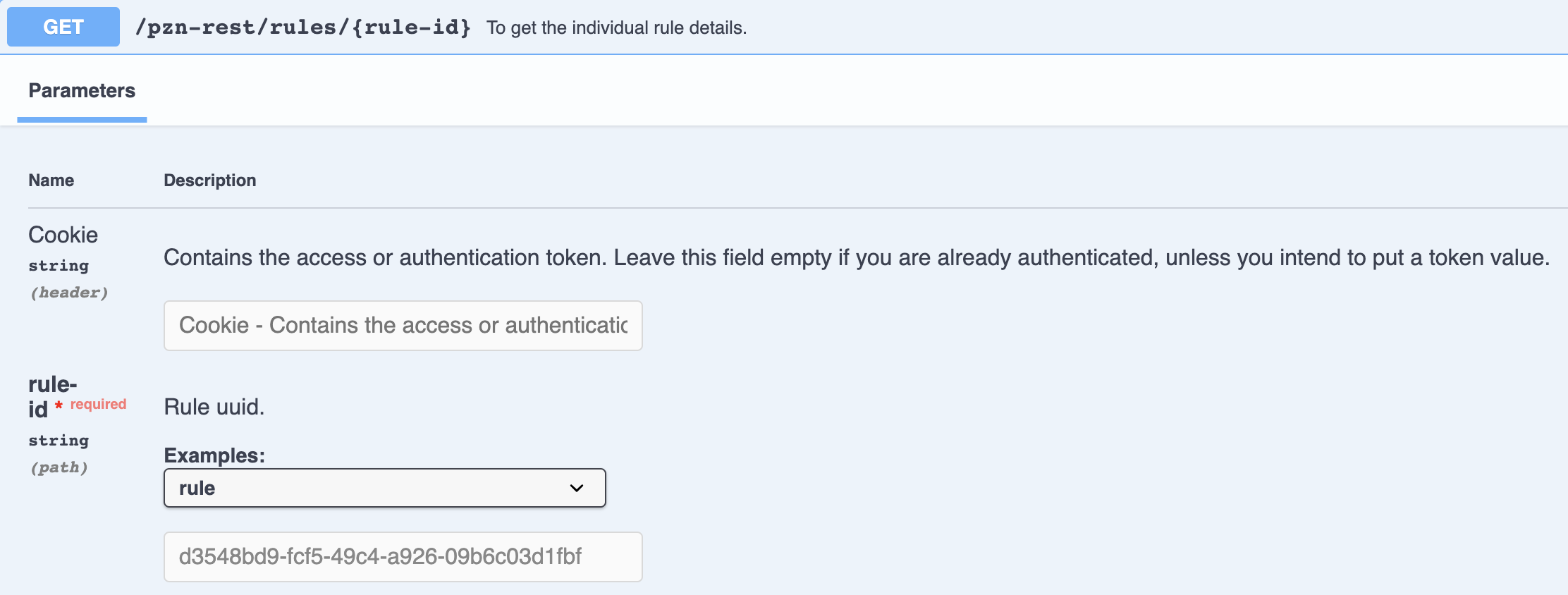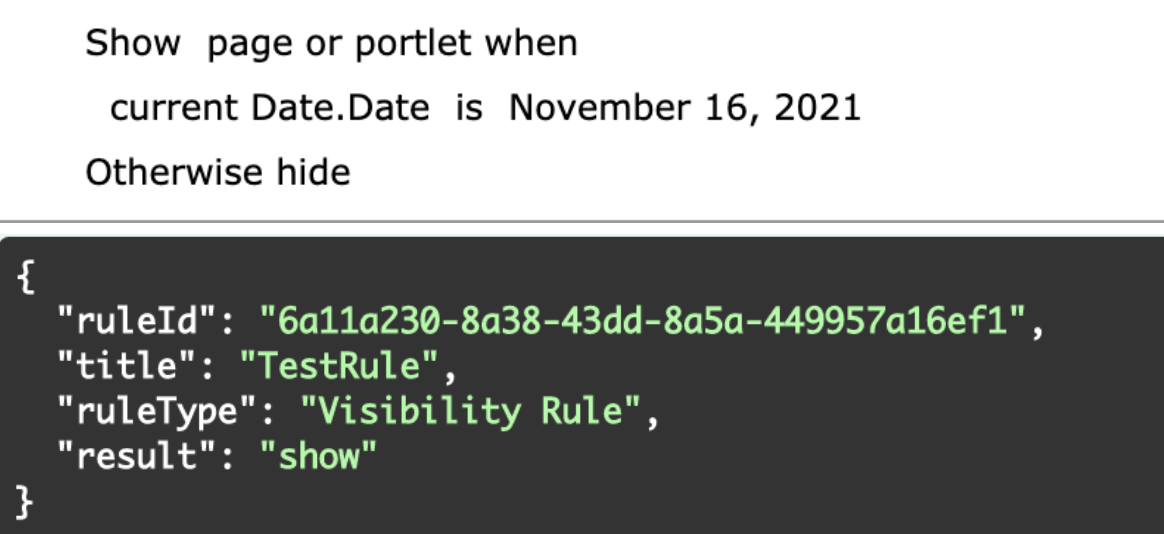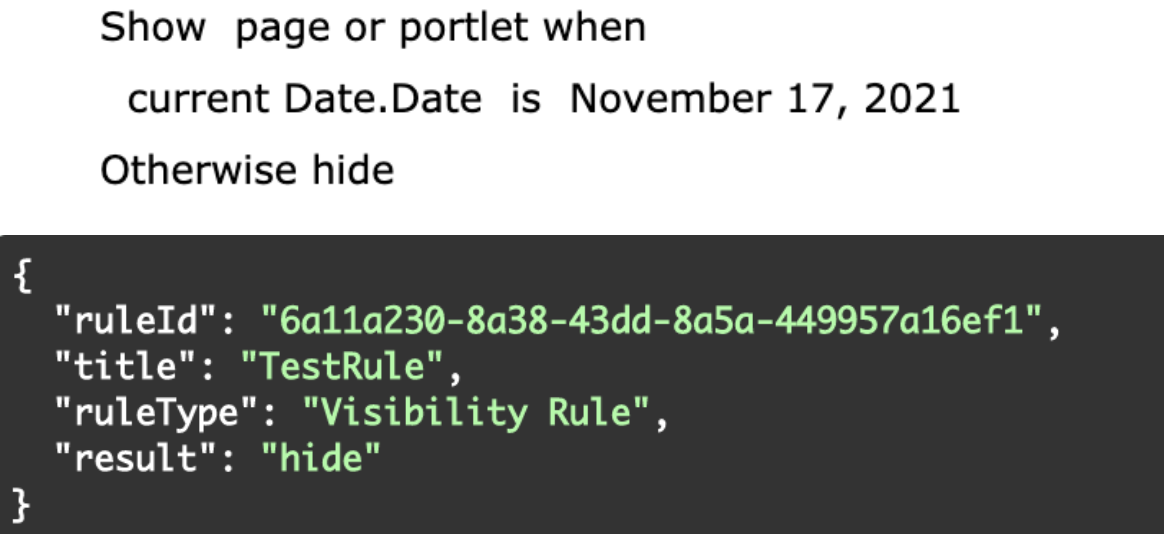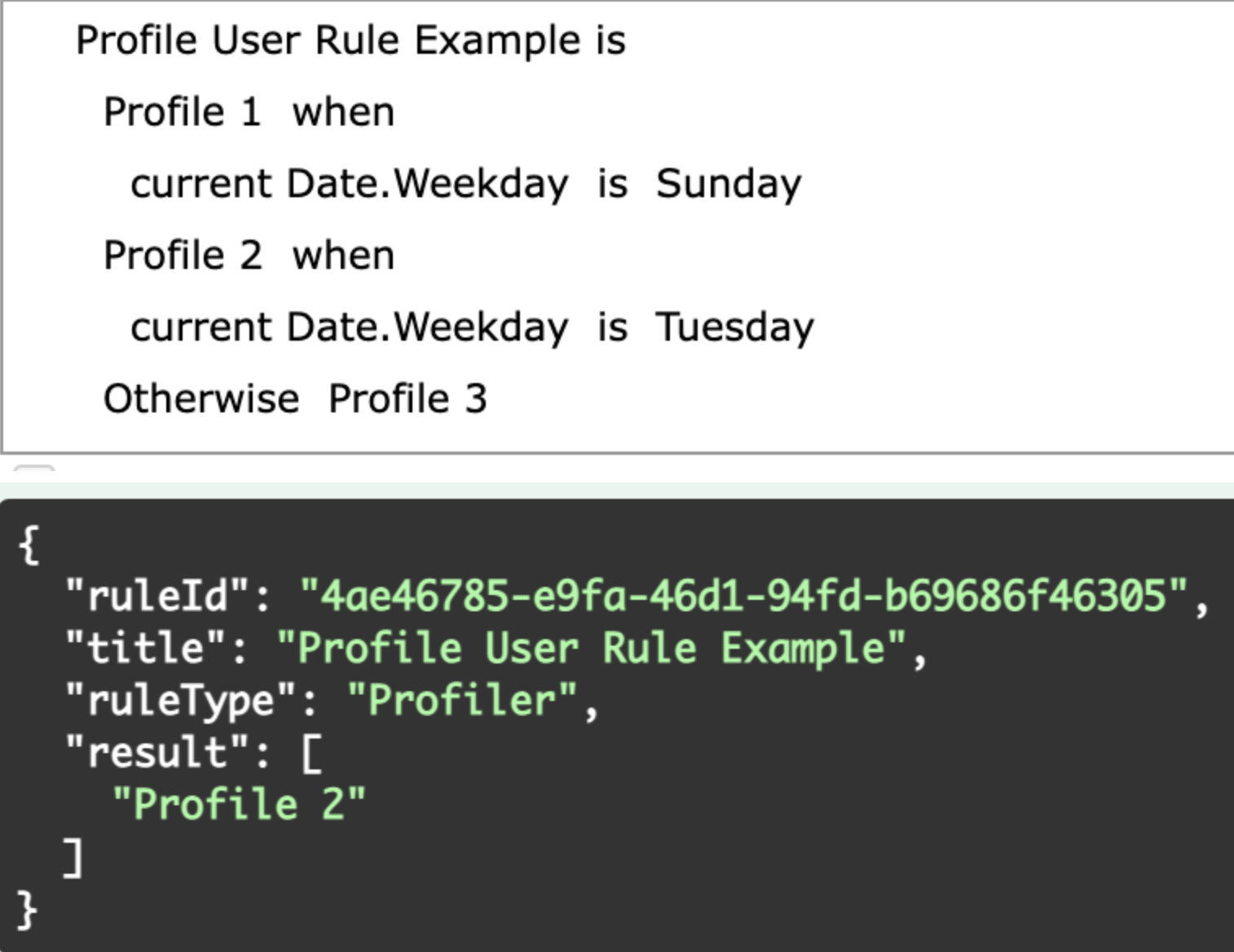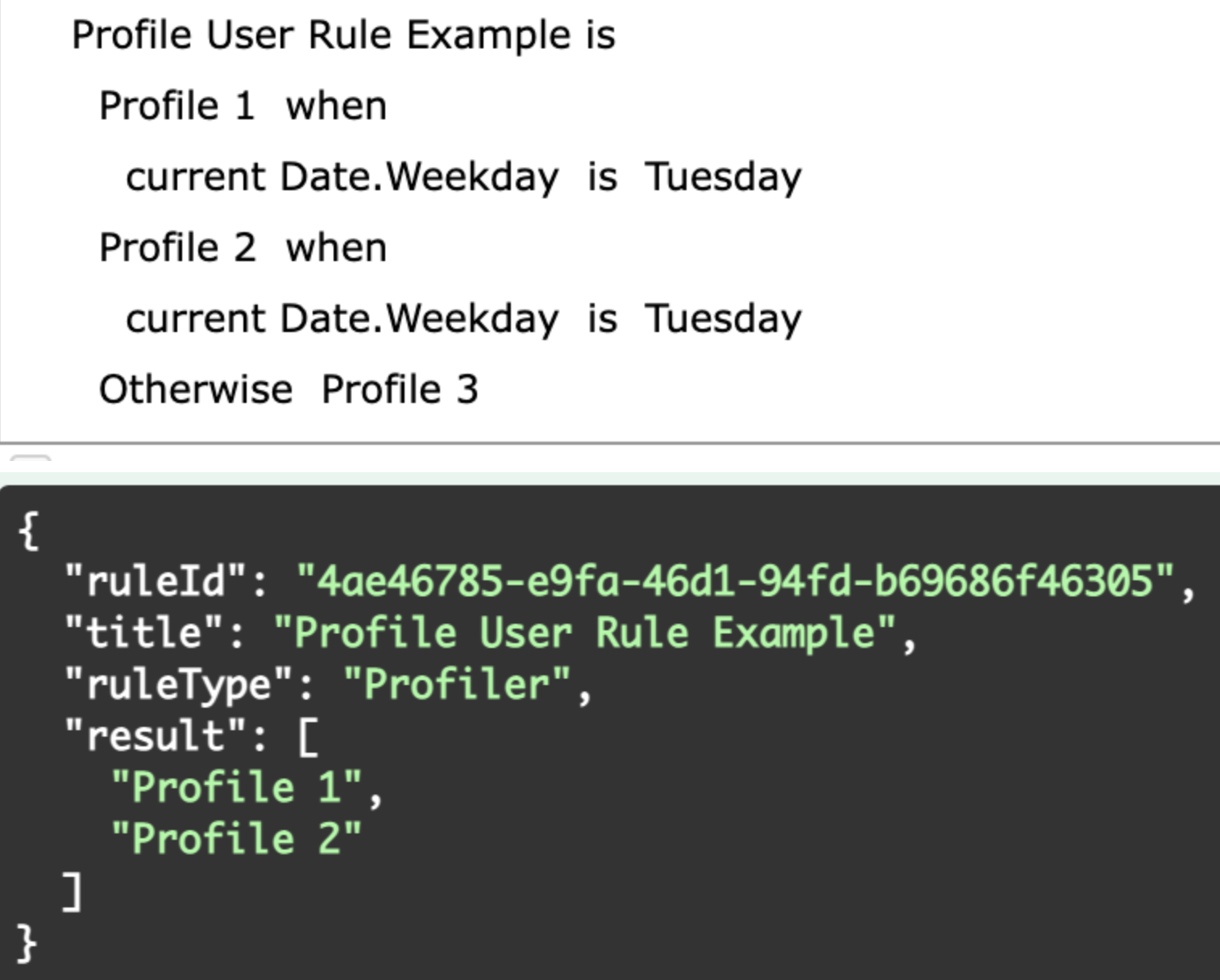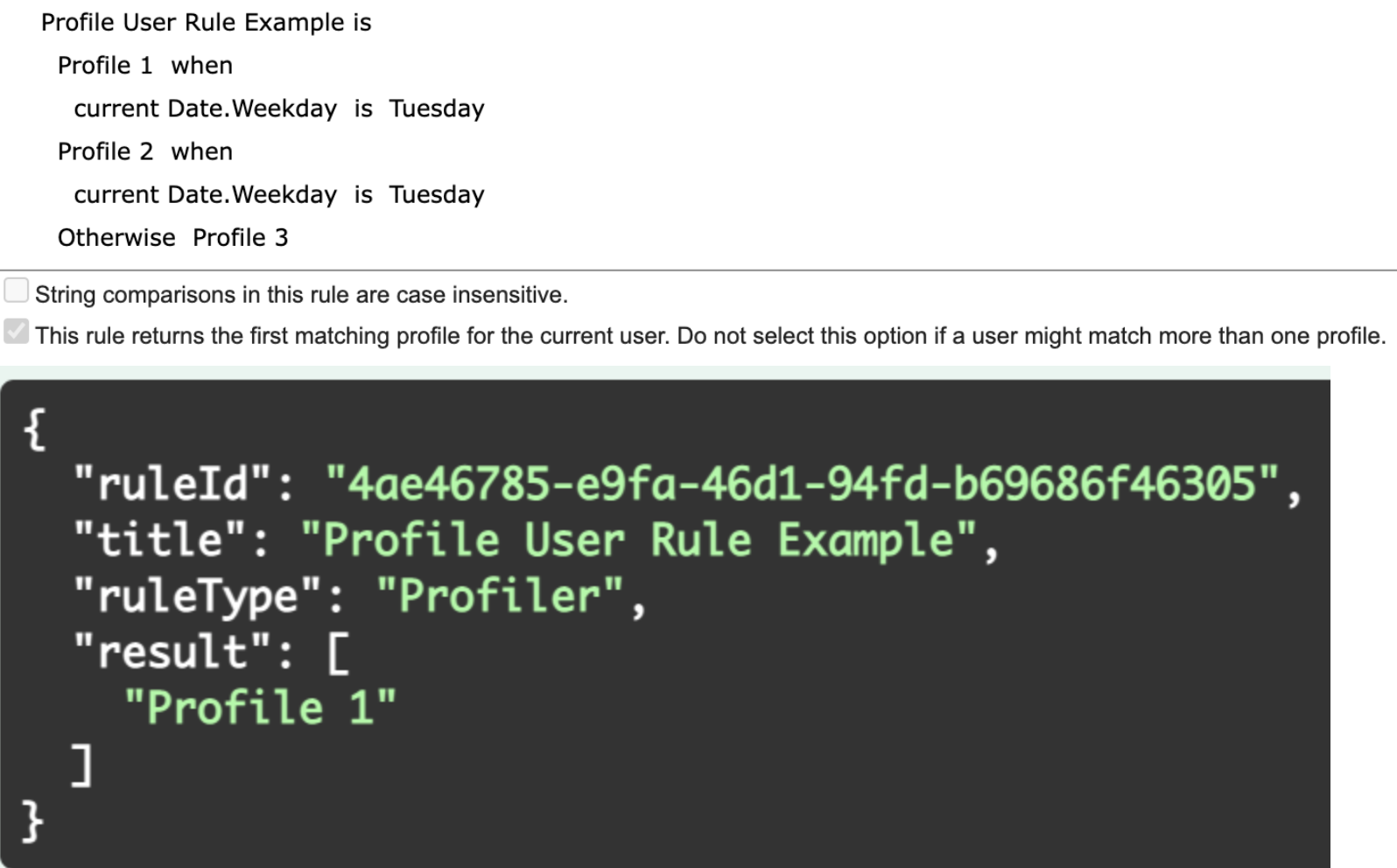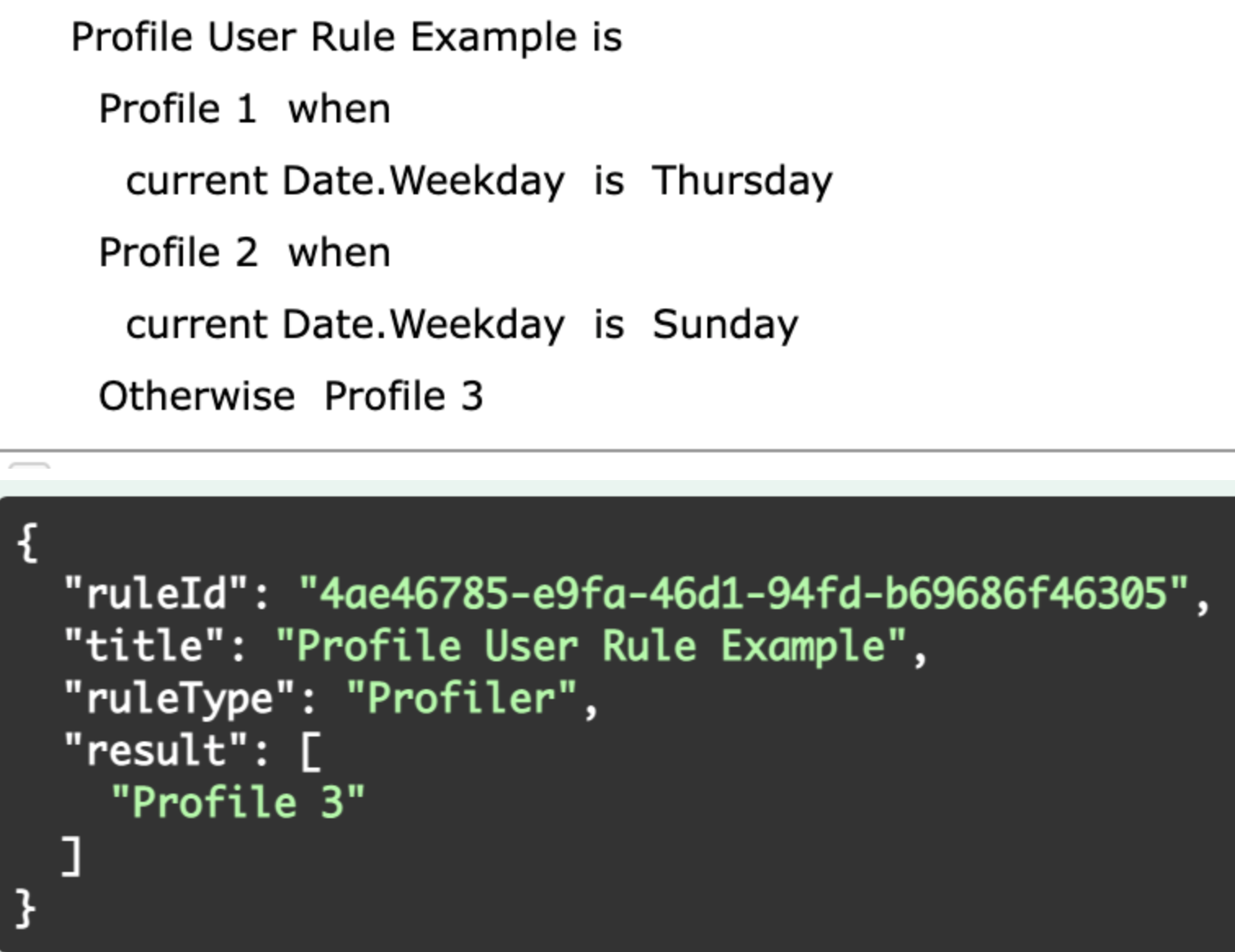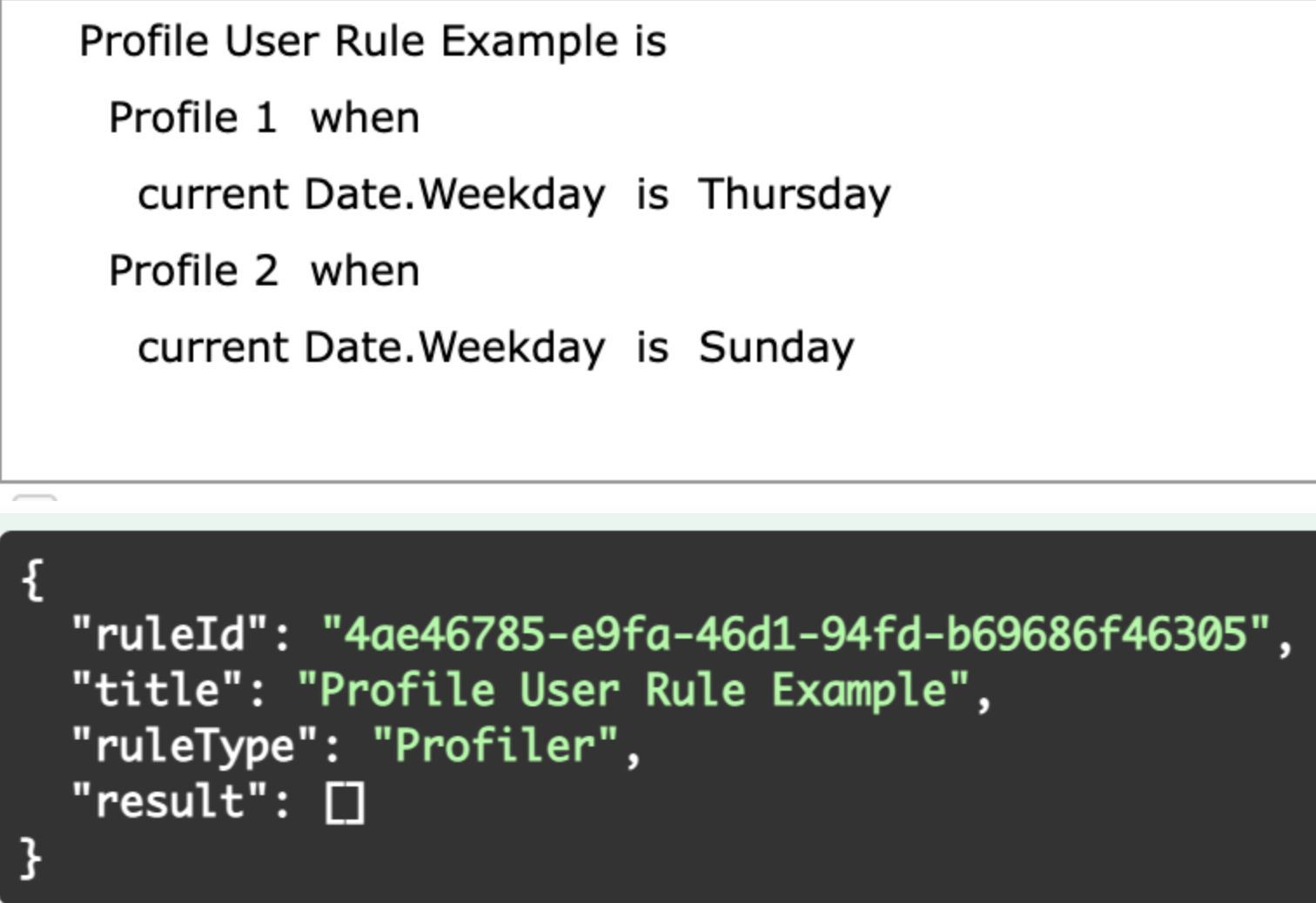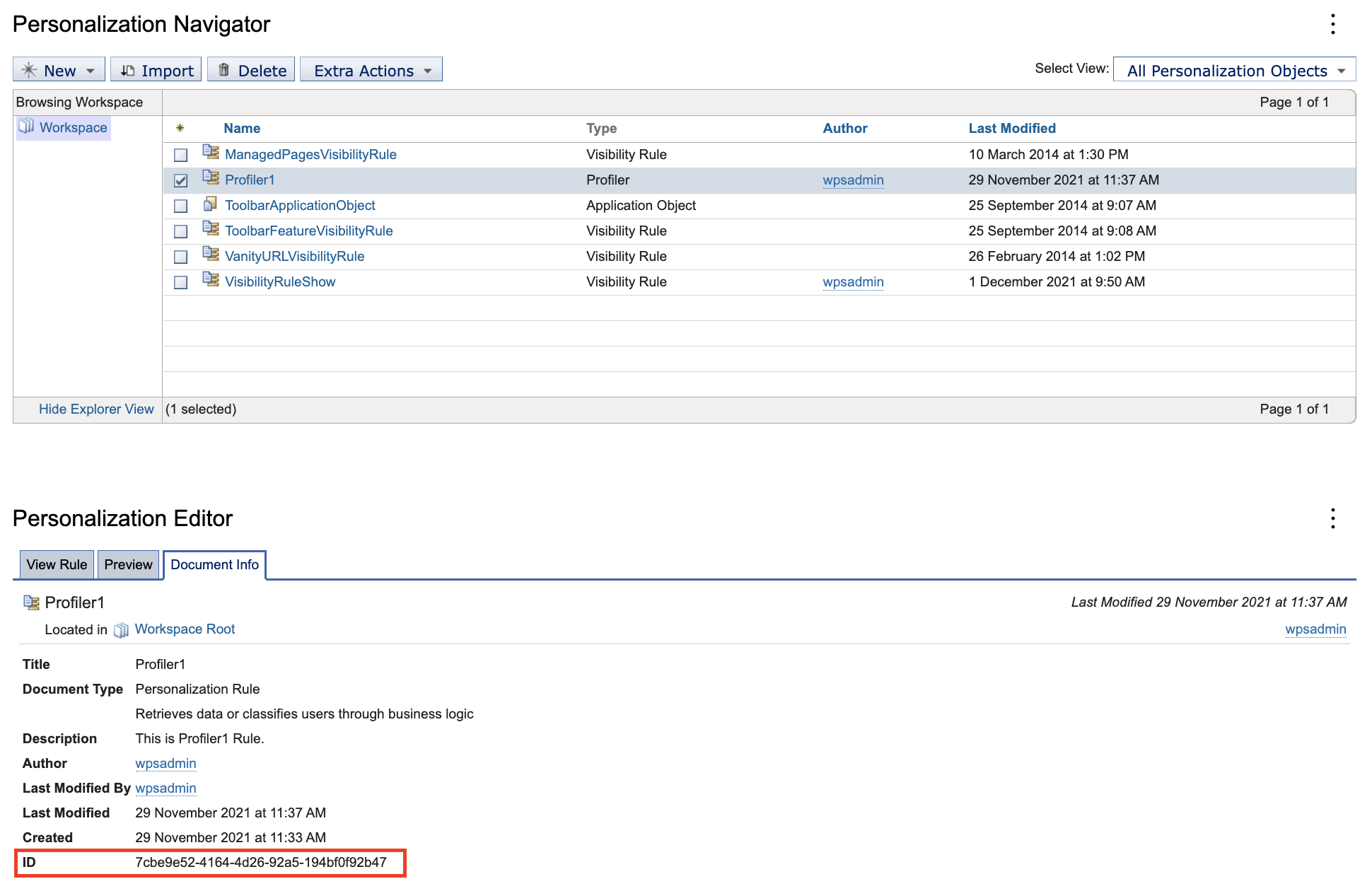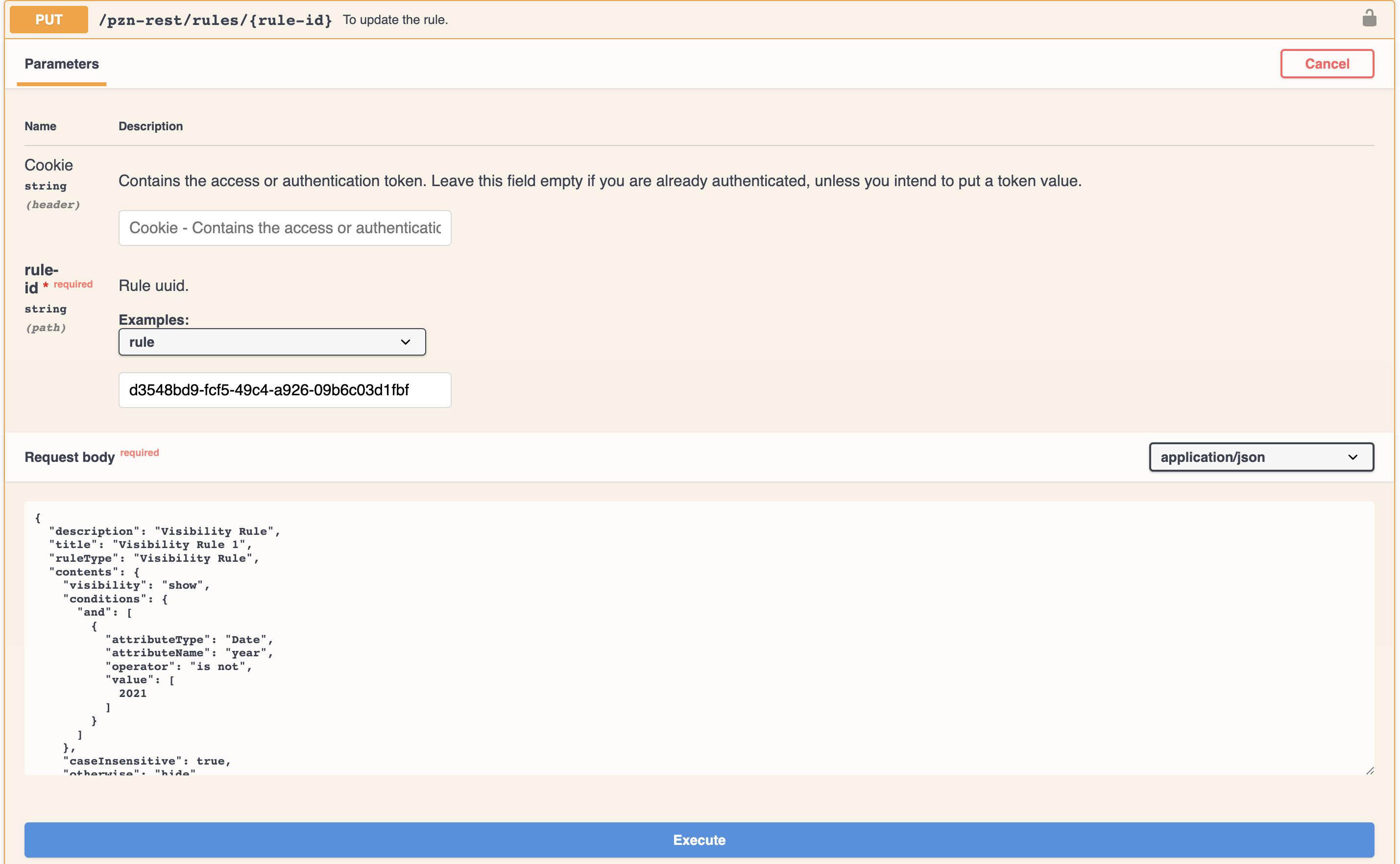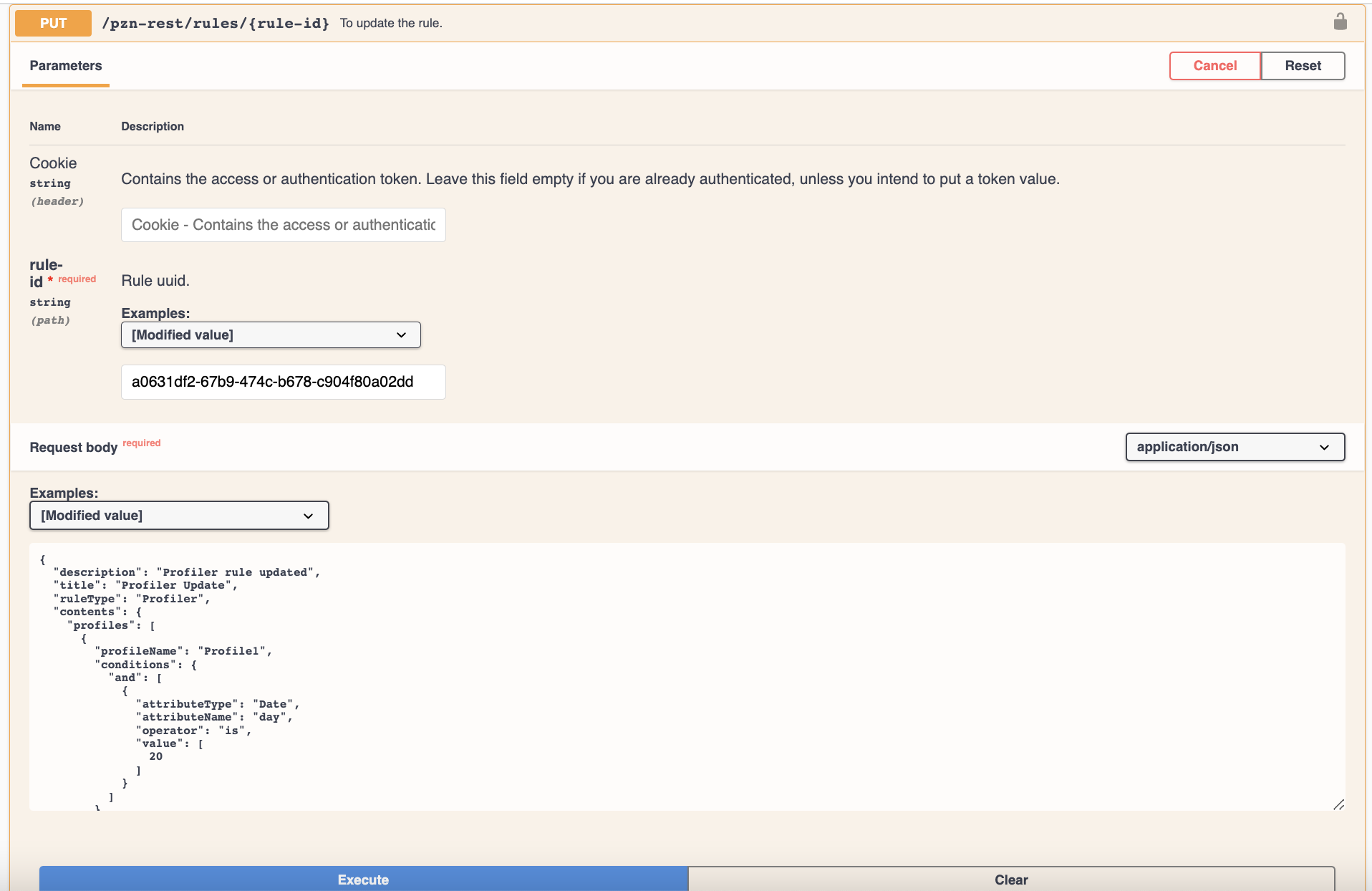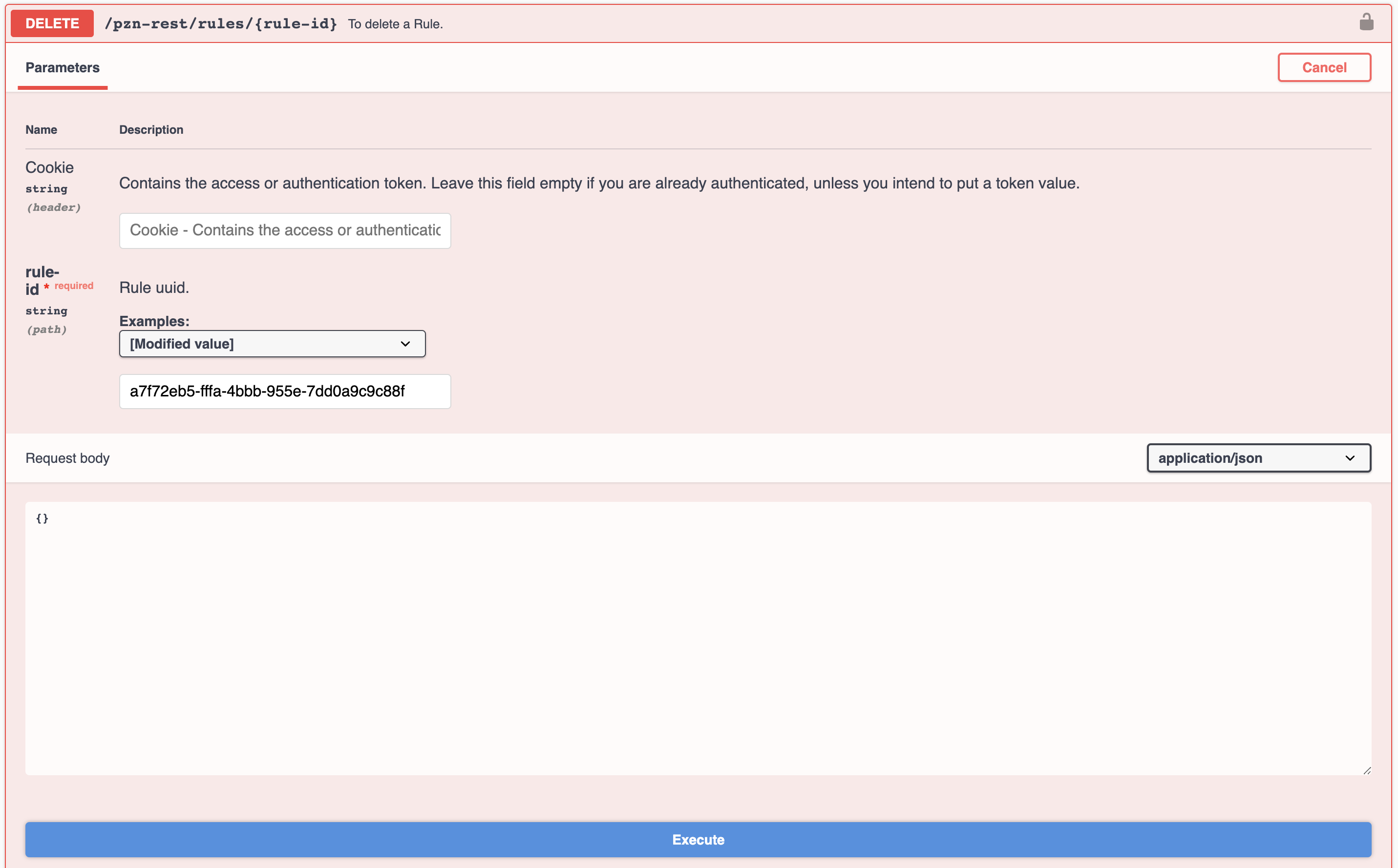Personalization rules APIs | HCL Digital Experience
The Personalization rules REST APIs provide access to personalization rules capabilities using REST services.
For more information on HCL Digital Experience Personalization Rules, refer to the Personalization Help Center topic.
Personalization rules API endpoints
- GET list of Personalization rules
- GET Personalization rule-id details
- API to invoke (POST) the Personalization rule
- Create (POST) a new Personalization rule-id
- Update (PUT) an existing Personalization rule
- GET dynamic properties
- Update (PUT) dynamic properties
- DELETE Personalization rule-id
For more details on the Personalization contents attributes, please refer
to the Personalization REST API contents details section
below.
GET list of Personalization rules
- GET request format:
-
https://localhost:10039/wps/mycontenthandler/pzn-rest/rules
- Steps to execute the API:
-
- Login to your Digital Experience solution.
- The login cookie contains the Authentication token. Leave the cookie field empty if you are already authenticated, unless you intend to put a token value.
- Add the limit parameter, which defines the number of results that will be returned in the pagination parameter.
- Add the offset, which defines the pagination parameter and the starting point from which results will be returned.
- Add the
ruleType, which is the parameter to filter rules based on the Personalization rule type.Note: As of HCL DX Container Update and CF200, Personalization Visibility rules and Profiler rule are supported.
For example:
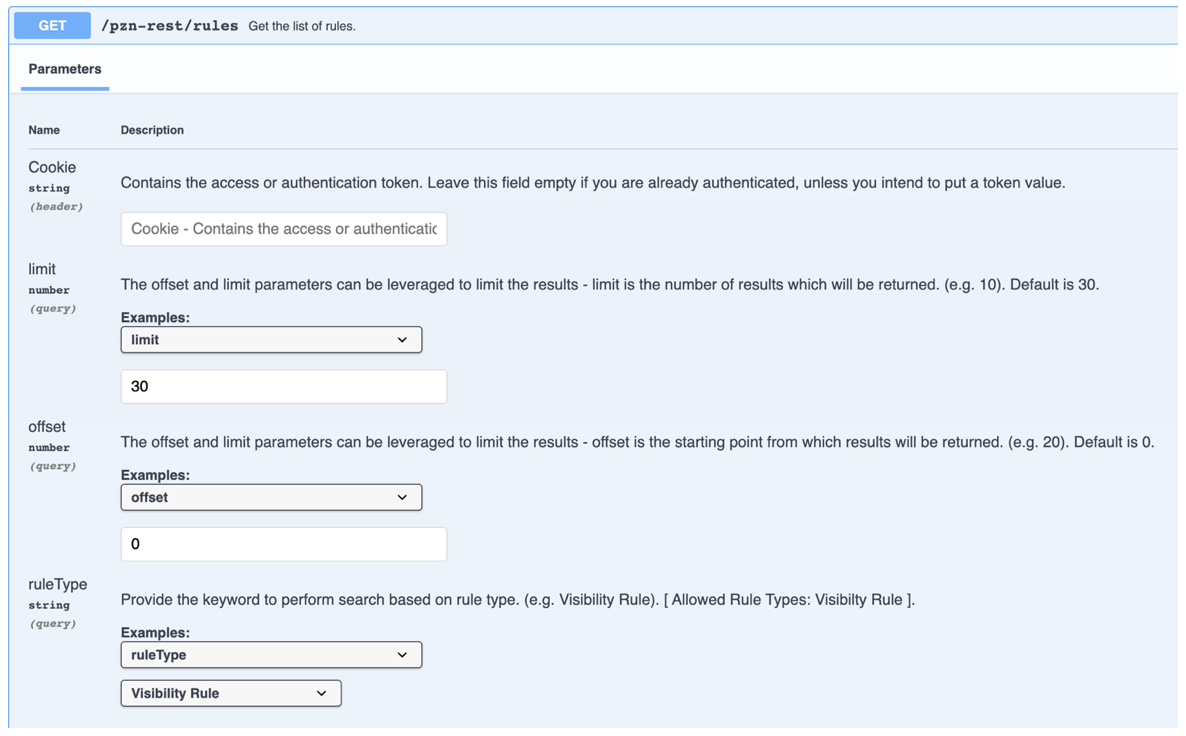
- Response structure details:
- The response structure will get the list of all the Visibility and Profiler rules
details. The example below shows the response for one Personalization
rule:
{ "offset": 0, "limit": 30, "total": 2, "items": [ { "id": "c32d5c01-94b2-4470-abe8-e64b5d66b273", "description": "Description for this Visibility rule.", "title": "Visibility Rule Example", "ruleType": "Visibility Rule", "contents": { "visibility": "show", "otherwise": "hide", "conditions": { "and": [ { "operator": "is", "attributeName": "date", "attributeType": "Date", "value": [ "2022-02-14" ] } ] }, "caseInsensitive": false }, "authors": "uid=wpsadmin,o=defaultWIMFileBasedRealm", "creator": "uid=wpsadmin,o=defaultWIMFileBasedRealm", "created": "2021-11-18T07:07:43.043Z", "publishedOnDate": "1970-01-01T00:00:00.001Z", "lastModified": "2021-11-18T07:07:43.043Z", "lastModifier": "uid=wpsadmin,o=defaultWIMFileBasedRealm", "parentId": "_6QR_0048AAQUGF0A1T2A_18L" }, { "id": "1ed429e5-80a2-4bbc-97d8-adcbaebb85ce", "description": "Description for this Profiler rule.", "title": "Profiler Rule Example", "ruleType": "Profiler", "contents": { "profiles": [ { "profileName": "Profile1", "conditions": { "and": [ { "operator": "is", "attributeName": "date", "attributeType": "Date", "value": [ "2022-12-01" ] } ] } } ], "otherwiseProfile": "Profile2", "caseInsensitive": false, "stopFirstProfile": true }, "authors": "uid=wpsadmin,o=defaultWIMFileBasedRealm", "creator": "uid=wpsadmin,o=defaultWIMFileBasedRealm", "created": "2021-11-29T07:33:31.613Z", "publishedOnDate": "1970-01-01T00:00:00.001Z", "lastModified": "2021-11-29T07:33:31.613Z", "lastModifier": "uid=wpsadmin,o=defaultWIMFileBasedRealm", "parentId": "_6QR_0048AAQUGF0A1T2A_18L" } ] }
- Combined Response Structure:
-
The following example shows how to execute the Get Personalization Rules List REST API to return the total list of rules available through the Personalization interface Workspace and Folder.
parentIdis the main attribute to use to find the difference between the rules available in theWorkspaceandFolder:Workspace parentIdalways starts with a hyphen ("-").Example:
"parentId": "_6QR_0048AAQUGF0A1T2A_18L"Folder parentIdalways starts without a hyphen ("-").Example:
"parentId": "ee99433c-82d2-46eb-b48b-90cc234e57e2"
Refer to the following API response structure:
{ "offset": 0, "limit": 30, "total": 4, "items": [ { "id": "c32d5c01-94b2-4470-abe8-e64b5d66b273", "description": "Description for this Workspace Visibility rule.", "title": "Workspace Visibility Rule", "ruleType": "Visibility Rule", "contents": { "visibility": "show", "otherwise": "hide", "conditions": { "and": [ { "operator": "is", "attributeName": "date", "attributeType": "Date", "value": [ "2021-11-18" ] } ] }, "caseInsensitive": false }, "authors": "uid=wpsadmin,o=defaultWIMFileBasedRealm", "creator": "uid=wpsadmin,o=defaultWIMFileBasedRealm", "created": "2021-11-18T07:07:43.043Z", "publishedOnDate": "1970-01-01T00:00:00.001Z", "lastModified": "2021-11-18T07:07:43.043Z", "lastModifier": "uid=wpsadmin,o=defaultWIMFileBasedRealm", "parentId": "_6QR_0048AAQUGF0A1T2A_18L" }, { "id": "1ed429e5-80a2-4bbc-97d8-adcbaebb85ce", "description": "Description for this Workspace Profiler rule.", "title": "Workspace Profiler Rule", "ruleType": "Profiler", "contents": { "profiles": [ { "profileName": "Profile1", "conditions": { "and": [ { "operator": "is", "attributeName": "date", "attributeType": "Date", "value": [ "2022-02-21" ] } ] } }, ], "otherwiseProfile": "Profile2", "caseInsensitive": false, "stopFirstProfile": true }, "authors": "uid=wpsadmin,o=defaultWIMFileBasedRealm", "creator": "uid=wpsadmin,o=defaultWIMFileBasedRealm", "created": "2021-11-29T07:33:31.613Z", "publishedOnDate": "1970-01-01T00:00:00.001Z", "lastModified": "2021-11-29T07:33:31.613Z", "lastModifier": "uid=wpsadmin,o=defaultWIMFileBasedRealm", "parentId": "_6QR_0048AAQUGF0A1T2A_18L" }, { "id": "8687069e-2dfa-423f-b9fa-5d42c37ff817", "description": "Description for this Folder Visibility rule.", "title": "Folder Visibility Rule", "ruleType": "Visibility Rule", "contents": { "visibility": "show", "otherwise": "hide", "conditions": { "and": [ { "operator": "is", "attributeName": "AcceptLanguage", "attributeType": "BrowserCapability", "value": [ "English" ] } ] }, "caseInsensitive": false }, "authors": "uid=wpsadmin,o=defaultWIMFileBasedRealm", "creator": "uid=wpsadmin,o=defaultWIMFileBasedRealm", "created": "2021-11-18T07:28:55.549Z", "publishedOnDate": "1970-01-01T00:00:00.001Z", "lastModified": "2021-11-18T07:28:55.549Z", "lastModifier": "uid=wpsadmin,o=defaultWIMFileBasedRealm", "parentId": "ee99433c-82d2-46eb-b48b-90cc234e57e2" }, { "id": "ecfa60df-a85e-493f-b902-3d91bd8da1bb", "description": "Description for this Folder Profiler rule.", "title": "Folder Profiler Rule", "ruleType": "Profiler", "contents": { "profiles": [ { "profileName": "Profile1", "conditions": { "and": [ { "operator": "is", "attributeName": "date", "attributeType": "Date", "value": [ "2022-04-03" ] } ] } }, { "profileName": "Profile2", "conditions": { "and": [ { "operator": "is", "attributeName": "city", "attributeType": "wpsUser", "value": [ "Bengaluru" ] } ] } } ], "otherwiseProfile": "Profile3", "caseInsensitive": false, "stopFirstProfile": true }, "authors": "uid=wpsadmin,o=defaultWIMFileBasedRealm", "creator": "uid=wpsadmin,o=defaultWIMFileBasedRealm", "created": "2021-11-29T07:33:31.613Z", "publishedOnDate": "1970-01-01T00:00:00.001Z", "lastModified": "2021-11-29T07:33:31.613Z", "lastModifier": "uid=wpsadmin,o=defaultWIMFileBasedRealm", "parentId": "ee99433c-82d2-46eb-b48b-90cc234e57e2" } ] } - Success and Error Messages
-
Error Code Means 200 This code is returned when the list of Personalization rules are successfully returned. 400 This code is returned if the input parameters are missing or invalid. - Limit is a decimal value.
- Offset is a decimal value.
- Rule type is not one among the allowed rule types.
401 This code is returned when the LtpaTokenis invalid or expired.403 This code is returned when user access is restricted. 404 This code is returned when the ?URLcan’t be accessed.500 This code is returned when an internal server error occurs.
GET Personalization rule-id details
This API is used to get individual Personalization Rule ID details.
- GET Request format:
-
https://localhost:10039/wps/mycontenthandler/pzn-rest/rules/{rule-id}
- Steps to execute the API:
-
- Login to your Digital Experience solution.
- The login cookie contains the Authentication token. Leave the cookie field empty if you are already authenticated, unless you intend to put a token value.
- Obtain the Get Personalization Rule ID details using the REST API
GET allcommand, as shown in the following example:
- Response structure details:
- When the GET request is executed by providing the rule-id, the response gets the rule details.
- Success and Error Messages:
-
Error Code Means 200 This code is returned when the rules details are obtained successfully. 401 This code is returned when the LtpaTokenis invalid or expired.403 This code is returned when access is restricted for user. 404 This code is returned when the Rule UUID is not found or invalid. 500 This code is returned when an internal server error occurs.
Invoke (POST) the Personalization ID rule
This API is used to invoke a Personalization rule using rule-id.
- POST request format:
-
https://localhost:10039/wps/mycontenthandler/pzn-rest/rules/{rule-id}/invoke
- POST Personalization ID invoke example:
-
https://localhost:10039/wps/mycontenthandler/pzn-rest/rules/d3548bd9-fcf5-49c4-a926-09b6c03d1fbf/invoke
- Steps to execute the API:
-
- Login to your Digital Experience solution.
- The login cookie contains the Authentication token. Leave the cookie field empty if you are already authenticated, unless you intend to put a token value.
- Invoke the Personalization rule as shown in the example below:
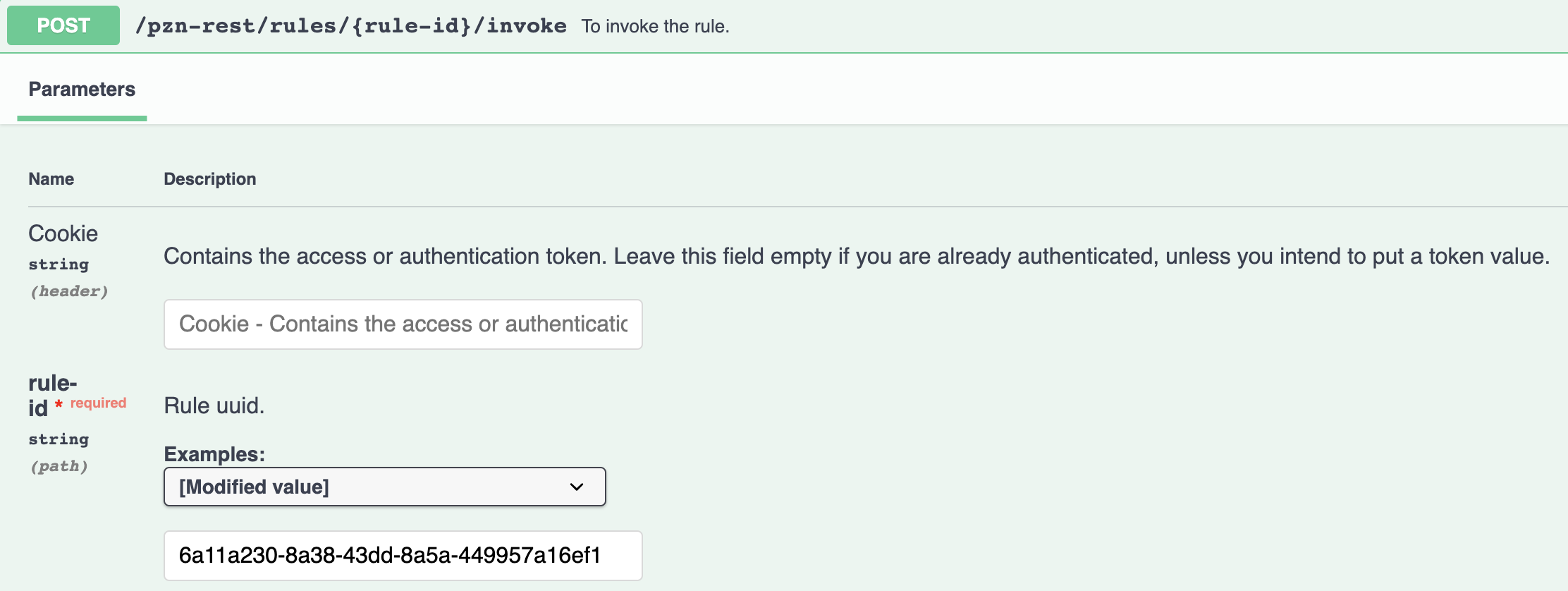
- Response Structure for Visibility rule:
- The response structure presents the details
of
ruleId,title,ruleTypeandresult, as shown below: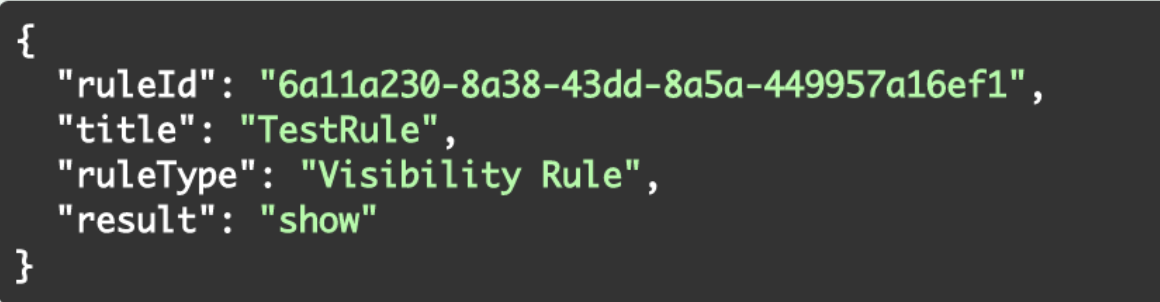
- Response Structure for Profiler:
- The response structure presents the details of
ruleID,title,ruleType, andresult, as shown below: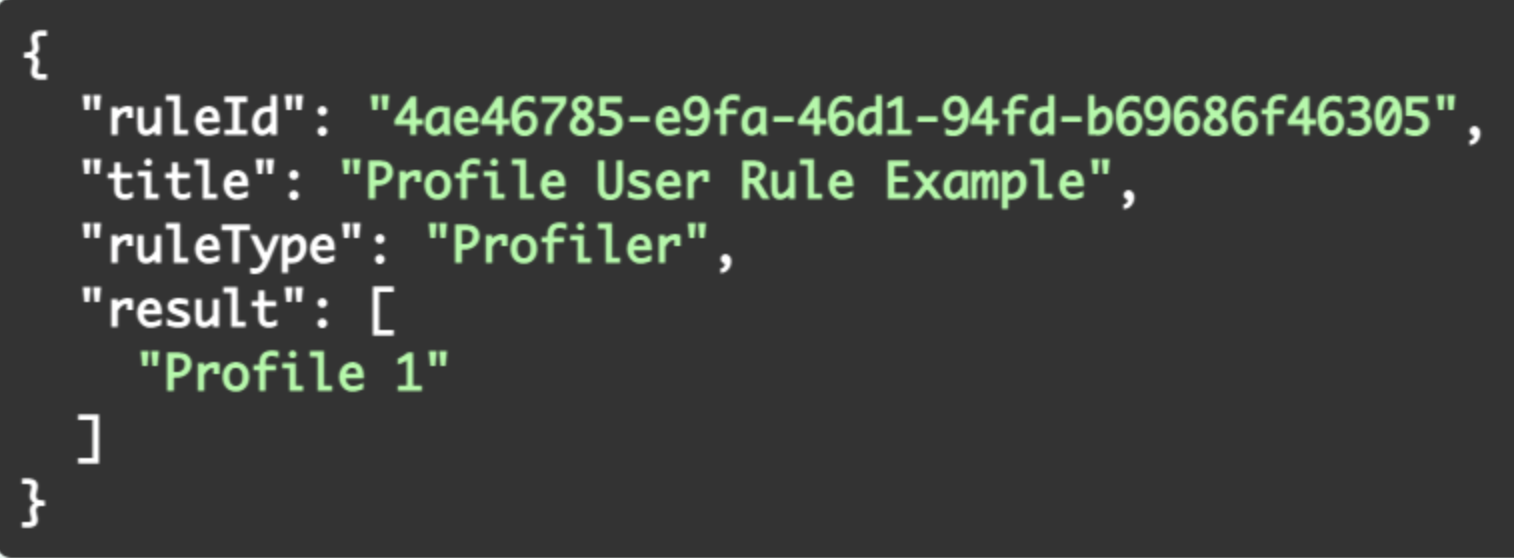
- Success and Error Messages:
-
Error Code Means 200 This code is returned when the API is executed with rule result successfully. 401 This code is returned when the LtpaTokenis invalid or expired.403 This code is returned access is restricted for users. 404 This code is returned when the Rule UUID is not found or invalid. 500 This code is returned when internal server error occurs.
Create (POST) a new Personalization rule
- POST request format:
-
https://localhost:10039/wps/mycontenthandler/pzn-rest/rules
- Sample request payload for creating a new Visibility rule:
-
{ "title": "Visibility Rule Example", "description": "Visibility Rule Description", "ruleType": "Visibility Rule", "contents": { "visibility": "show", "otherwise": "hide", "conditions": { "and": [ { "attributeType": "Date", "attributeName": "day", "operator": "is between", "value": [ 25, 31 ] }, { "or": [ { "attributeType": "Date", "attributeName": "weekday", "operator": "is not", "value": [ "Monday" ] }, { "attributeType": "Date", "attributeName": "month", "operator": "is", "value": [ "December" ] }, ] } ] }, "caseInsensitive": false }, "parentId": "_6QR_0048AAQUGF0A1T2A_18L" } - Sample request payload for creating a new Profiler rule:
-
{ "description": "Profiler Rule", "title": "Profiler Rule 1", "ruleType": "Profiler", "contents": { "profiles": [ { "profileName": "Profile1", "conditions": { "and": [ { "attributeType": "Date", "attributeName": "year", "operator": "is not", "value": [ 2021 ] } ] }, "caseInsensitive": false } ], "otherwiseProfile": null, "caseInsensitive": false, "stopFirstProfile": false }, "parentId": "_6QR_0048AAQUGF0A1T2A_18L" }
- Steps to execute the API:
-
- Login to your Digital Experience solution.
- The login cookie contains the Authentication token. Leave the cookie field empty if you are already authenticated, unless you intend to put a token value.
- (Required) Provide the
titleandruleTypeof the new Personalization rule. - (Optional) Provide the description and
caseInsensitiveof the mew Personalization rule. - (Optional) Provide the
parentIdin the location where we want to create the new Personalization rule in. By default, it will create in Workspace. Refer to the section below on how to get theparentId. - Provide the contents of the rule. Refer to Personalization API contents
details below for a detailed explanation of contents and its
conditions.For example:
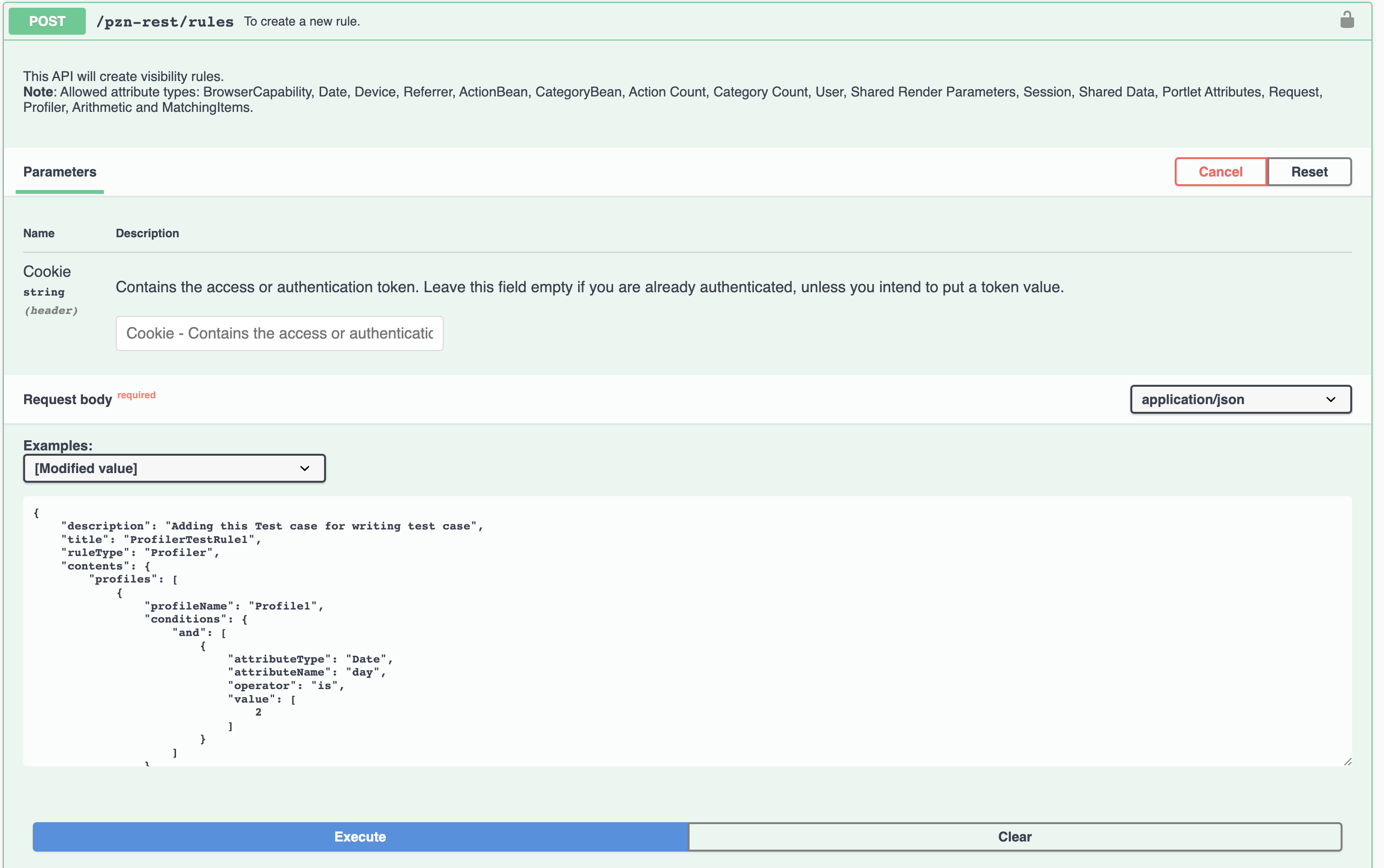
- Success and Error Messages:
-
Error Code Means 200 This code is returned when the Personalization rule is created successfully. 400 This bad request error code is returned when input parameters are invalid or missing. 401 This code is returned when the LtpaTokenis invalid or expired.403 This code is returned when access is restricted for users. 404 This code is returned when you are trying to create a Personalization rule with an already existing title. 500 This code is returned when internal server error occurs.
Update (PUT) an existing Personalization rule
This API is used to update an existing Personalization rule.
- PUT request format:
-
https://localhost:10039/wps/mycontenthandler/pzn-rest/rules/{rule-id} - Steps to execute the API:
-
- Login to your Digital Experience solution.
- The login cookie contains the Authentication token. Leave the cookie field empty if you are already authenticated, unless you intend to put a token value.
- Provide the
Rule-idof the Personalization rule that is to be updated. - Select the desired
ruleTypein example request body for reference. - Provide the key value pairs of the rule which you want to update in the request body.
- Sample request payload for updating a Visibility rule:
-
{ "description": "Visibility Rule", "title": "Visibility Rule 1", "ruleType": "Visibility Rule", "contents": { "visibility": "show", "conditions": { "and": [ { "attributeType": "Date", "attributeName": "year", "operator": "is not", "value": [ 2021 ] } ] }, "caseInsensitive": true, "otherwise": "hide" }, "parentId": "_6QR_0048AAQUGF0A1T2A_18L" }
- Response structure details for Visibility rule:
-
{ "id": "d5cf10d8-f167-48f8-abc2-28b5f088714d", "description": "Visibility Rule", "title": "Visibility Rule 1", "ruleType": "Visibility Rule", "contents": { "visibility": "show", "otherwise": "hide", "conditions": { "and": [ { "operator": "is not", "attributeName": "year", "attributeType": "Date", "value": [ 2021 ] } ] }, "caseInsensitive": true }, "authors": "uid=wpsadmin,o=defaultWIMFileBasedRealm", "creator": "uid=wpsadmin,o=defaultWIMFileBasedRealm", "created": "2022-03-09T12:53:53.157Z", "publishedOnDate": "1970-01-01T00:00:00.001Z", "lastModified": "2022-03-10T03:32:27.205Z", "lastModifier": "uid=wpsadmin,o=defaultWIMFileBasedRealm", "parentId": "_6QR_0048AAQUGF0A1T2A_18L" } parentId": "_6QR_0048AAQUGF0A1T2A_18L" }
- Sample request payload for updating a Profiler rule:
-
{ "description": "Profiler rule updated", "title": "Profiler Update", "ruleType": "Profiler", "contents": { "profiles": [ { "profileName": "Profile1", "conditions": { "and": [ { "attributeType": "Date", "attributeName": "day", "operator": "is", "value": [ 20 ] } ] } } ], "otherwiseProfile": "Profile2", "caseInsensitive": true, "stopFirstProfile": true }, "parentId": "_6QR_0048AAQUGF0A1T2A_18L" }
- Response structure details for Profiler rule:
-
{ "id": "a0631df2-67b9-474c-b678-c904f80a02dd", "description": "Profiler rule updated", "title": "Profiler Update", "ruleType": "Profiler", "contents": { "profiles": [ { "profileName": "Profile1", "conditions": { "and": [ { "operator": "is", "attributeName": "day", "attributeType": "Date", "value": [ 20 ] } ] } } ], "otherwiseProfile": "Profile2", "caseInsensitive": true, "stopFirstProfile": true }, "authors": "uid=wpsadmin,o=defaultWIMFileBasedRealm", "creator": "uid=wpsadmin,o=defaultWIMFileBasedRealm", "created": "2022-04-11T07:51:13.506Z", "publishedOnDate": "1970-01-01T00:00:00.001Z", "lastModified": "2022-04-11T07:52:57.335Z", "lastModifier": "uid=wpsadmin,o=defaultWIMFileBasedRealm", "parentId": "_6QR_0048AAQUGF0A1T2A_18L" }
- Success and Error Messages:
-
Error Code Means 200 This code is returned when the Personalization rule is updated successfully. 400 This bad request error code is returned when input parameters are invalid or missing. 401 This code is returned when the LtpaTokenis invalid or expired.403 This code is returned when access is restricted for users. 404 This code is returned when you are trying to update a Personalization rule with an already existing title. 500 This code is returned when internal server error occurs.
GET dynamic properties
This API endpoint is used to get dynamic properties from all resource types.
attr1) and its displayName and
propertyType.- GET Request format
-
https://localhost:10039/wps/mycontenthandler/pzn-rest/dynamic-properties - Sample request payload
-
{ "attr1": { "displayName": "attr1", "propertyType": "Text" } } - Steps to execute the API:
-
- Login to your Digital Experience solution.
- The login cookie contains the Authentication token. Leave the cookie field empty if you are already authenticated, unless you intend to put a token value.
- Get the dynamic properties for a selected resource type using the REST API
GET allcommand.
For example, the dynamic properties added in one of the resource typeAction Countlooks like this: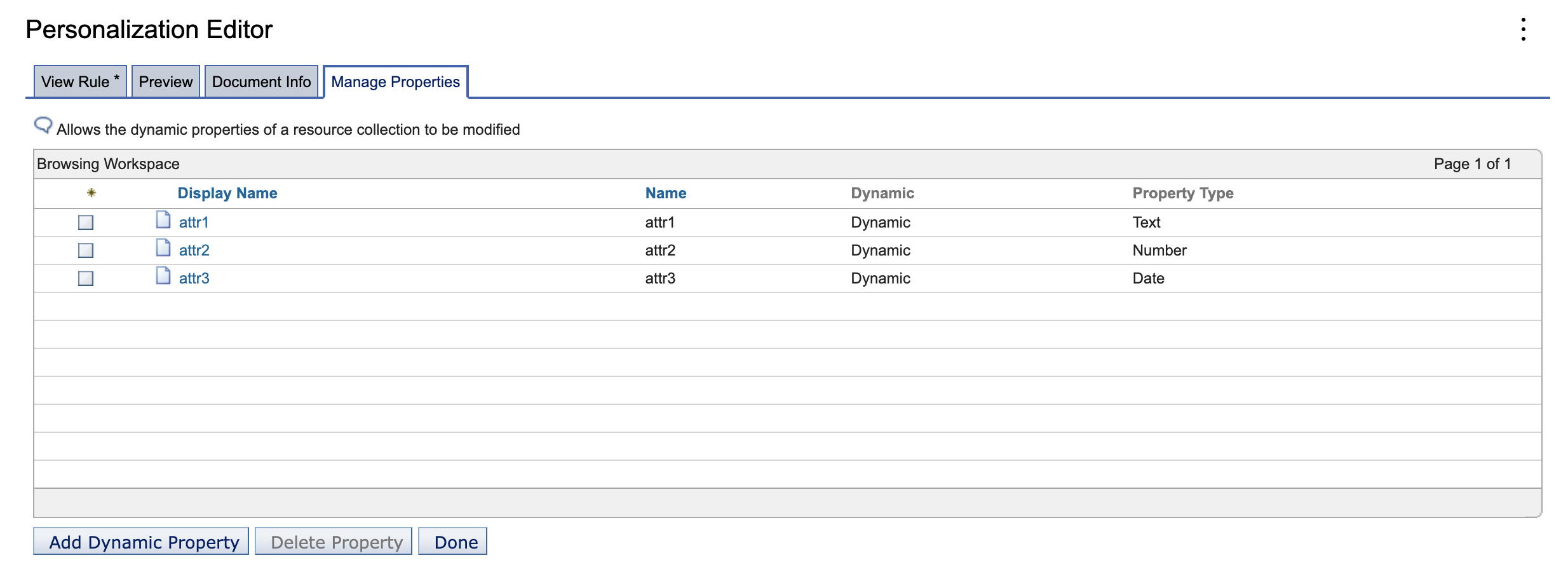 To get the dynamic properties of the resource type
To get the dynamic properties of the resource typeAction Count, the list of properties is returned in the specific resource type as an object:{ "attr2": { "displayName": "attr2", "propertyType": "Number" }, "attr1": { "displayName": "attr1", "propertyType": "Text" }, "attr3": { "displayName": "attr3", "propertyType": "Date" } } - Response structure details:
- Response for the GET all dynamic properties call, which lists all the properties
created under each resource type, is shown below:
- Different types of resource types for dynamic properties comprise of
Action Count,User,Category Count,Request,Shared Data,Portlet Attributes,Render ParameterandSession. - Different types of allowed property types for dynamic properties comprise of
Text,Date,Time,Timestamp,Number,Decimal Number,Boolean,List,Person, andGroup.
{ "Action Count": { "attr2": { "displayName": "attr2", "propertyType": "Number" }, "attr1": { "displayName": "attr1", "propertyType": "Text" }, "attr3": { "displayName": "attr3", "propertyType": "Date" } }, "User": { "givenName": { "displayName": "givenName", "propertyType": "Text" }, "pinCode": { "displayName": "pinCode", "propertyType": "Number" }, "officeAddress": { "displayName": "officeAddress", "propertyType": "Text" } }, "Category Count": { "attr2": { "displayName": "attr2", "propertyType": "Number" }, "attr1": { "displayName": "attr1", "propertyType": "Text" }, "attr3": { "displayName": "attr3", "propertyType": "Time" } }, "Request": { "listprop": { "displayName": "listprop", "propertyType": "List" }, "textprop2": { "displayName": "textprop2", "propertyType": "Text" }, "booleanProp": { "displayName": "booleanProp", "propertyType": "Boolean" }, "decNumberProp": { "displayName": "decNumberProp", "propertyType": "Decimal Number" } }, "Shared Data": { "listprop": { "displayName": "listprop", "propertyType": "List" }, "booleanProp": { "displayName": "booleanProp", "propertyType": "Boolean" }, "textprop2": { "displayName": "textprop2", "propertyType": "Text" }, "decNumberProp": { "displayName": "decNumberProp", "propertyType": "Decimal Number" } }, "Portlet Attributes": { "listprop": { "displayName": "listprop", "propertyType": "List" }, "textprop2": { "displayName": "textprop2", "propertyType": "Text" }, "booleanProp": { "displayName": "booleanProp", "propertyType": "Boolean" }, "decNumberProp": { "displayName": "decNumberProp", "propertyType": "Decimal Number" } }, "Render Parameter": { "listprop": { "displayName": "listprop", "propertyType": "List" }, "textprop2": { "displayName": "textprop2", "propertyType": "Text" }, "booleanProp": { "displayName": "booleanProp", "propertyType": "Boolean" }, "dateProp": { "displayName": "dateProp", "propertyType": "Date" }, "timeprop": { "displayName": "timeprop", "propertyType": "Time" }, "decNumberProp": { "displayName": "decNumberProp", "propertyType": "Decimal Number" }, "timestampprop": { "displayName": "timestampprop", "propertyType": "Timestamp" } }, "Session": { "listprop": { "displayName": "listprop", "propertyType": "List" }, "textprop2": { "displayName": "textprop2", "propertyType": "Text" }, "booleanProp": { "displayName": "booleanProp", "propertyType": "Boolean" }, "decNumberProp": { "displayName": "decNumberProp", "propertyType": "Decimal Number" } } } - Different types of resource types for dynamic properties comprise of
- Success and Error Messages:
-
Error Code Means 200 This code is returned when the list of dynamic properties is obtained successfully 401 This code is returned when the LtpaTokenis invalid or expired.403 This code is returned access is restricted for users. 409 This code is returned when the dynamic property you are trying to update already has an existing property. 500 This code is returned when internal server error occurs.
Update (PUT) dynamic properties
This API endpoint is used to update dynamic properties for all resource types.
You can update the property object, which includes property name (i.e.
attr1) and its displayName and
propertyType in the request payload, along with the ones received from
your GET request.
displayName and propertyType is mandatory for each
dynamic property.- PUT request format:
-
https://localhost:10039/wps/mycontenthandler/pzn-rest/dynamic-properties
- Sample request payload:
-
{ "Action Count": { "attr2": { "displayName": "attr2", "propertyType": "Number" }, "attr1": { "displayName": "attr1", "propertyType": "Text" }, "attr3": { "displayName": "attr3", "propertyType": "Date" } } ... other resource types } - Steps to execute the API:
-
- Login to your Digital Experience solution.
- The login cookie contains the Authentication token. Leave the cookie field empty if you are already authenticated, unless you intend to put a token value.
- Add or remove dynamic properties from the payload as mentioned in the example above.
- Response structure details:
-
Response structure is the same with the response structure for a GET all dynamic properties API call, which lists all the properties created under each resource type:
- Different types of resource types for dynamic properties comprise of
Action Count,User,Category Count,Request,Shared Data,Portlet Attributes,Render Parameter, andSession. - Different types of allowed property types for dynamic properties comprise of
Text,Date,Time,Timestamp,Number,Decimal Number,Boolean,List,Person, andGroup.
{ "Action Count": { "attr2": { "displayName": "attr2", "propertyType": "Number" }, "attr1": { "displayName": "attr1", "propertyType": "Text" }, "attr3": { "displayName": "attr3", "propertyType": "Date" } }, "User": { "givenName": { "displayName": "givenName", "propertyType": "Text" }, "pinCode": { "displayName": "pinCode", "propertyType": "Number" }, "officeAddress": { "displayName": "officeAddress", "propertyType": "Text" } }, "Category Count": { "attr2": { "displayName": "attr2", "propertyType": "Number" }, "attr1": { "displayName": "attr1", "propertyType": "Text" }, "attr3": { "displayName": "attr3", "propertyType": "Time" } }, "Request": { "listprop": { "displayName": "listprop", "propertyType": "List" }, "textprop2": { "displayName": "textprop2", "propertyType": "Text" }, "booleanProp": { "displayName": "booleanProp", "propertyType": "Boolean" }, "decNumberProp": { "displayName": "decNumberProp", "propertyType": "Decimal Number" } }, "Shared Data": { "listprop": { "displayName": "listprop", "propertyType": "List" }, "booleanProp": { "displayName": "booleanProp", "propertyType": "Boolean" }, "textprop2": { "displayName": "textprop2", "propertyType": "Text" }, "decNumberProp": { "displayName": "decNumberProp", "propertyType": "Decimal Number" } }, "Portlet Attributes": { "listprop": { "displayName": "listprop", "propertyType": "List" }, "textprop2": { "displayName": "textprop2", "propertyType": "Text" }, "booleanProp": { "displayName": "booleanProp", "propertyType": "Boolean" }, "decNumberProp": { "displayName": "decNumberProp", "propertyType": "Decimal Number" } }, "Render Parameter": { "listprop": { "displayName": "listprop", "propertyType": "List" }, "textprop2": { "displayName": "textprop2", "propertyType": "Text" }, "booleanProp": { "displayName": "booleanProp", "propertyType": "Boolean" }, "dateProp": { "displayName": "dateProp", "propertyType": "Date" }, "timeprop": { "displayName": "timeprop", "propertyType": "Time" }, "decNumberProp": { "displayName": "decNumberProp", "propertyType": "Decimal Number" }, "timestampprop": { "displayName": "timestampprop", "propertyType": "Timestamp" } }, "Session": { "listprop": { "displayName": "listprop", "propertyType": "List" }, "textprop2": { "displayName": "textprop2", "propertyType": "Text" }, "booleanProp": { "displayName": "booleanProp", "propertyType": "Boolean" }, "decNumberProp": { "displayName": "decNumberProp", "propertyType": "Decimal Number" } } } - Different types of resource types for dynamic properties comprise of
- Success and Error Messages for GET Personalization Rule ID dynamic properties:
-
Error Code Means 200 This code is returned when the list of dynamic properties is obtained successfully. 401 This code is returned when the LtpaTokenis invalid or expired.403 This code is returned access is restricted for users. 409 This code is returned when the dynamic property you are trying to update already has an existing property. 500 This code is returned when internal server error occurs.
DELETE Personalization rule using rule-id
rule-id.- DELETE request format:
-
https://localhost:10039/wps/mycontenthandler/pzn-rest/rules/{rule-id}
- Steps to execute the API:
-
- Login to your Digital Experience solution.
- The login cookie contains the Authentication token. Leave the cookie field empty if you are already authenticated, unless you intend to put a token value.
- Provide the
rule-idof the rule you wish to delete.
- Response Structure Details:
- The response structure is a success message that says the rule with the provided ID
is deleted successfully, just like in this example shown
below:
{ "message": rule with id: 880bb281-bb82-489c-a220-56104f0f638d deleted successfully }
- Success and Error Messages:
-
Error Code Means 200 This code is returned when the Personalization rule is deleted successfully. 401 This code is returned when the LtpaTokenis invalid or expired.403 This code is returned access is restricted for users. 404 This code is returned when the Rule UUID is not found or invalid. 500 This code is returned when internal server error occurs.