Content Template libraries | HCL Digital Experience
The HCL Web Content Manager assets for Content Template Catalog are split into the CTC Content, CTC Process, and CTC Design libraries. The demonstration site uses its own CTC Demo library.
To explore the Content Template libraries after installation, log in as an administrator and open the Web Content Management authoring portlet. Under Preferences, click Edit Shared Settings. In the Library Selection, select and add the CTC libraries from the Available Libraries list to the Selected Libraries list. Click OK. The CTC libraries now appear in the Library Explorer.
The following image demonstrates how you can customize the sample content, categories, and workflows for the templates in the CTC Content and CTC Process libraries and save them separately to avoid losing your changes when you install a new version of Content Template.
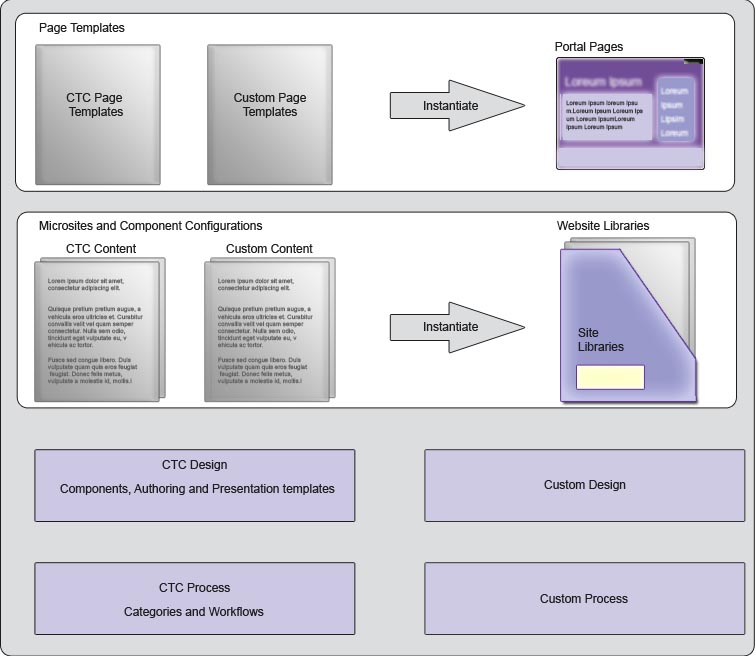
You should save modified and custom content in new libraries, not in the CTC libraries. The CTC libraries are overwritten during upgrade, and so therefore should not be modified.
- You should save modified content in a separate content library.
- You should save modified authoring and presentation templates, as well as other components in a separate design library.
- You should save custom categories and workflow in a separate process library.