Managing your community blog
Manage access to the blog, hide the blog, or remove it from the community.
About this task
| Role | Description |
|---|---|
| Author | Allows user to post entries, but not to manage the blog. Users with this role can also edit and delete other users' entries. |
| Draft | Allows user to save draft entries only. |
| Viewer | Allows users to read blog posts but not to contribute to the blog. |
Procedure
You can manage the community blog in any of the following ways:
-
To edit basic information about the blog, select on the Overview page and click the Blog
tab.
-
To edit blog settings, select Blog from the navigation bar and click and edit one or more of the following settings:
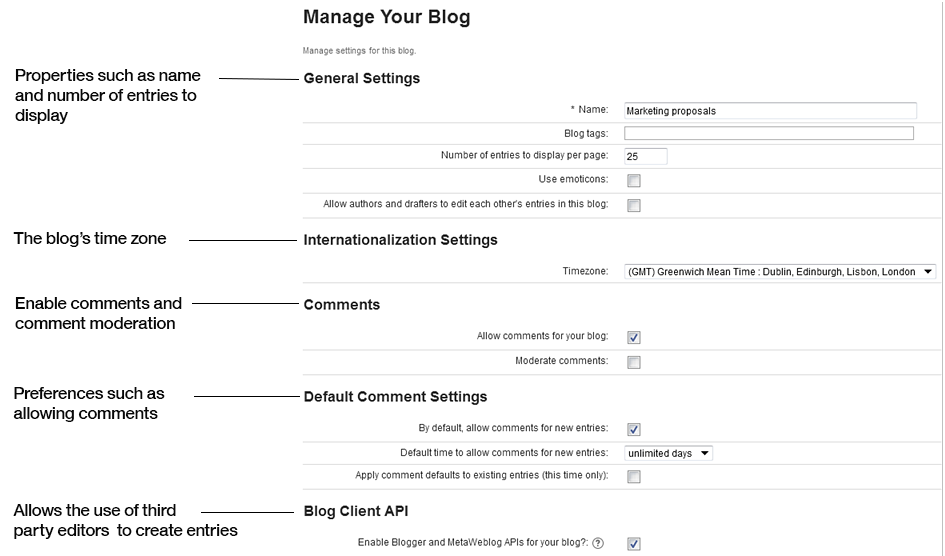
-
To add or remove a blog member, you must add or remove that person from the community
membership.
You can do this procedure on the community's Members page.