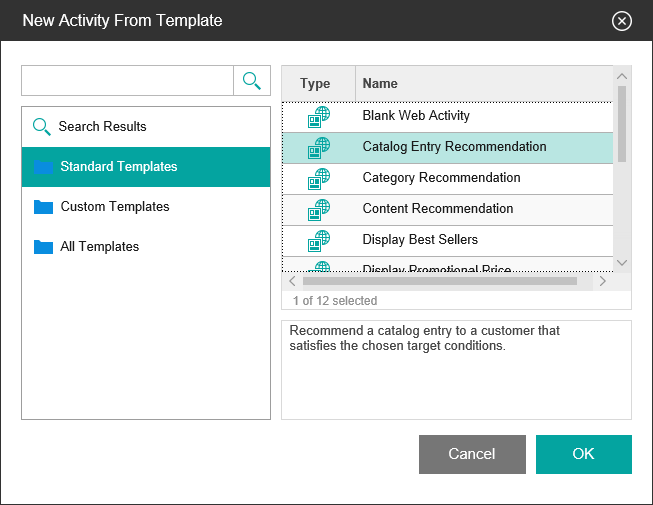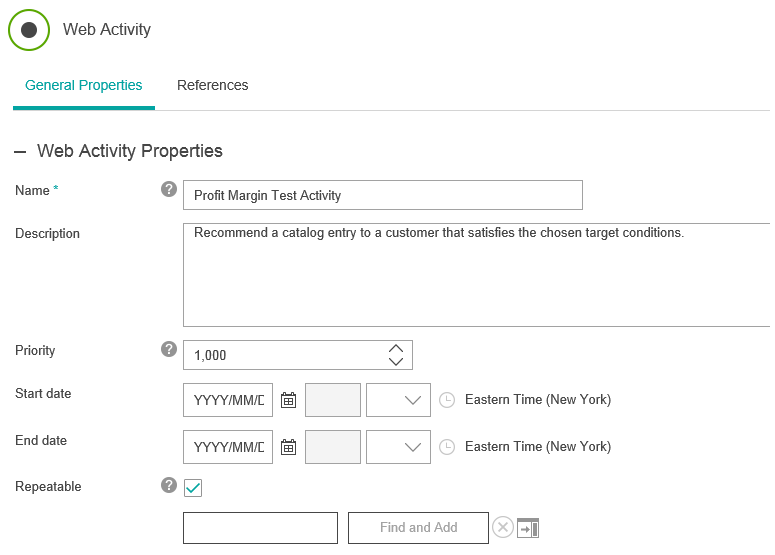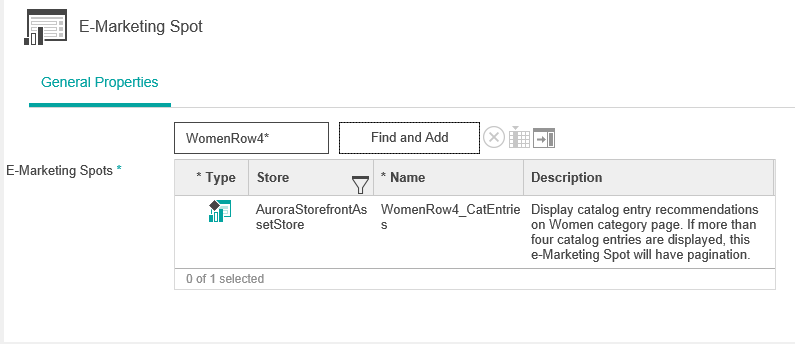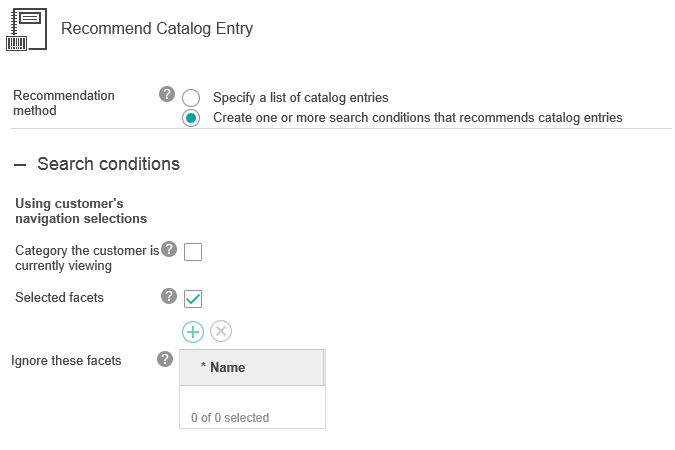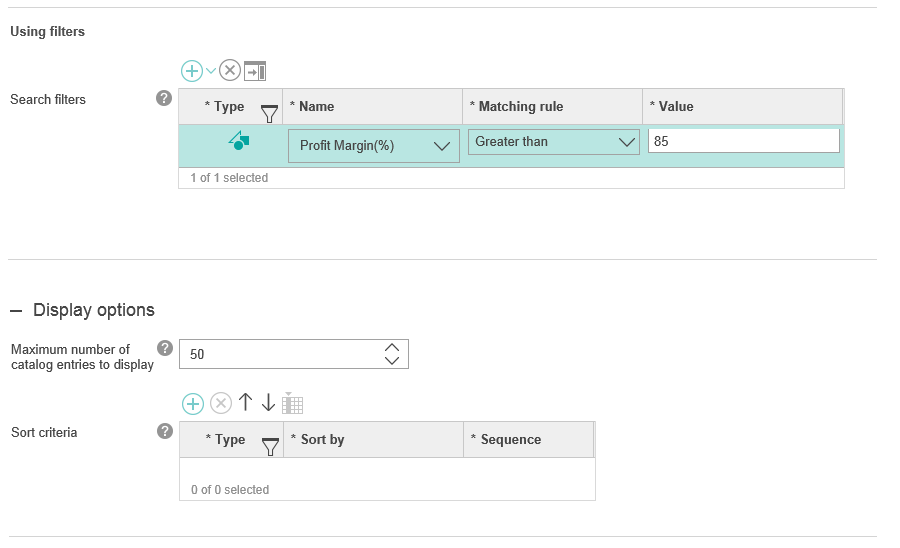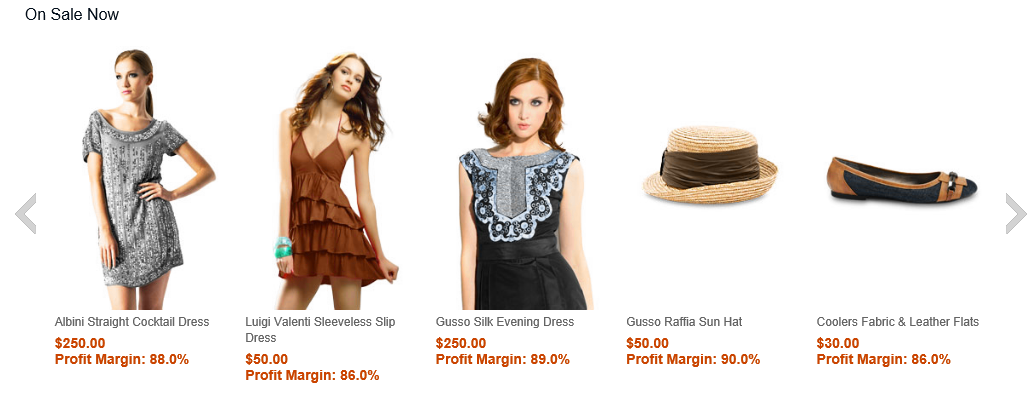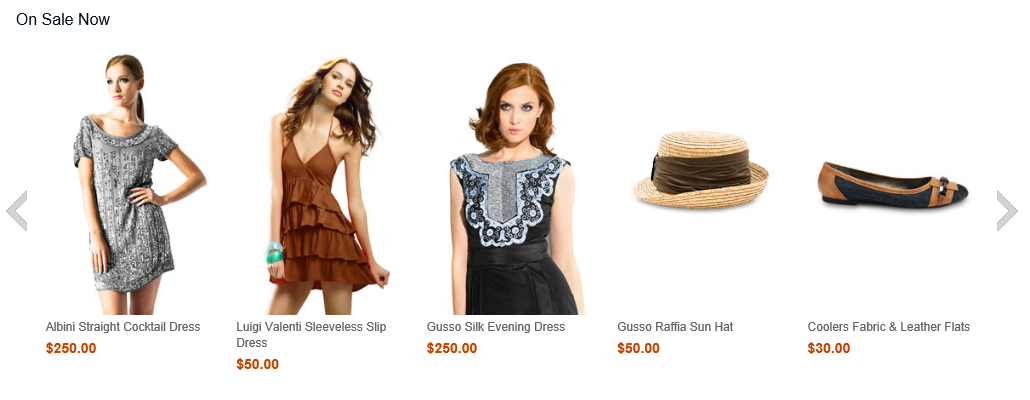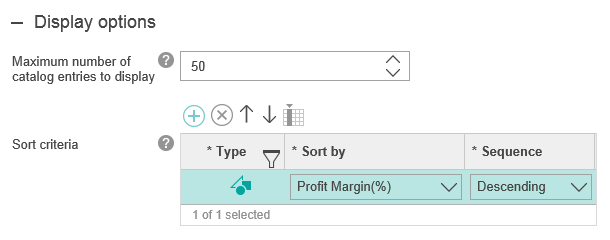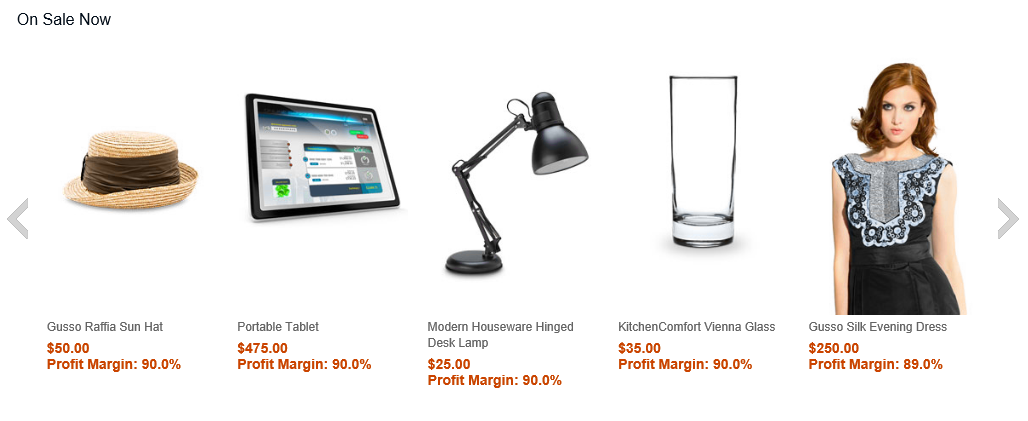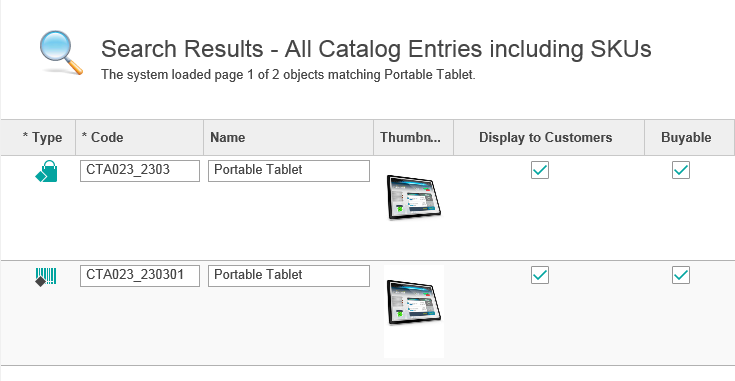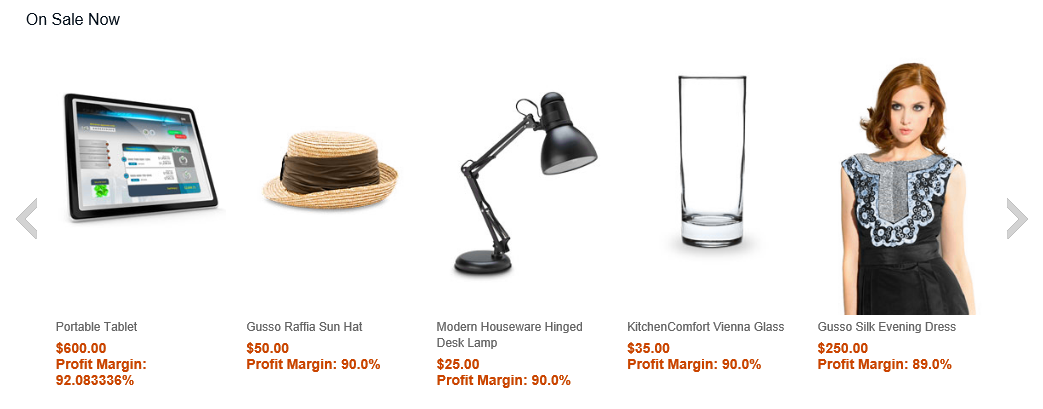In this lesson, you test your customization to verify that your customization is
successful.
About this task
To test that your customization works as expected, complete the following tests:
Procedure
-
Test 1: Recommend products with a high
profit margin.
Set up a web activity to recommend products based on the
profit margin. Then, start store preview from Management Center to ensure that the correct products
are recommended.
-
Open the Marketing tool..
-
From the toolbar, click the arrow on the right
side of the

 Create New icon. Select Web
Activity.
Create New icon. Select Web
Activity.
-
From the New Activity From
Template dialog, select the
Catalog Entry
Recommendation template and click
OK.
-
Enter Profit Margin Test
Activity as the activity name, and
then set the priority to
1,000 (highest).
-
In the e-Marketing Spot element, specify
WomenRow4_CatEntries as the
e-Marketing Spot. Your product recommendations
display in this e-Marketing Spot on the
Women category page.
-
In the Recommend Catalog Entry action, select
Create one or more search conditions
that recommends catalog entries as the
Recommendation method.
-
Ensure that the Category the
customer is currently viewing check
box is not checked.
-
In the Search filters section, select to add a
Property. From the
drop-down list, select Profit
Margin(%). Set the profit margin to be
greater than
85% as your search
filter.
-
Set the maximum number of catalog entries to
display as 50.
-
Save and activate your activity.
-
Start store preview and browse to the
Women category page. Verify
that your activity displays recommendations that
are based on profit margin in the On Sale Now
e-Marketing Spot. Scroll between your recommended
products. Ensure that all of your products with a
profit margin that is higher than 85%
display.
-
In your web browser, open your store home page
and browse to the Women
category page. Verify that the same products are
recommended on your storefront, but that the
profit margin does not display.
-
Test 2: Sort your recommended products
by profit margin.
This test is a continuation of the Test 1. In this test, you
add sort criteria to your activity to sort your product
recommendations according to a descending profit
margin.
-
In the Marketing tool, Open the activity that
you created in Test 1 for editing.
-
Deactivate your activity.
-
Add sort criteria for your product
recommendations.
- In the Recommend Catalog Entry action, add a
sort criteria for your activity.
- Select Profit Margin(%)
as the criteria to sort by.
- Set the sequence to sort by descending
order.
-
Save and activate your activity.
-
Start store preview and browse to the
Women category page.
-
Verify that the recommended products in the
On Sale Now section display
in descending order of profit margin.
-
Test 3: Change your activity to make
offer price update profit margin.
This test is a continuation of test 2. In this test, you
modify the offer price, which results in the profit margin
then being recalculated and indexed based on the new offer
price.
-
Locate a product that is recommended within
your activity.
For example, Portable Tablet.
This product has a profit margin of 90% and an
offer price of $475.00.
-
Open the Catalogs tool.
-
Search for Portable Tablet. In the
search results, a product and SKU with the
Portable Tablet name returns.
-
Open the product and the SKU for editing.
Change the offer price to $600 for both the
product and the SKU. Increasing the offer price
increases the profit margin because the cost price
is not changed.
-
Start store preview and browse to the
Women category page.
-
Verify that your changed product appears in the
On Sale Now section. Ensure
that the changes appear for the product's offer
price and profit margin. Ensure that this catalog
entry displays higher in the order of recommended
products.
-
Test 4: Recommend products with a profit
margin that is out of range.
This test is a continuation of Test 3. This test verifies that
no catalog entries are recommended when the profit margin is
out of range. If the profit margin is set to be less than
10%, no catalog entries display.
-
Open the activity that you created and used in
the previous tests.
-
Deactivate the activity.
-
Select the Recommend Catalog
Entry action.
-
Change the search filter entry to make
Profit Margin(%) be less
than 10%.
-
Save and activate your activity.
-
Deactivate any other activity that is related
to the e-Marketing Spot that you are using in your
activity.
By default, a sample activity
WomenRow4_CatEntries is available.
This activity recommends catalog entries in the
same e-Marketing Spot as your activity, but at a
lower priority. If no catalog entries are
recommended with your Profit Margin Test
Activity, the recommendations from this
WomenRow4_CatEntries activity display
in the e-Marketing Spot. Disable this
WomenRow4_CatEntries activity to
prevent recommendations from this activity from
displaying to improve testing your Profit Margin
Test Activity.
-
Launch store preview and browse to the
Women category page.
-
Since no product should be recommended, ensure
that the On Sale Now
section does not display on your home page.
Results
You have verified that your customization is successful.