Testing the new promotion type in the Management Center
In this lesson, you create a promotion in the Management Center using your customized promotion code.
About this task
"Customers purchasing $200 or more of any KitchenCraft Chef Line Knife Set catalog entries will receive four KitchenComfort Vienna glasses for free"
Procedure
- Ensure that the HCL Commerce Test Server is running.
- Open and log on to Management Center using the Marketing Manager user ID you previously registered.
- From the Management Center Tools menu, click Promotions.
- From the Select Store list in the top-right, select your store.
-
From the toolbar, click the
 Create New button.
The Promotion Type Selector menu opens.
Create New button.
The Promotion Type Selector menu opens. - In the left pane, click the Free gift promotions folder. You added your new promotion type to this folder in an earlier lesson.
-
In the right pane, click your new promotion type, Spend $ on catalog entry X, get catalog
entry Y free, as shown here:
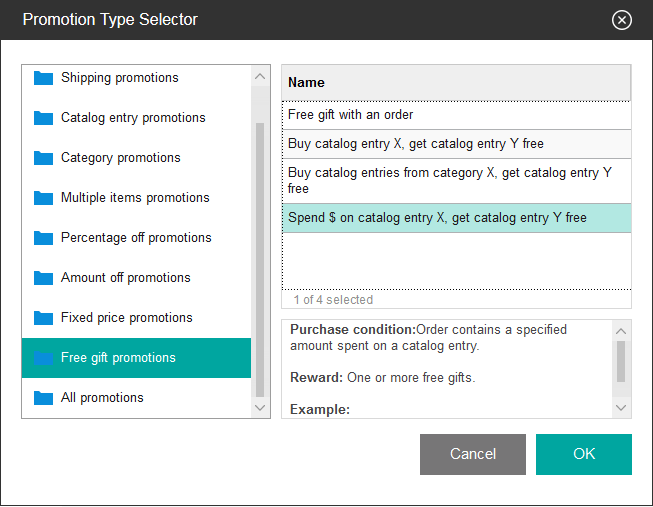
The properties view for the new promotion type displays.
- In the Administrative Name field, type Kitchenware free gift with purchase.
-
In the Priority field, type 1000.
This assigns the highest priority value to this promotion, which ensures that this promotion gets applied during your testing.
-
In the search field for Catalog entries, type the code for the
"KitchenCraft Chef Line Knife Set", HKT030_3001. Then, click Find
and Add.
The catalog entry added to the table.
-
In the search field for Catalog entries, type the code for the
"KitchenCraft Sous Chef Line Knife Set", HKT030_3002. Then, click
Find and Add.
The catalog entry added to the table.
- In the Minimum Purchase on base catalog entries field, type 200.
-
In the search field for Free gift catalog entry, type the code for the
KitchenComfort Vienna Glass HTA029_291001. Then, click Find and
Add.
The catalog entry added to the table.
-
In the adjacent Quantity for free column, type
4.
The Purchase Condition and Reward section now looks like the following image:
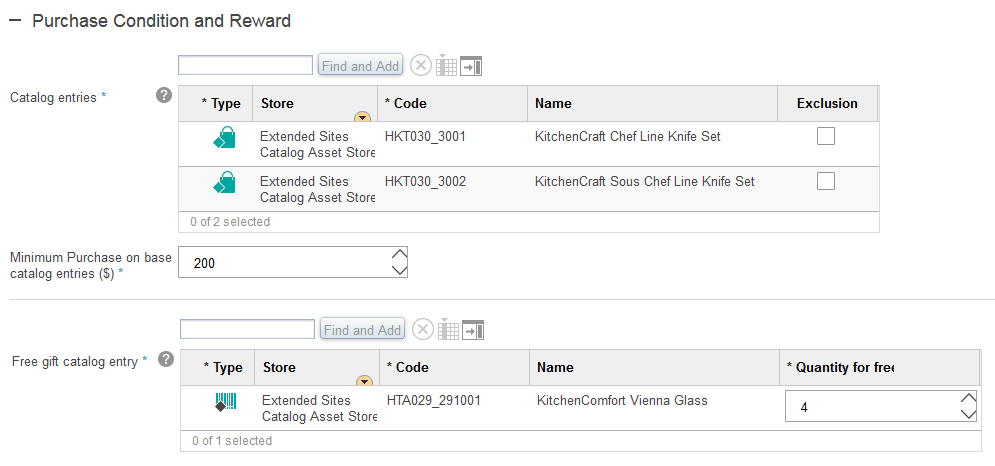
- Click the Descriptions tab.
-
In the Administrative description field, type the following description:
Customers purchasing $200 or more of any KitchenCraft Chef Line Knife Set catalog entries will receive four KitchenComfort Vienna glasses for free.
-
In the Customer viewable short description field, type the following
description:
Customers purchasing $200 or more of kitchenware will receive four "Vienna" glasses for free
- Click Save and Close.
-
From the explorer view, click Promotions.
The Promotions - List displays your new promotion.
-
Right-click Kichenware free gift with purchase. Then click
Activate.
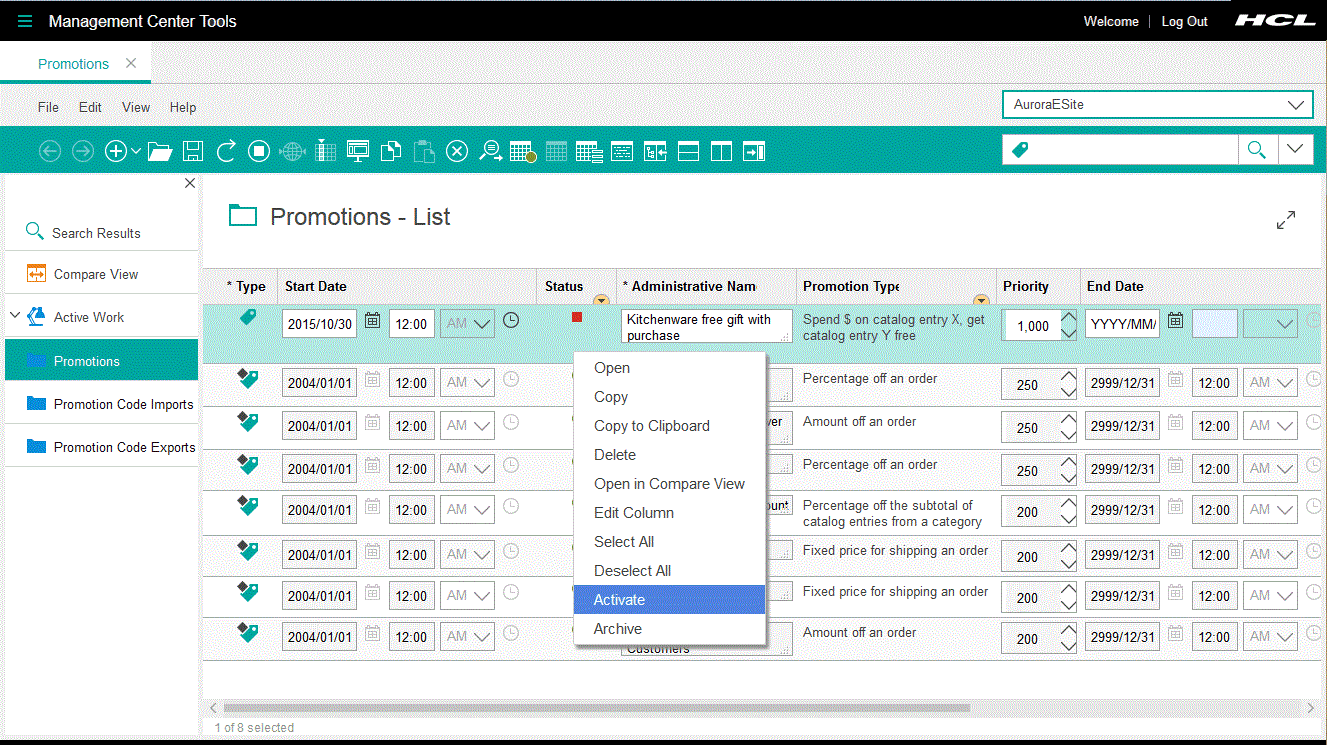
Results
Now that you have verified that a Marketing Manager can create a promotion using your new promotion type, continue to the next lesson to verify that qualifying shoppers can receive the promotion while shopping.