Migrating the IBM Websphere Commerce Version 8 offline database
Before you can migrate your live IBM Websphere Commerce Version 8 database to your HCL Commerce Version 9 environment, you must migrate an offline version of your IBM Websphere Commerce Version 8 database, so you can perform the necessary testing of your migrated IBM Websphere Commerce Version 8 assets. The offline IBM Websphere Commerce Version 8 database is the IBM Websphere Commerce Version 8 database that you restored to your HCL Commerce Version 9 environment.
The following diagram depicts the database migration flow.
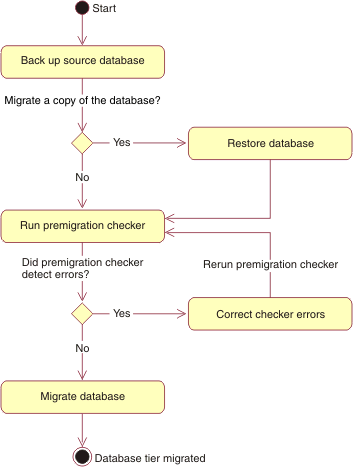
Before you begin
- Ensure that the data in your KEYS table is valid. In particular, ensure that any rows you added for custom tables have valid data.
About this task
Procedure
-
Run the premigration database check.
- Run docker ps to verify that your containers are running.
- Locate your utility container name in the NAMES column. For example, myproject_utils_1.
- Start a bash shell by running the following command with the utility container
name.
docker exec -it <utility_container_name> bash
- Go to the bin directory by running the following command.
cd WC_installdir/bin
-
Export the
ENVTYPEenvironment variable to match the environment type.- export ENVTYPE=auth for staging.
- export ENVTYPE=live for production.
-
Check the database by running the following command:
wcim_ant.sh -tier db -action check -from 80 -instanceName instance_name -isStaging true|false [-defaultTablespace yes | no] [-logLevel Error | Warning | Info | Verbose | Debug]
Where:- tier
- Specifies the tier of your HCL Commerce topology that you are migrating. The only available option is db.
- action
- Specifies the action to perform when the command runs. The supported actions are as follows:
- check
- Runs the database premigration checker to check the status of your database before you migrate it. Run the database premigration checker before you migrate the database.
- from
- Specifies the version of the HCL Commerce database from which you are migrating. The only available option is 80.
- instanceName
- Specifies the name of your IBM Websphere Commerce Version 8 instance.Note: The
instanceNamemust be demo. This is an default. - isStaging
- Specifies whether you are checking your staging database.
- true
- You are checking a staging database.
- false
- You checking a non-staging database.
- defaultTablespace
- Optional: Specifies whether to use a default table space for your database.
- yes
- Sets a default table space.
- no
- A non-default table space can be used. You are prompted to pass a table space name later in the migration.
- logLevel
- Optional: Specifies the amount of information about the database tier migration that
is logged. The valid log levels are as follows:
- Error
- Only error messages are logged.
- Warning
- All warning and error messages are logged.
- Info
- All error, warning, and event messages are logged.
- Verbose
- All errors, events, and other information are logged, including all SQL statement information. It requires 1-2 MB of storage for most migrations. Verbose is set by default.
- Debug
- Similar to the Verbose option, but includes some additional debug information. This value is helpful if you encounter errors and need to debug them. It requires 1-2 MB of storage for most migrations.
The following snippet is an example of the database check interactions:WC_installdir/bin>wcim_ant.sh -tier db -action check -from 80 -instanceName demo -isStaging false -logLevel Verbose Database type? db2 Database name? mall Is the database backup completed? [ Yes ] (Yes,No,) Yes Is the database restore completed? [ Yes ] (Yes,No,) YesWhen the check completes successfully, you see the following message:INFO: WCIM has completed the job(s) successfully. - If the database check fails, review the following log file: WC_installdir/logs/WCIM/wcim.server.yyyy.mm.dd_hh.mm.ss.log. Address the failure message, and rerun the database check.
-
Migrate the database.
- Open a new command prompt, or use the same prompt that you used to run the database check.
-
Migrate the database by running the following command from your utility container:
wcim_ant.sh -tier db -action migrate -from 80 -instanceName instance_name -isStaging true|false [-defaultTablespace yes | no] [-logLevel Error | Warning | Info | Verbose | Debug]
Where:- tier
- Specifies the tier of your HCL Commerce topology that you are migrating. The only available option is db.
- action
- Specifies the action to perform when the command runs. The supported actions are as follows:
- migrate
- Migrates the database to HCL Commerce Version 9.
- from
- Specifies the version of the HCL Commerce database from which you are migrating. The only available option is 80.
- instanceName
- Specifies the name of your IBM Websphere Commerce Version 8
instance.Note: The
instanceNamemust be demo. This is an default. - isStaging
- Specifies whether you are checking your staging database.
- true
- You are migrating a staging database.
- false
- You are migrating a non-staging database.
- defaultTablespace
- Optional: Specifies whether to use a default table space for your database.
- yes
- Sets a default table space.
- no
- A non-default table space can be used. You are prompted to pass a table space name later in the migration.
- logLevel
- Optional: Specifies the amount of information about the database tier migration that is logged.
The valid log levels are as follows:
- Error
- Only error messages are logged.
- Warning
- All warning and error messages are logged.
- Info
- All error, warning, and event messages are logged.
- Verbose
- All errors, events, and other information are logged, including all SQL statement information. It requires 1-2 MB of storage for most migrations. Verbose is set by default.
- Debug
- Similar to the Verbose option, but includes some additional debug information. This value is helpful if you encounter errors and need to debug them. It requires 1-2 MB of storage for most migrations.
The following snippet is an example of how to run the database migration check:WC_installdir/bin>wcim_ant.sh -tier db -action migrate -from 80 -instanceName demo -isStaging false -logLevel Verbose Database type? db2 Database name? mall Is the database backup completed? [ Yes ] (Yes,No,) Yes Is the database restore completed? [ Yes ] (Yes,No,) YesWhen the database migration completes successfully, you see the following message:INFO: WCIM has completed the job(s) successfully. -
If the
database migration fails, review and correct any errors that might be found in the following log
file:
WC_installdir/logs/WCIM/wcim.server.yyyy.mm.dd_hh.mm.ss.log.
Note: If your database migration fails while it enables content versioning, you need to restore the database before you rerun the migration. To determine whether the migration failed while it enabled content versioning, review the WC_installdir/logs/WCIM/wcim.server.yyyy.mm.dd_hh.mm.ss.log file and the WC_installdir/logs/content.version.update.messages_yyyy.mm.dd_hh.mm.ss.log file. Check the logs to see whether the failure occurs while it runs the
createVersiontask from the configureContentVersionComponent.xml file. - After the migration completes successfully, review any warnings in the WC_installdir/logs/WCIM/wcim.server.yyyy.mm.dd_hh.mm.ss.log, and then determine whether any actions are needed.