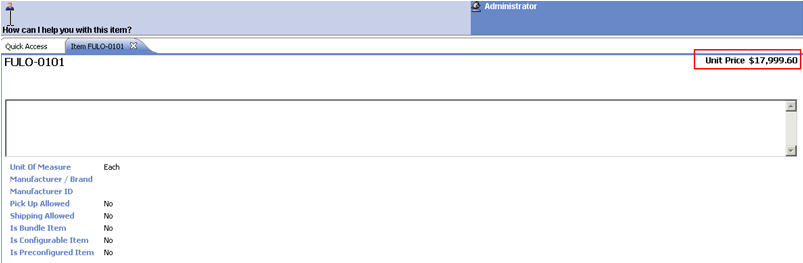You can integrate Sterling Order Management with HCL Commerce, by deploying the
customized code.
About this task
The customized code you created in the previous steps needs
to be deployed to a product server, and communicate with Sterling Order Management through
the Service Definition Framework. You can also hard code the Sterling Order Management API
to check if whether the end-to-end flow is working properly.
Note: How
to customize the Sterling Order Management API
and UI to have real support of the additional parameter to the GetEntitledPrice
engine, is out of the scope of this example. For more information,
see the Sterling Order Management Information
Center.
To integrate Sterling Order Management with HCL Commerce:
Procedure
- Deploy the WebSphereCommerceServerExtensionsLogic project
and com.ibm.commerce.price-ext to a product server.
For more information about how to deploy the project to a product
server, go to the HCL Commerce Information
Center and search for Customized HCL Commerce Enterprise Application
(EAR) assets.
- Restart the runtime server.
- Insert the hard-coded class into the Sterling Order Management server.
Note: The Service Definition Framework and HCL Commerce product server
was already configured in the Customizing the Service Definition
Framework to transform the request message from Sterling Order Management to HCL Commerce tutorial. Now
the customized configuration is ready on HCL Commerce and the Service
Definition Framework.
- Insert the modified Sterling Order Management API into
the Sterling Order Management server.
-
To install the sample code, you must patch the
ypmbe.jar
($YFS_RT/jar/smcfs/9.2.0/ypmbe.jar). The file to update in the ypmbe.jar is
com/yantra/ypm/business/ue/impl/YPMGetItemPriceUEWCIntegrationImpl.class. The
YPMGetItemPriceUEWCIntegrationImpl.class is attached: YPMGetItemPriceUEWCIntegrationImpl.zip.
When the ypmbe.jar is updated, rebuild the EAR and redeploy the EAR into HCL Commerce.
-
Go to <INSTALL_DIR>/bin, where
<INSTALL_DIR> is the location where Sterling Order Management is
installed. For example,
opt/Sterling/Foundation/bin.
- Run ./buildear.sh -Dappserver=websphere -Dearfile=smcfs.ear
-Dsupportmultiwar=false -Dwarfiles=smcfs,sma,sbc -Dnowebservice=true
-Ddevmode=true create-ear.
- Open the WAS Admin Console>Applications>WebSphere
Enterprise Applications.
- Click the Sterling Application. Click Update.
- Click Replace the entire application.
Click Remote file system. Browse to the smcfs.ear
that you created in step 1.
- Click Next. Accept all defaults
to update the application.
- Restart server1. Restart service.
Note: The
sample code is hard-coded to add
40
as the value for the ValuePoints
attribute for each LineItem in the getItemPrice request. An example
message sent from the Service Definition Framework from
Sterling Order Management:
<Se:smo ...>
...
<body xsi:type="ex:getItemPriceRequestMsg">
<input:ItemPrice Currency="USD" EnterpriseCode="AuroraBase"
IsQuantityTierRequested="N" OrganizationCodej="AuroraBase">
<LineItems>
<LineItem ItemID="FULO-0101" LineID="1" Quantity="1"
UnitOfMeasure="EACH" ValuePoints="40"/>
</LineItems>
</input:ItemPrice>
</body>
</Se:smo>
- Start Sterling Call Center.
Search FULO-0101. You can find that the price is 40 times more than
the original one, unless you also applied an additional price rule.