Adding support for external recommendations to the Management Center user interface
You can expose a prebuilt user interface that allows business users to define the criteria for displaying recommendations from external systems. By default, this user interface does not display in the Management Center Marketing tool because it is commented out in the code, but you can remove the comments. You might also need to customize the user interface to meet your business requirements.
Before you begin
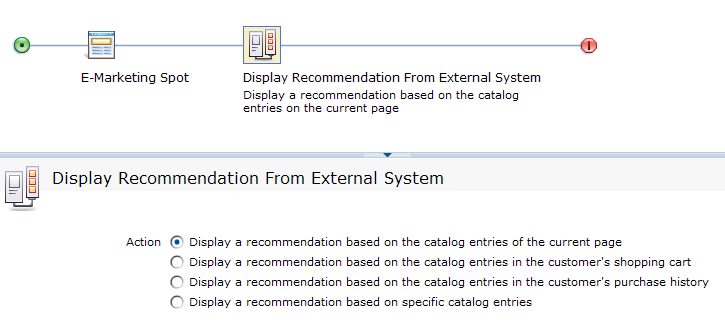
About this task
Customizing the prebuilt action element requires additional work.
Procedure
- Open WebSphere Commerce Developer and switch to the Enterprise Explorer view.
-
If required, customize the Display Recommendation from External System action element. For
example:
- To add or remove widgets in the properties view, modify:
- the mktDisplayExternalRecommendationProperties definition in the original
source file. This definition is found here:
 LOBTools/WebContent/config/commerce/marketing/propertiesViews/activityBuilder/DisplayExternalRecommendationPropertiesView.def
LOBTools/WebContent/config/commerce/marketing/propertiesViews/activityBuilder/DisplayExternalRecommendationPropertiesView.def
- the mktDisplayExternalRecommendationProperties definition in the original
source file. This definition is found here:
- To customize the object definition for the element, modify:
- the DisplayExternalRecommendationFlowElementObjectDefinition definition in
the original source file. This definition is found here:
 LOBTools/WebContent/config/commerce/marketing/objectDefinitions/activityBuilder/DisplayExternalRecommendationFlowElementObjectDefinition.def
LOBTools/WebContent/config/commerce/marketing/objectDefinitions/activityBuilder/DisplayExternalRecommendationFlowElementObjectDefinition.def
- the DisplayExternalRecommendationFlowElementObjectDefinition definition in
the original source file. This definition is found here:
Your customization might require additional changes. The topics linked from Adding a trigger, target or action provide useful reference information about the code that supports action elements in the Marketing tool.
- To add or remove widgets in the properties view, modify:
-
Expose the prebuilt Display Recommendation from External System action element in the Activity
Builder for the Marketing tool: