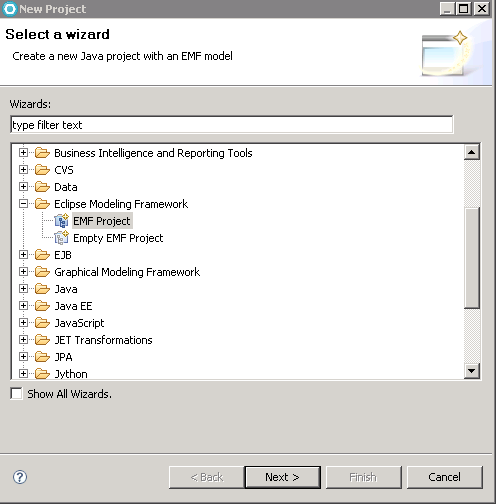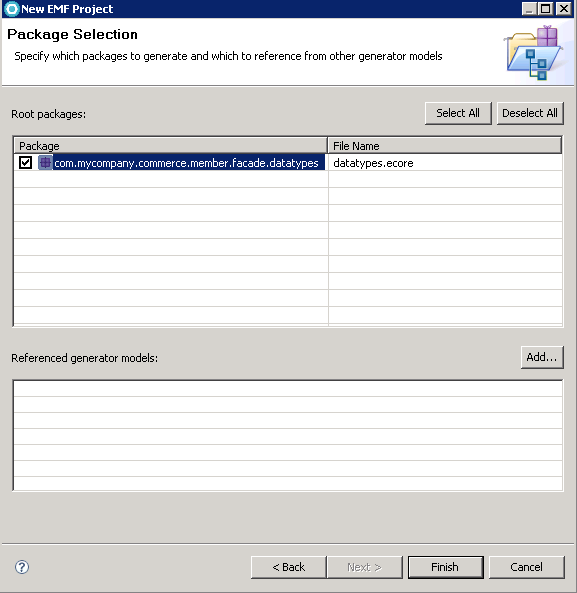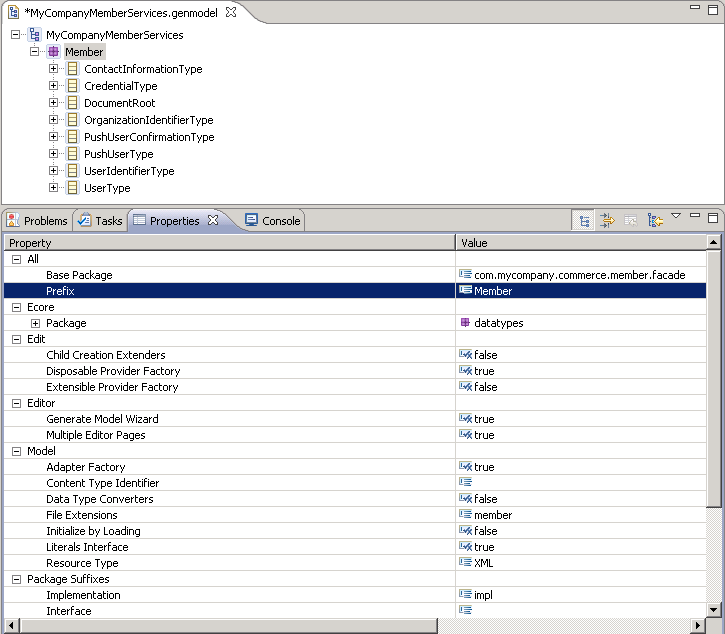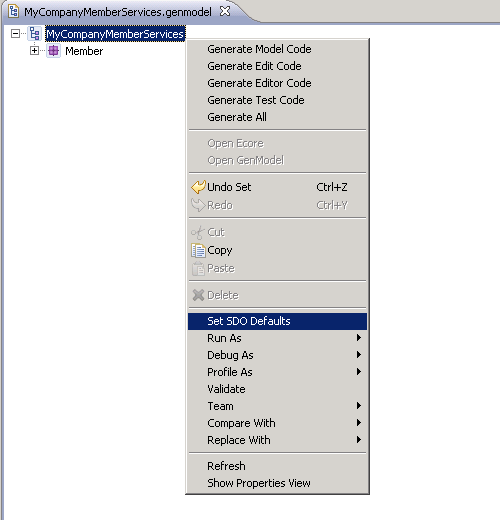In this lesson, you generate Java objects that are called
service data objects (SDO) from the MyCompanyMemberServices.wsdl.
These objects represent the request and response messages to the sample
web service.
Procedure
- Download the file MyCompanyMemberServices.wsdl
to a temporary location on your hard disk drive.
- Start WebSphere Commerce
Developer.
- In the Enterprise Explorer view, create the project MyCompanyMemberDataObjects
from the external system WSDL.
- Select .
- Expand the Eclipse Modeling Framework
folder.
- Select EMF Project.
- Click Next.
- In the Project name field
type MyCompanyMemberDataObjects.
- Click Next.
- Ensure that XML Schema is selected;
click Next.
- Click Browse File System.
- Navigate to the downloaded file MyCompanyMemberServices.wsdl.
- Click Load.
- Click Next.
- Select the com.mycompany.commerce.member.facade.datatypes
package.
- Click Finish.
- Configure the MyCompanyMemberServices model that is generated
in the previous step. This configuration is used to generate the SDOs
in the next step.
- In the Enterprise Explorer view ,
expand .
- Open MyCompanyMemberServices.genmodel.
- Expand the MyCompanyMemberServices
model.
- Select the Datatypes element
in the model.
- In the Properties view, update the Prefix to
Member. This prefix string differentiates the web service model that
you are creating from other models that can be on the system.
- Save the file.
- Set
your EMF genmodel properties to generate 2.2 compatible objects.
- Generate the SDOs from the MyCompanyMemberServices model.
- Right-click the MyCompanyMemberServices
root element and select Set SDO Defaults.
- Save the file.
- Right-click the MyCompanyMemberServices
root element and select Generate Model Code.
What to do next
After you complete these steps, the MyCompanyMember
service data objects are generated. The next step is implementing
the MyCompanyMember API.